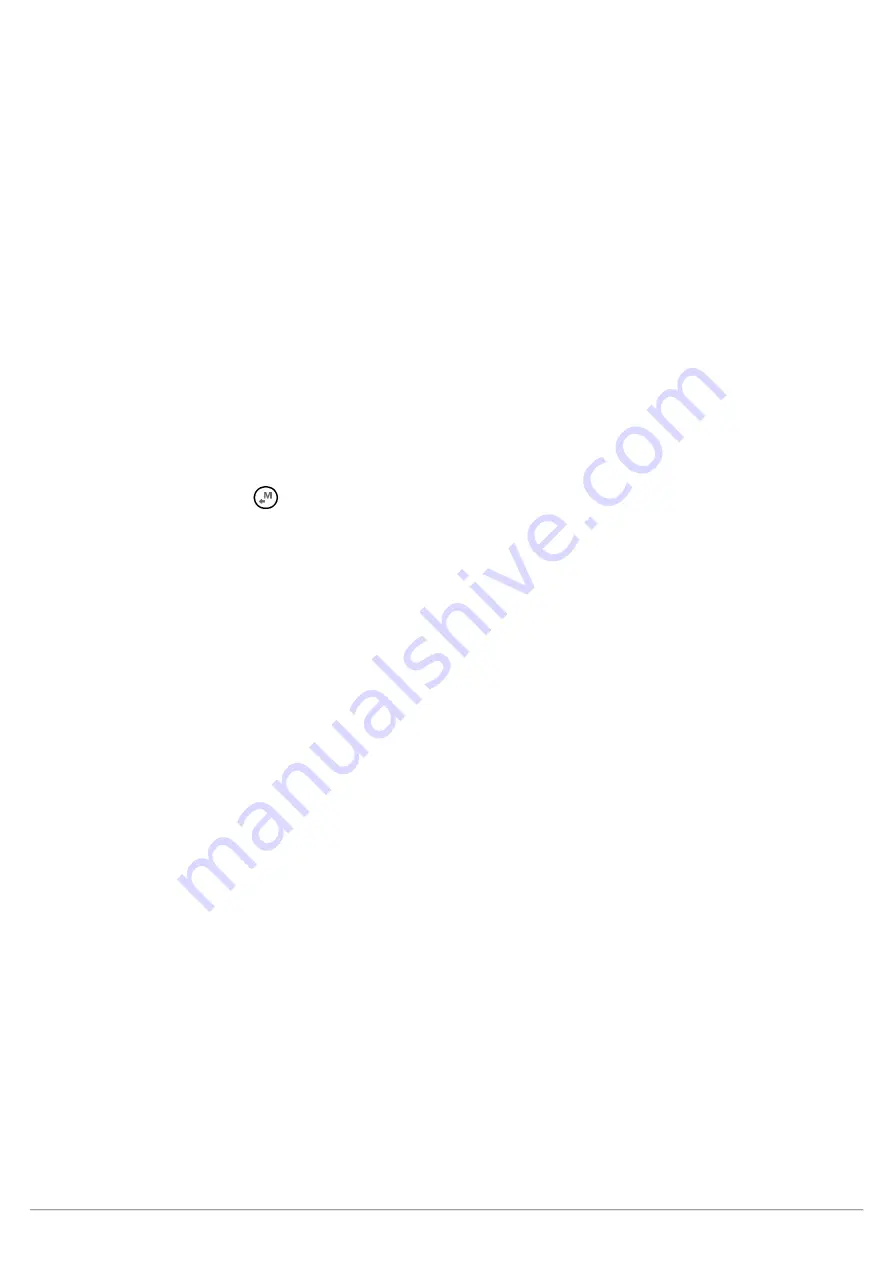
AIR_Manual_506a_ENG_rev_1.pdf
Page 90/96
How to use Live Track & telemetry communication via Bluetooth:
o
On your AIR-BT, do a one-time setting of the format in which it will transmit the data: ADVANCED SETUP \ n.
25 TELE = FL2
o
Do a one-time setting of the communication type parameter ADVANCED SETUP \ n. 26 BLUT = ON.
o
In order to use the TTLiveTrack24 software you must have already previously done (only once) the pairing
procedure with the external device (see 13.2.1)
o
To correctly decode the Digifly’s telemetry, it is necessary (only once) to enter in the TTLiveTrack24 :
Settings Menu, tick the box next to "Use AIR BT GPS", “Choose Bluetooth GPS” : Digifly Airnnn (where “nnn”
are the last three digits of your instrument’s serial number), tick the box next to "LiveTrack24 Enabled” and
fill in the requested fields.
o
The steps to follow each time you want to send the telemetry are:
1) On the AIR-BT, go to MENU “Telemetry BT”.
2) Run the TTLiveTrack24 software on the external device, click “START”
3) When the AIR-BT receives from the confirmation that it is connected the external device, it automatically
exits from the "Telemetry BT" menu, returns to the current page of instruments, turns the Bluetooth icon on
and activates the continuous transmission of real-time Digifly telemetry data at high speed. In case of
problems, press the
key on the AIR-BT to exit and try again.
If everything is correct, TTLiveTrack24 will display the telemetry data transmitted from the AIR-BT
For more info about this software please visit the TTLiveTrack24 App page on the Google Play web site.





















