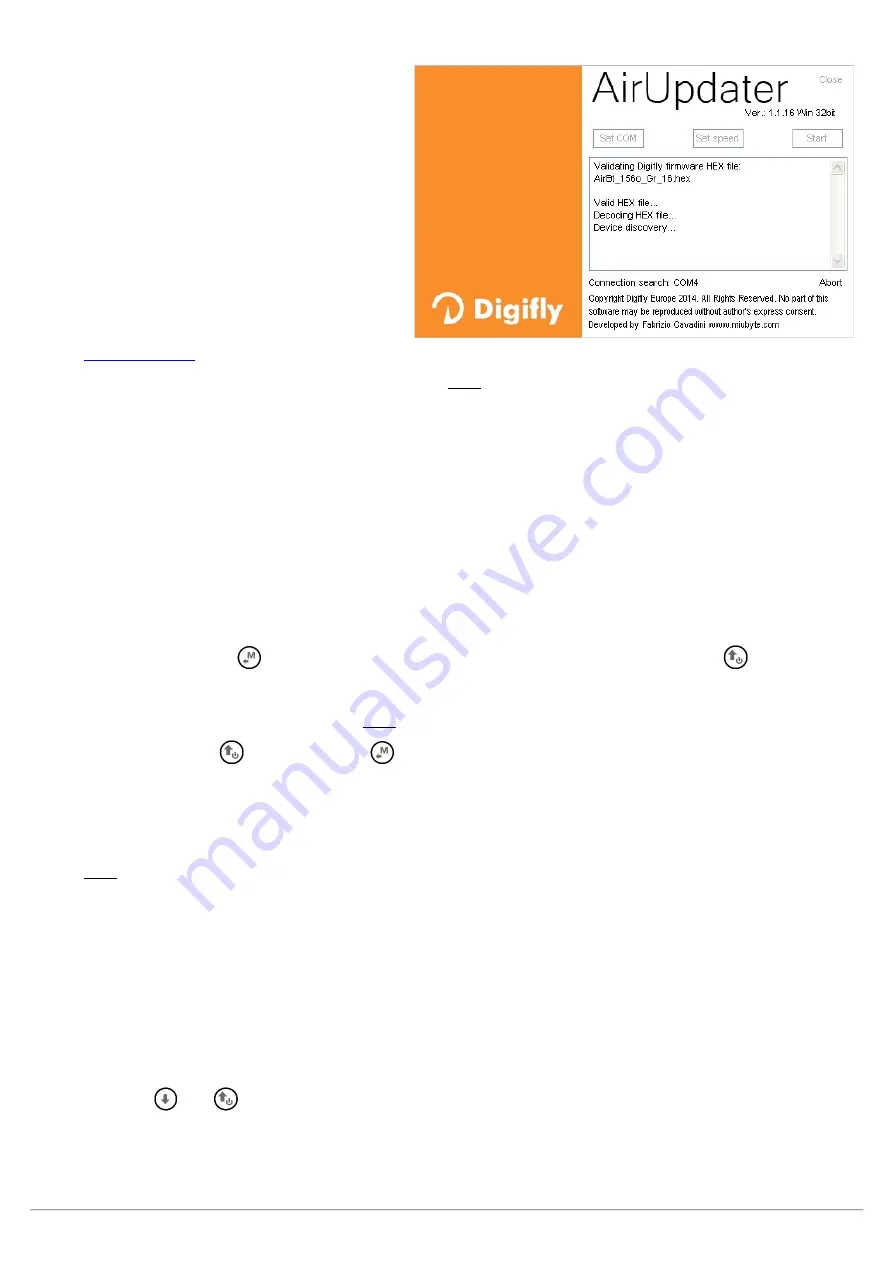
AIR_Manual_506a_ENG_rev_1.pdf
Page 74/96
14.2
DIGIFLY AIRUPDATER SOFTWARE FOR FIRMWARE UPDATE (PC, Mac)
When you buy a Digifly AIR, besides the FREE
specialized management software and the
possibility of creating FREE worldwide digital
topographic maps, you will also get FREE
firmware updates for life!
The firmware on your Digifly instrument can
be updated to new versions using the
“AirUpdater” program available for Windows
and Mac. This free software can be
downloaded from our web site
and allows you to get new functions and improvements on your instrument.
The firmware update works only with the USB cable. Note: it is not possible to update the firmware via the
Bluetooth connection.
14.2.1
FIRMWARE UPDATE PROCEDURE
Very important! Before the firmware update, make sure you have the correct FTDI driver installed and verify that
the instrument and your computer communicate correctly via USB: for example, run AirTools and download the
“Help UK” file from your AIR or any similar operation.
1) Make sure that your instrument’s battery is fully charged. It is important!
2) Close all other PC/Mac programs that are running, including the antivirus & firewall.
3) Make sure that the instrument is turned off and connected with the USB cable to your computer.
4) Press and hold the
key first and hold it down, then simultaneously press and hold the
key and wait
until the instrument emits a long acoustic “beep”. Now the instrument is turned on and is in “boot loader
mode”, waiting for the firmware upload. Note: the screen will be totally blank at this point.
5) First release the
key and then the
key.
6) On your PC/Mac run the Digifly’s firmware updating program "AirUpdater".
7) Set the COM Port (“Auto-search”) and the speed (115200) should be automatically set, press the “Start”
button, then select the firmware file (e.g. AirBt_506a_Gr_19.hex) and confirm.
Note: If you need to upload the same firmware version: right click on the Start button, click on "Force full
firmware update" then select the firmware file and confirm.
8) The complete update procedure takes about 10 minutes; once finished, your computer will provide an
acoustic and visible message, then the Air instrument will switch off automatically.
Important! If you are unable to update the firmware due to lack of communication, the firmware will still be in
the instrument, so forcing the AIR to exit from bootloader mode should be enough. This is done by resetting the
instrument:
Press the
and
buttons at the same time for more than 5 seconds; this will force the instrument to turn
off and resets it. Turn the instrument back on as usual. This will not erase any data or settings from your
instrument.






























