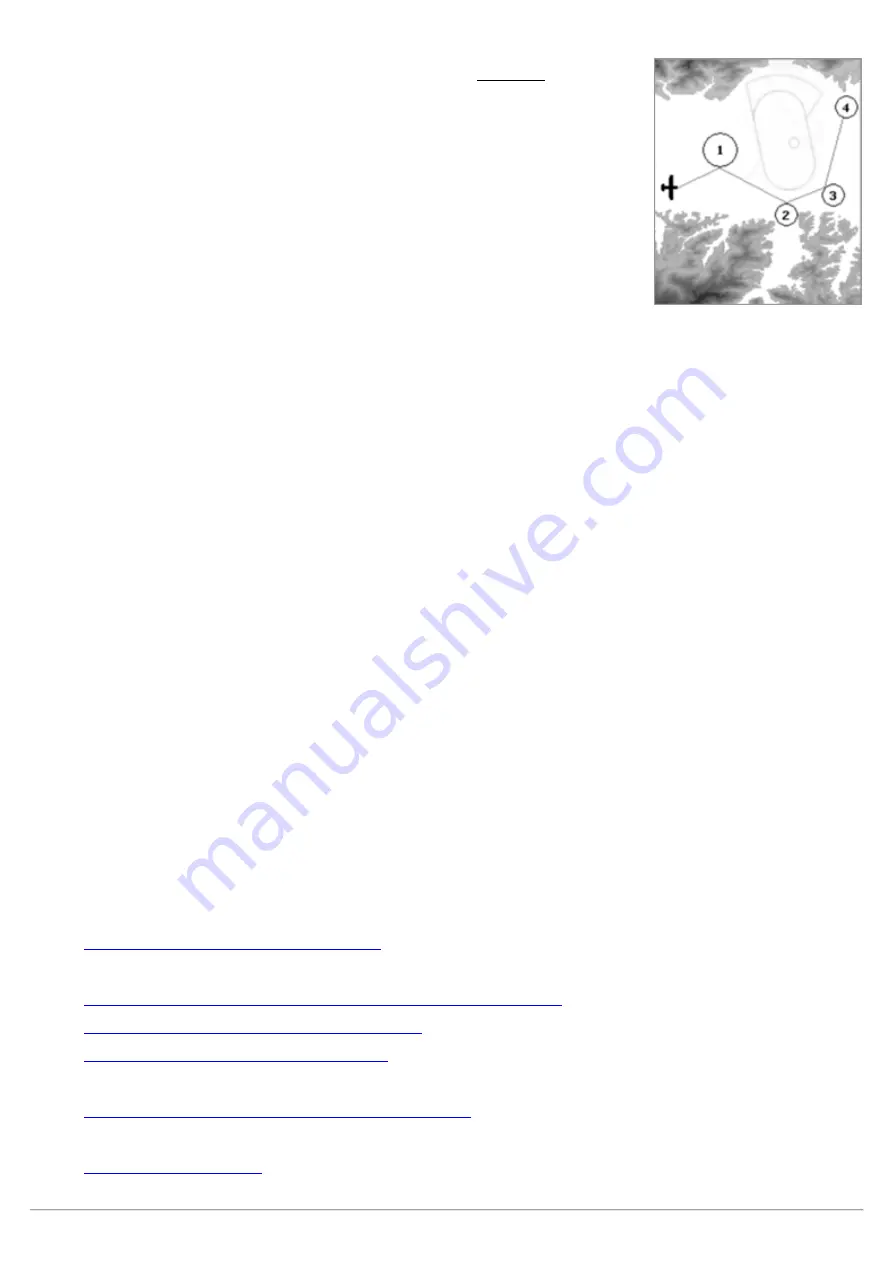
AIR_Manual_506a_ENG_rev_1.pdf
Page 44/96
6.17.4
AIRSPACE CTR (fourth layer)
This layer displays the airspaces and CTRs on your map. Important: this layer is
not displayed when the Navigation layer is set to “NAV photo task” mode (see
section 6.17.2).
In order for the Digifly to draw he airspaces and CTRs, you must have previously
uploaded the airspace & CTR file to the instrument’s internal memory and have
correctly set the following parameters: MAIN SETUP \ n. 22 CTRM " enable CTR
mode" = ON , MAIN SETUP \ n. 23 CTRD "CTR distance warning" and MAIN
SETUP \ n. 24 CTRH " vertical CTR warning". Detailed instructions for this
matter, are found in 6.18 and 6.18.1 below.
6.18
3D AIRSPACE MANAGER (CTR)
The “3D Airspace manager” function has a very important role in air navigation especially concerning safety
since it is constantly verifying -in all 3 dimensions- that our distance from the different airspaces is never closer
than the safety threshold we have set, both horizontally and vertically. As soon as you pass these set thresholds,
an acoustic alarm will sound and your Digifly AIR will post a warning message on your screen.
The “3D Airspace manager” is managed using the following three parameters: CTRM, CTRD and CTRH.
A)
“CTR Selection Mode” (MAIN SETUP \ n. 22 CTRM) set to OFF (default) totally disables its display and set to
ON enables the display of the CTR layers and the proximity alarms.
B)
"CTR Distance HORIZONTAL Warning" (MAIN SETUP \ n. 23 CTRD) should be set to the desired horizontal
distance at which you want your AIR to let you know that you are getting too close to the CTR. Default setting
is 400mt/1,312ft (CTRM must be set to ON and the airspace file must be in the instrument for it to work).
C)
"CTR Vertical Distance Warning" MAIN SETUP \ n. 24 CTRH should be set to the desired vertical distance.
Default 400mt/1,312ft (CTRM must be set to ON and airspace file must be in the instrument for it to work).
6.18.1
UPLOAD AND ENABLE AIRSPACE CTRs TO THE DIGIFLY AIR
In order to be able to see the airspaces and CTRs, to activate the distance warning messages and alarms, you
need to have previously done the following steps:
a) Search and download (Internet) the airspace and CTR files for your flying area in standard OpenAir format.
Websites where you can create and download your own OpenAir airspace files :
http://airspace.xcontest.org/app/overview
Websites where you can download ready-made OpenAir airspace files :
http://www.lk8000.it/download/files/86-waypoints-a-airspaces.html
http://soaringweb.org/Airspace/HomePage.html
http://www.xcsoar.org/download/data.html
OpenAir files format documentation :
http://www.winpilot.com/UsersGuide/UserAirspace.asp
GpsDump for PC and Android , software to edit and display OpenAir files :
















































