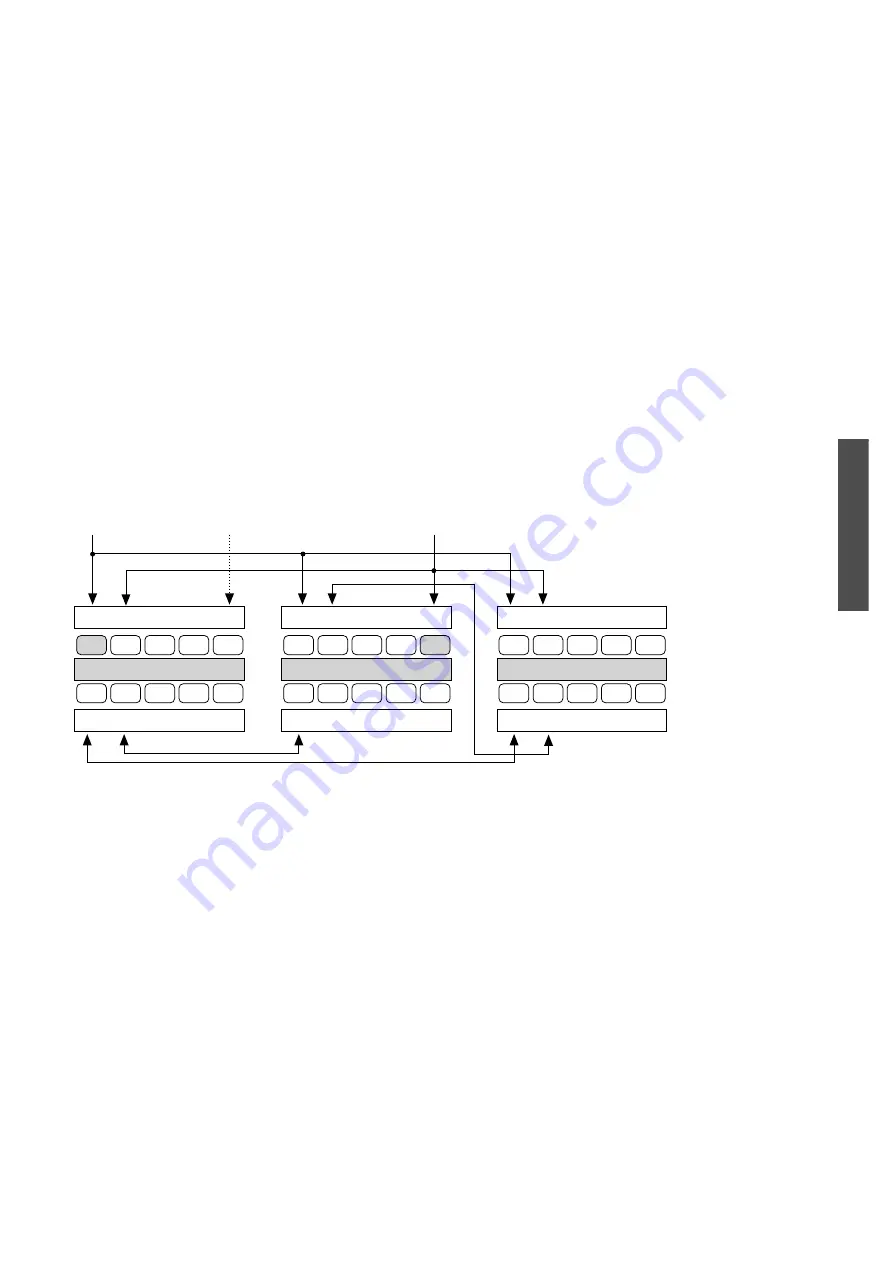
F - 5
Explanation of team functions
Appendix
If you wish to make an internal or external call, simply press the INTERNAL key to access an internal line
and immediately dial the internal number, or access an external line by first dialling the trunk (external) line
access code (this sets your telephone number status to “busy”). You can also use the EXTERNAL key (E) or the
MULTIPLE-EXTERNAL key (ME) to make calls. This sets the line’s telephone number status to “busy”.
If you wish to call another team member directly, simply press the respective TEAM key. The LED on the
respective key shows whether the line of that team member is busy or free.
Team user MANA-
GER /SECRETARY
TEAM
Note that your telephone can also be equipped with further call keys which are not shown in this example.
The call keys whose telephone numbers are assigned to the respective telephone are displayed shaded in
the above diagram.
You will find a detailed description of the secretarial team configuration in manual 4.
1
2
3
4
5
6
7
8
9
10
1
2
3
4
5
6
7
8
9
10
1
2
3
4
5
6
7
8
9
10
MI11
MI10
Manager telephone 10
Secretary telephone 11
Conference table telephone SE
Telephone number
e.g. 10
PSE
P10
I
MI10 MI11
PSE P11
P10 P11
I
if desired, e.g. private
telephone number
Telephone number
e.g. 11
Summary of Contents for Varix SD38
Page 3: ......
Page 4: ...Mat no 77918 019 Edition 6 96 We reserve the right to make alterations ...
Page 8: ...4 ...










































