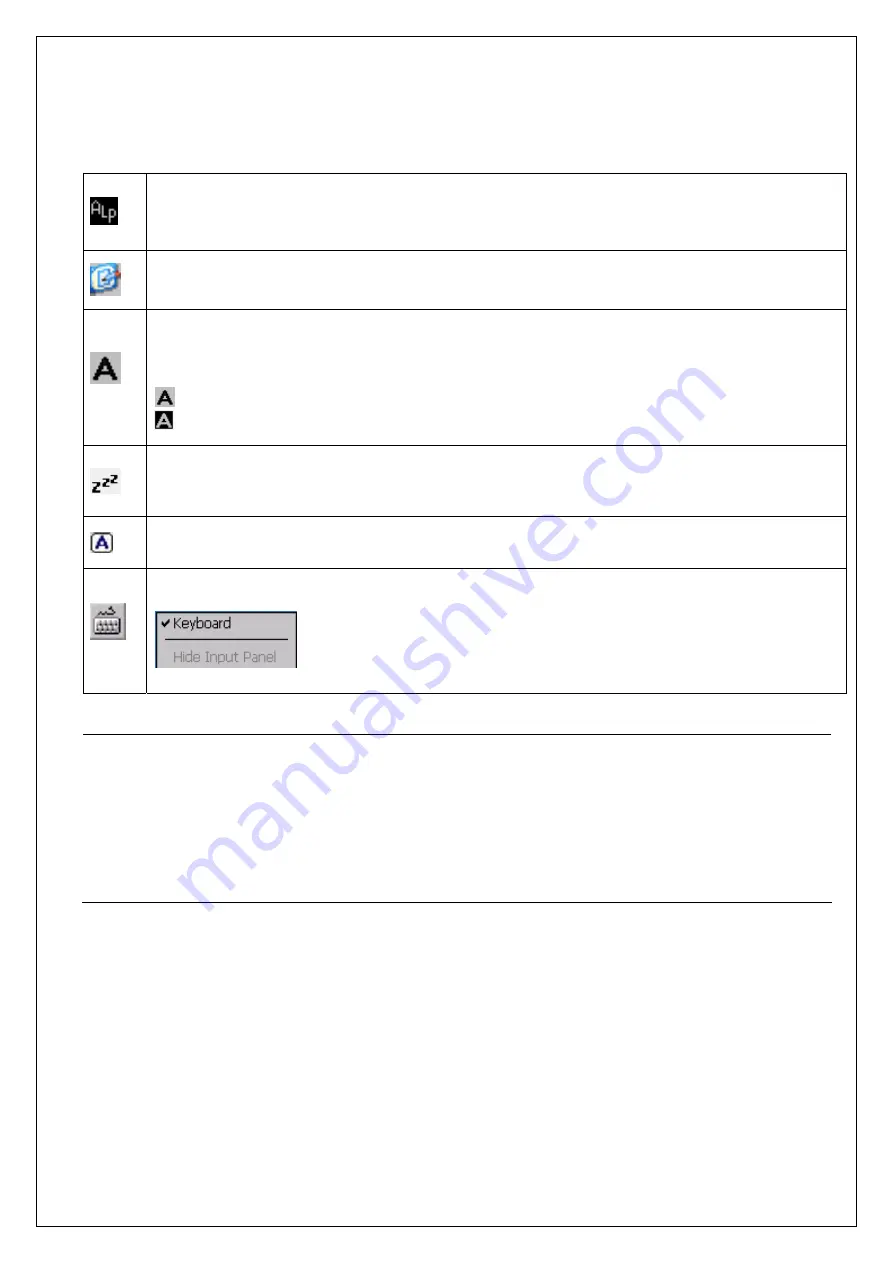
- 13 -
Shows that the alphabet entry mode is ON. (To change entry mode, press the Alpha key.)
Refer to the BHT Class Library Reference Manual “Chapter 9 Keyboard” for the input character
details while in the ALP mode
To display the desktop while an application is running, tap this icon.
Tap again to go back to the original application screen.
Shows the software keyboard status.
(Tap the icon to switch the software keyboard between “show” or “hide”, or to change the activation
status.)
: Shows that the software keyboard is activated.
: Shows that the software keyboard is deactivated.
Shows that the CPU is in standby mode.
(This icon is not displayed in taskbar at default. To show this icon, change the settings in the
System Menu or with user programs.)
Shows that the Caps Lock key on the software keyboard is ON.
Tap this icon to display or hide the software keyboard menu.
- Note -
To minimize power consumption, the BHT automatically switches to the standby mode after it
has not been operated for a specified period*.
In the standby mode, the touch screen is not refreshed. As a result, icons in the taskbar may
not be displayed or refreshed, and the calendar clock may not display the correct date or time.
* Default is one second, and can be changed to desired time period in the System Menu or
with user programs. Refer to the BHT API Reference Manual or the BHT Class Library
Reference Manual for details of the user program creation method.
















































