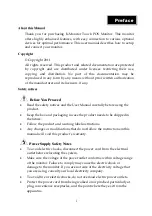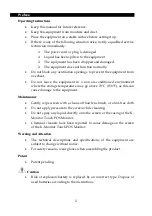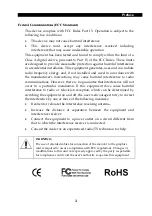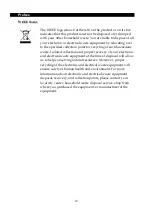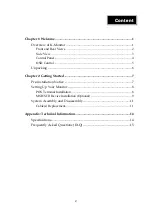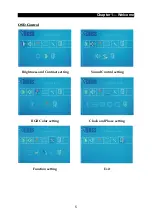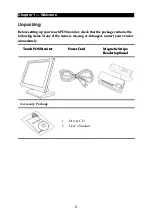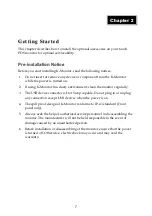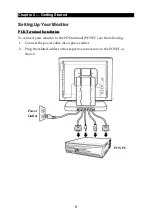Reviews:
No comments
Related manuals for Touch POS

SCXI-1300
Brand: National Instruments Pages: 10

SERIES 8805
Brand: JARLTECH Pages: 108

SC600
Brand: Shin Chuan Computer Pages: 94

OD-BH-KS03
Brand: OEZ Pages: 4

CS-BH-PS01
Brand: OEZ Pages: 6

DSP880 Series
Brand: Birch Pages: 43

Vantage
Brand: Coinco Pages: 12

Xterra-POS
Brand: Bomex Pages: 47

EFTPOS 1i
Brand: Westpac Pages: 27

EFTPOS 1
Brand: Westpac Pages: 43

Evo 4.3
Brand: Datafox Pages: 146

RP10
Brand: First Data Pages: 3

VoloAccess VA100 Series
Brand: Vololink Pages: 2

Marshall
Brand: Aratek Pages: 13

Desk Series
Brand: Ingenico group Pages: 13

Self/8000
Brand: Ingenico group Pages: 16

Jiva KS-6215 Series
Brand: POSIFLEX Pages: 65

T6100
Brand: UTC RETAIL Pages: 5