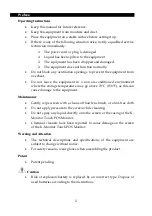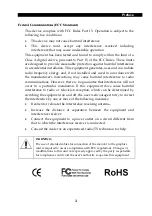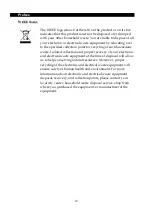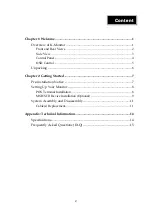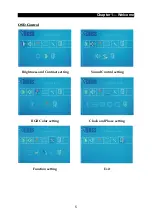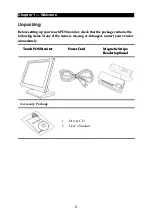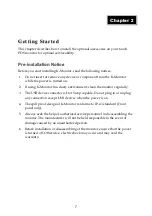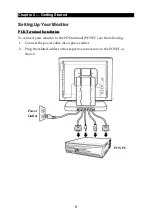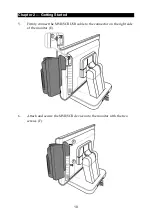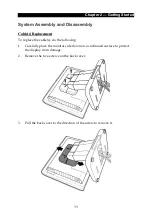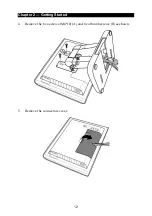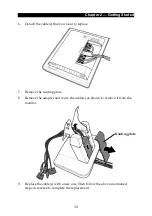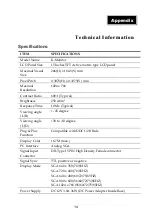Reviews:
No comments
Related manuals for Touch POS

V1.0
Brand: LUNU Pages: 35

KAAN SIM III
Brand: Kobil Pages: 8

DFQW5A99ZAK
Brand: Panasonic Pages: 12

iWL252
Brand: Ingenico Pages: 5

iCMP
Brand: Ingenico Pages: 4

i5310
Brand: Ingenico Pages: 2

ISMP3-
Brand: Ingenico Pages: 31

iCT2 Series
Brand: Ingenico Pages: 146

E70AZEVE001
Brand: Lenze Pages: 10

Orion IV
Brand: 4Access Pages: 13

TD5-C2
Brand: BUSIN Pages: 17

Nayax
Brand: E-Service Pages: 17

TZ-AVL19
Brand: Shenzhen TZONE Digital Technology Pages: 47

HT6.0
Brand: HKM Messtechnik Pages: 11

HK560M
Brand: Hisense Pages: 13

HK316
Brand: Hisense Pages: 18

DD2060 X Series
Brand: Bilanciai Pages: 4

FT-7715
Brand: POSIFLEX Pages: 18