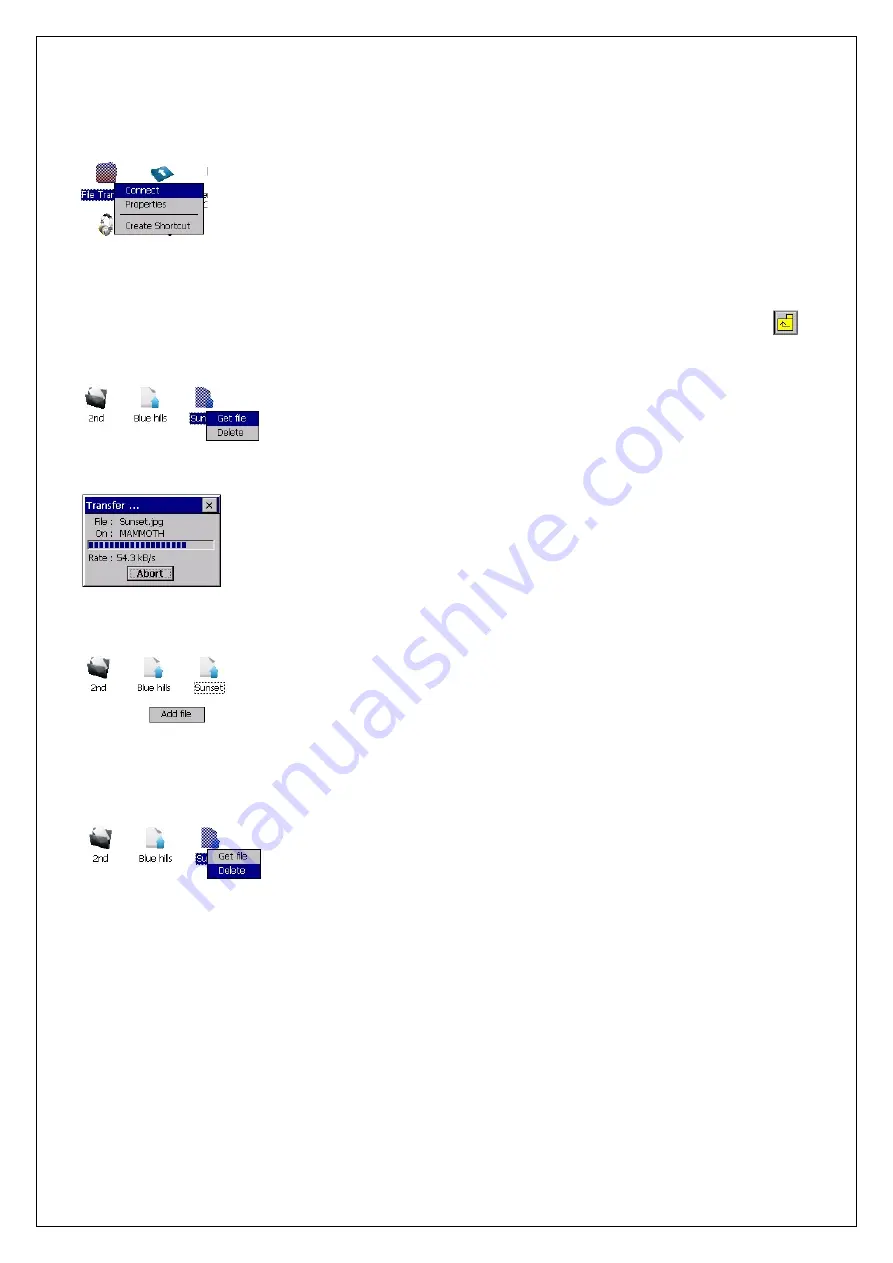
- 111 -
he
on.
e is
, tap the
File Transfer
To use the file transfer service, double tap the
File Transfer
icon or
select the “Connect” in the contextual menu shown by holding down t
ic
The root directory that contains the shared folder of the remote devic
displayed in the list view when the connection is successfully established
with the remote device.
Double tap the folder icon to see inside of the folder.
o browse folders one level up from the current folder
T
icon.
emote device, double tap the folder icon or
ntextual menu shown by holding down the
lder icon.
rogress.
To delete files, select “Delete” in the contextual menu shown by holding
down the
File
Transfer
icon.
T
choose “Get file” in the co
o receive files from the r
fo
he pop-up dialog shown on the right is displayed to show the transfer
T
p
o send files to the remote device, hold down blank space in the list
T
window.
The
Add
file
menu pops up, then tap.






























