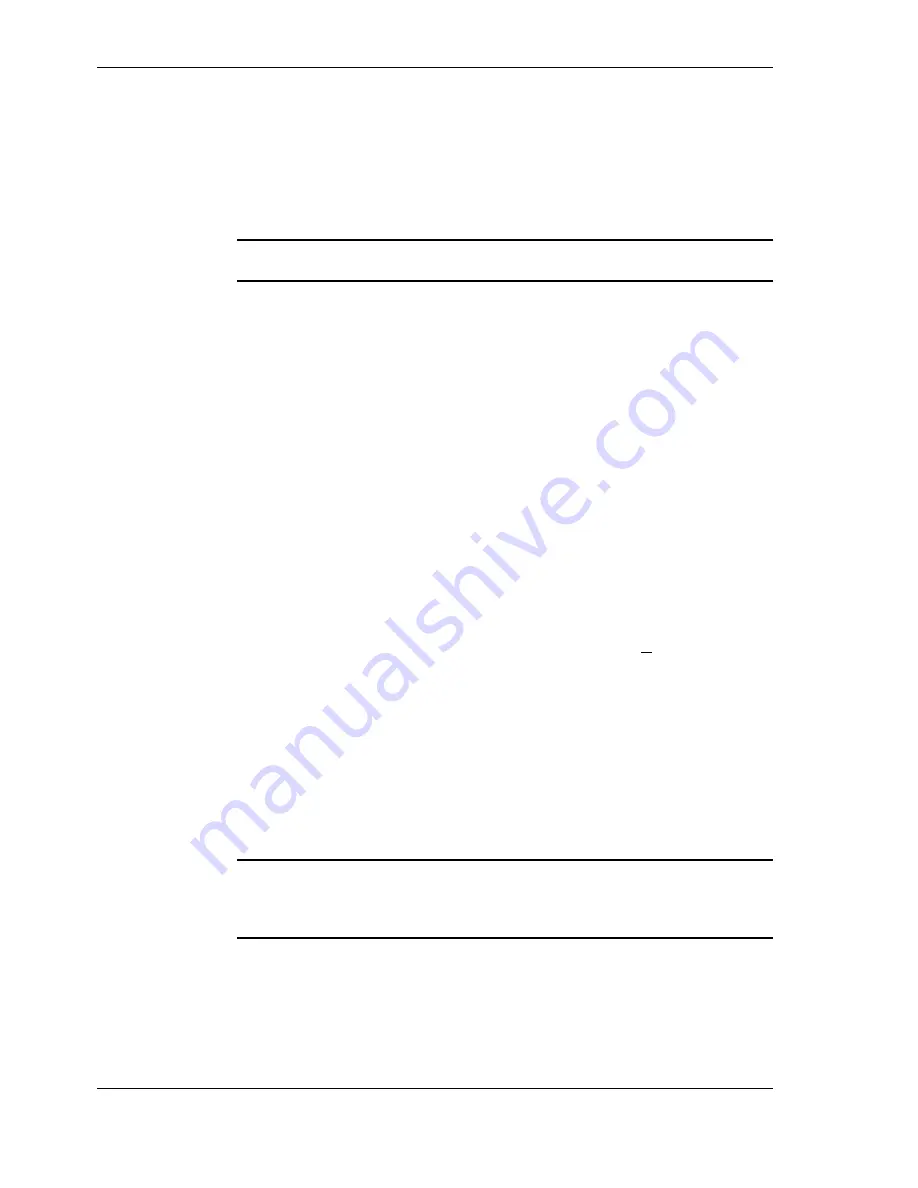
78
••••
Appendices
Document code: SS1-UM-1.05
If PsiWin has difficulty establishing the link to the Workabout at any stage,
powering down PsiWin and the Workabout and physically remaking the RS232
connections before running them again may clear the problem.
Don't forget to turn off the remote link in the Workabout when you have finished.
SLINK and RCOM
The procedure
For maximum safety, to start with, close down all other applications on the PC, and
run everything from the DOS prompt whilst you do this.
Both programs follow a similar procedure in general.
♦
On your PC, copy the RCOM and SLINK files on to your hard disk if you have
not already done so by following the
Getting Started
section in the User Manual.
♦
On the Workabout, exit the SunData s/w, and set up the Remote Link parameters
in the Psion's system.
♦
Connect the Workabout comms cable between the RS232 port on the Workabout
and the COM1 serial port on your PC. (If you can't use COM1 you must refer to
the program documentation to enable it to use COM2).
♦
Run whichever program you have chosen, and copy the appropriate files across.
Verify that the file names now appear in the new directories.
♦
Exit from the transfer program on your PC.
♦
Close down the Remote Link on the Workabout.
Example using SLINK
SLINK lets you initiate all the file transfer commands from the Workabout's screens
and menus. Consult the earlier section
More Psion and file handling notes
first if
you are not adequately familiar with the Psion's routines.
On the Workabout:
♦
Exit from the SunData application (if necessary) by pressing
∪
∪
∪
∪
+X
.
♦
In the System Screen, press
Menu, Spec, Remote Link
,
and press
Enter
. Set the
Remote link
to
On
,
Baud rate
to
9600
, and the
Port
to
A
. Press
Enter
to accept.
♦
Connect the RS232 port at the top right of the Workabout to the PC’s COM1
serial port with the SunScan comms cable.
On your PC:
♦
Exit Windows. From the DOS prompt, in the directory holding
SLINK.EXE
,
type:
SLINK
↵
↵↵
↵
You will get an SLINK acknowledgement like this (or similar):
Psion MC/HC/Series3 File Server Version 1.2 - Copyright (C) Psion Plc 1991
Press Q to Quit
As an example, let us consider how to transfer a new version of the SunData
program to the Workabout from your PC. We will assume you have already copied
the program file
SunData.app
into a directory called
C:\SUNSCAN\PSION
on your
Hard Disk.
The same process can be used if you need to re-load the SunData program for any
reason.
SunData.app
needs to run from a subdirectory
\SUN\
on the Internal drive. You
must create this, if it is not already present.
On the Workabout:























