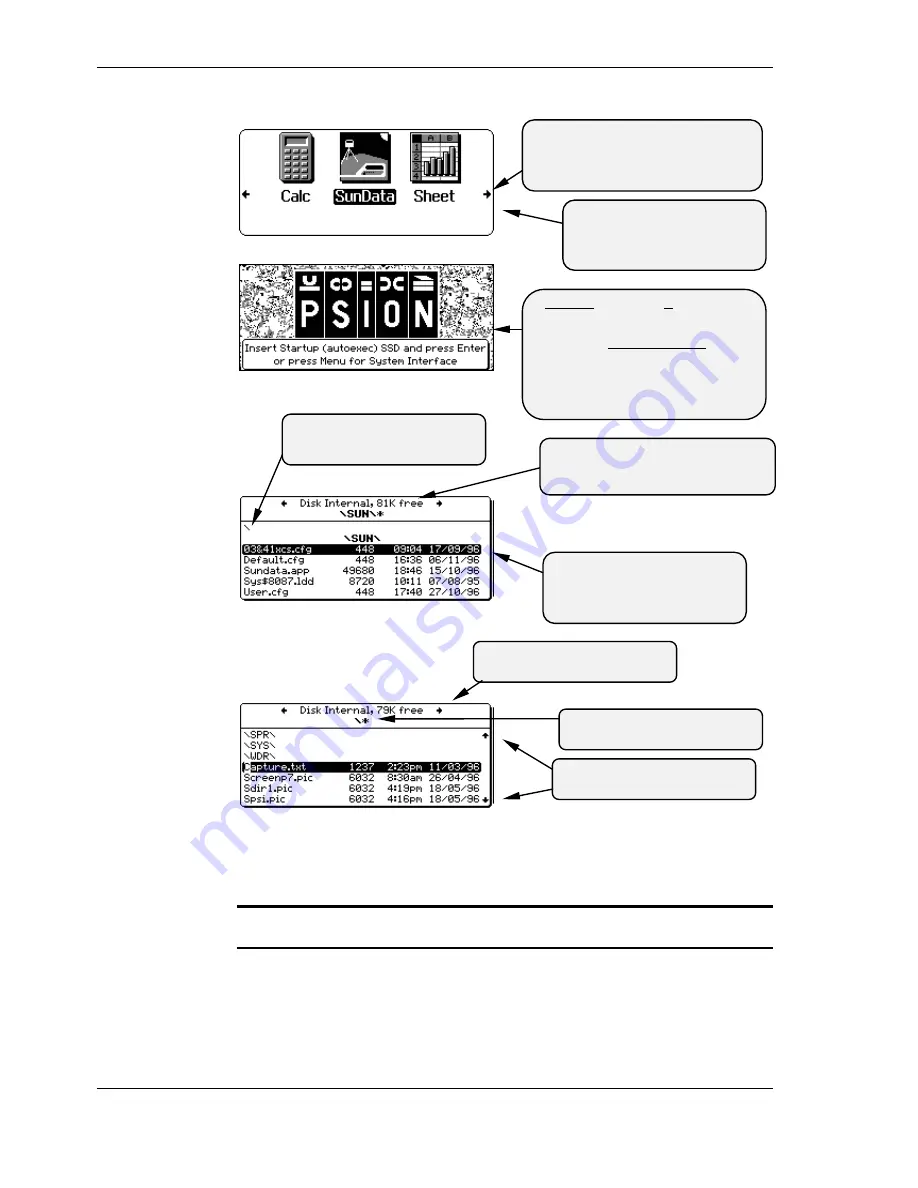
34
••••
More Psion and file handling notes
Document code: SS1-UM-1.05
Psion subdirectory usage in file select dialogs
In the Workabout file selection dialogs, you are only presented with information
about the file name and the drive it is on. No subdirectory information is given, and
this can cause confusion.
You can see which subdirectory you are currently working in by pressing
Tab
to
bring up the file directory display.
If you change the filename or drive in the dialog, you should be aware that the
Workabout takes the subdirectory information from the original file, unless you
specify otherwise. For example, if you copy a file from the root directory on drive
A:
to another drive, it will be copied into the root directory of the drive you are copying
to.
To get to the directories press
Menu, then the yellow arrow keys
to select Disk, Directory, and then
press Enter
This symbol indicates the parent
directory. To move there, select it,
and press Enter.
This shows the Disk and subdirectory
you are in, whose files are listed in the
bottom panel.
The files in the subdirectory are
listed here. To operate on the
highlighted file press Menu for
various options.
Warning! Do not Exit (
∪
∪
∪
∪
+X ) from the
System screen otherwise you will get this
Psion Logo startup screen and lose your
SunData icon. Avoid this screen! To get
back to the System screen follow the
directions: press Menu, then select
System screen, and press Enter. Then
refer below to re-install the SunData
application icon.
This is the root directory of the
Internal Disk.
This is the Psion System screen. If you
cant see the application you want, use the
yellow left or right arrow keys to scroll
through the range.
To scroll through the list, press the
up or down arrow keys.
To scroll through other disks,
press the yellow left or right arrow






























