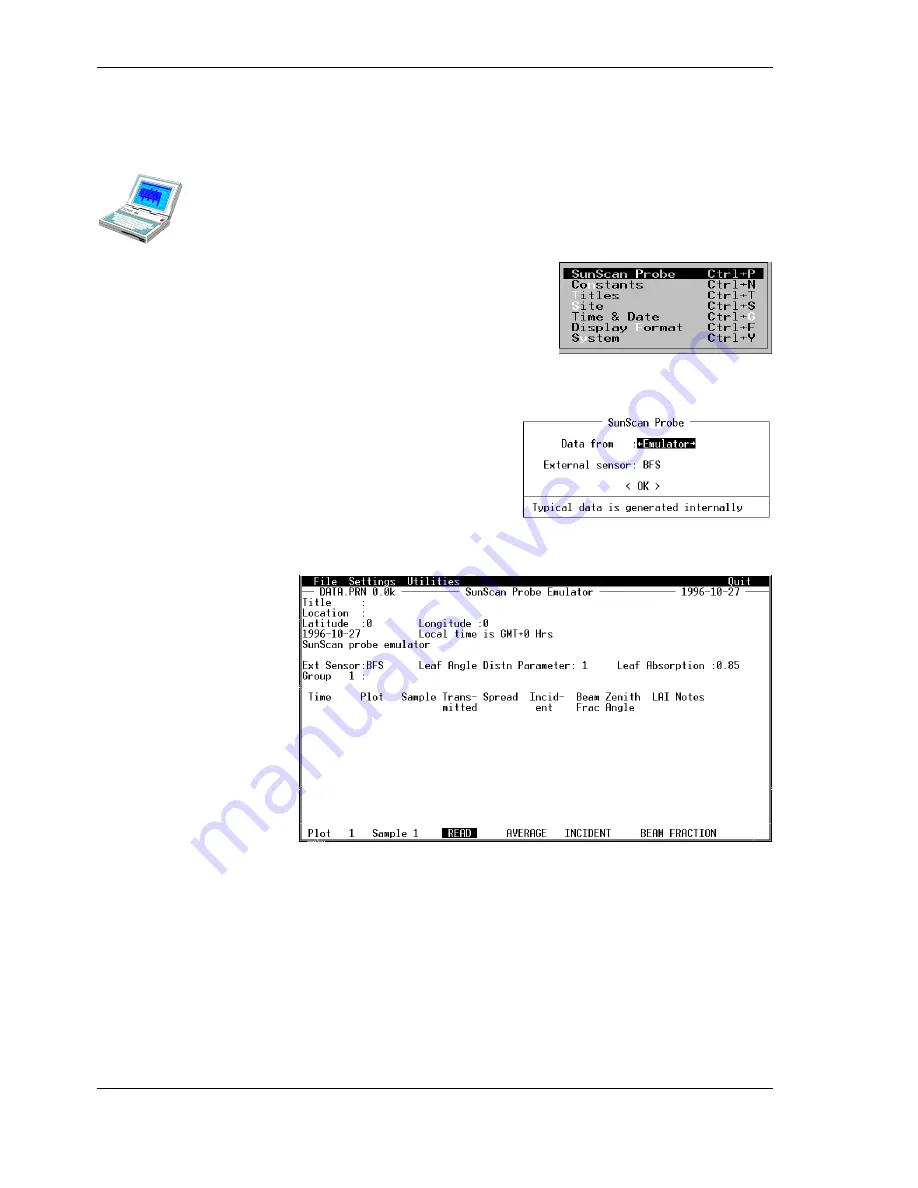
16
••••
SunScan Tutorial
Document code: SS1-UM-1.05
Using a PC instead of the Workabout
Starting the PC software
Skip this section if you are using the Psion. Refer to the section in
Getting Started
for details on starting the PC version of the SunData software. This should bring
you to the PC title screen. You will then set the probe into its emulator mode for the
first part of the tutorial, as follows:
♦
Press
Alt+S
to drop down the Settings menu
as shown.
♦
Move to the
SunScan Probe
option using the
↑↑↑↑↓↓↓↓
arrow keys, and accept it by pressing
Enter
or
↵
↵↵
↵
The SunScan Probe dialog box will appear.
♦
Use the
Tab
or
↑↑↑↑↓↓↓↓
keys to highlight the
Data from
field.
♦
Use the
←
←
←
←→
→
→
→
keys to toggle between the options in the field
♦
Select the
Emulator
option
♦
Move to the
External Sensor
field,
select the
BFS
option (it will be
emulated too)
♦
Move to the
<OK>
field and press
Enter
or
↵
↵↵
↵
The menu line at the bottom of the screen will now show only the
CONTINUE
option.
♦
Press
Enter
or
↵
↵↵
↵
to get the following screen:
In the
Setting up
instructions that follow, you must interpret the Psion Workabout
instructions appropriately for your PC's environment. Don't forget the general rules:
a)
Select
an option by moving the highlighted cursor to it. Use the arrow keys or the
Tab
key to move between options. Half-tone highlights indicate that options are
not available at that moment.
b)
Accept
the selected option by pressing
↵
↵↵
↵
or
Return
or
Enter
c)
Escape
from, or
cancel,
a selection by pressing
Esc
Menus at the top of the screen can be selected by pressing
Alt
and the highlighted
letter key (or moving the cursor to it with the arrow keys), otherwise the options at
the bottom of the screen are selected.






























