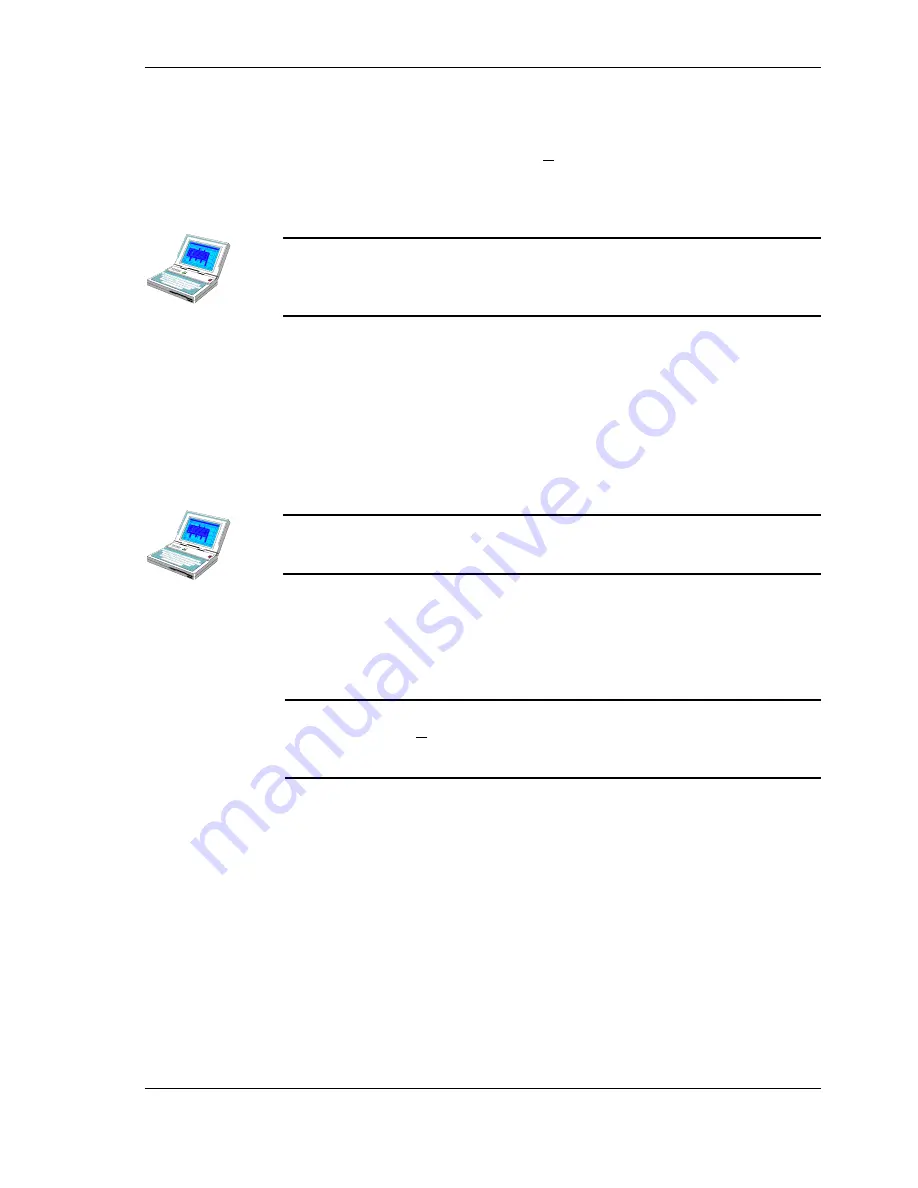
SunScan User Manual v 1.05
SunScan Tutorial
••••
25
♦
Select
Format CSV:
Yes
in the Review dialog box
or from the file itself
♦
Press
Menu, Format CSV, Enter
(or
∪
∪
∪
∪
+F
)
This command in fact toggles between the formatted and unformatted states, and the
terminology changes accordingly.
Press
On/Esc
to exit from any of the dialogs, or from the reviewed file itself.
Note: if you’re using a portable computer to control the SunScan, the file is fitted
into one screen width, and you will be able to see a bigger area of the screen. You
can move throughout the file using
↑↑↑↑↓↓↓↓
PgUp, PgDn, Home, and End keys. You can
also view data files with any other text reading or spreadsheet application.
Transferring the data file to your PC
Now is the time to practice transferring a data file from the Workabout to your PC.
You will run SunData in the Workabout and SunData on the PC, and send the file
via the RS232 serial connection.
The SunData File Transfer system is intended only for transferring data files from
the Workabout to a PC. You can't use it for non data files, nor for transfers from the
PC to the Workabout. Other types of file transfer can be done with the utility
programs referred to in the appendices.
Of course, if you are using a portable PC as a Data Collection Terminal instead of
the Workabout, your data files will already be on the hard disk, and you won't need
to do this.
From the Workabout
On the Workabout:
♦
Disconnect the SunScan probe coiled cable from the RS232 port on the
Workabout. Plug the (uncoiled) SunScan comms cable into the Workabout. For
the moment leave the remote end of the comms cable not connected to your PC.
If you get a "Failed to open Serial port in use" message, press
On/Esc
to clear the
message, then press
∪
∪
∪
∪
+L
from the system screen. The Remote Link dialog box will
appear from which you must set the link to
Off
, and press
Enter
to accept it.
SunData should now run.
To the PC
Now proceed to your PC. If you haven't done so already, you should run SunData
and set up your PC's COM port as described in the
Getting Started
section of this
manual (access the System Settings dialog box by
Alt+S
then
Y
, or
Ctrl Y
).
♦
Connect the SunScan (uncoiled) comms cable to the COM port you have
specified.
♦
Select
Alt+File, File Transfer,
↵
This calls up the File Transfer box which lets you specify the directory on your PC
into which you want the data file transferred. The current choice of directory is
shown in the top line.
If you want to change it, use the commands shown below.






























