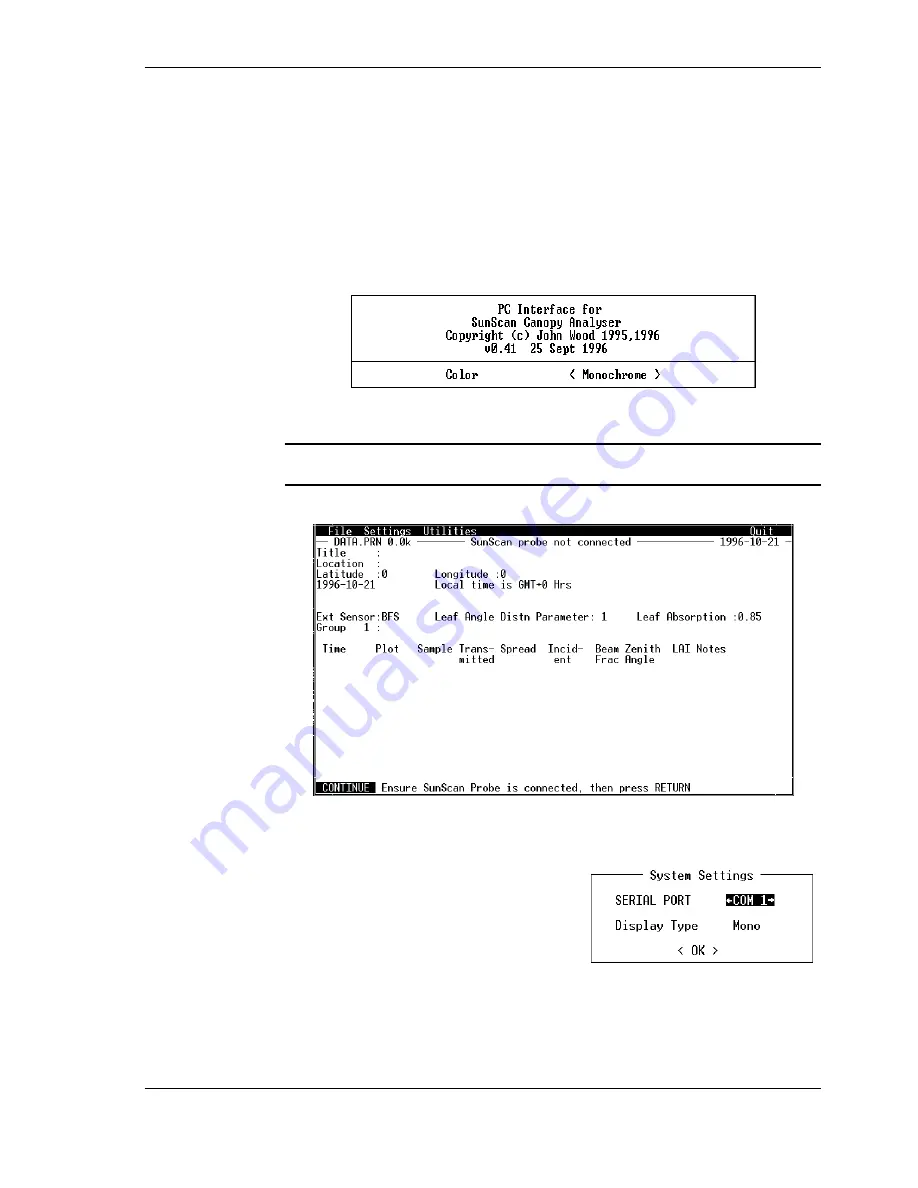
SunScan User Manual v 1.05
Getting Started
••••
11
Running SunData
The program you will run is
SUNDATA.EXE
(which was in the
\PC
directory on the
diskette). This will be a quick test just to obtain the opening SunData screens on
your PC.
From DOS
♦
Change to the directory on your hard disk which holds the
SUNDATA.EXE
file.
♦
At the DOS prompt, type:
SUNDATA
then
↵
↵↵
↵
or
Return
or
Enter
to run it.
The opening SunData screen will appear. SunData is running. You should see a
starting plaque similar to this:
♦
Press the Tab key (
→
→
→
→||||
) to select either
<Color>
or
<Monochrome>
,
then press
↵
↵↵
↵
to expose the first working screen (see below)
You will not see this starting plaque again, but you will always be able to choose
your screen mode from the system settings in the program.
The first working screen will look like this:
For the moment, ignore the connection instruction at the bottom of the screen,
because you need to tell your PC which
COM
port to use for the SunScan Probe.
Setting up your PC's COM port
♦
Press
Alt+S
, then
Y
The System Settings dialog box will appear:
♦
Use the arrow keys to toggle between the
available
COM
port options.
♦
Press the
Tab
key (
→
→
→
→||||
) twice to move to
<OK>
, then press
↵
↵↵
↵
(You can also move there with
↑↑↑↑↓↓↓↓
, Enter,
or
Shift+Tab
.)


























