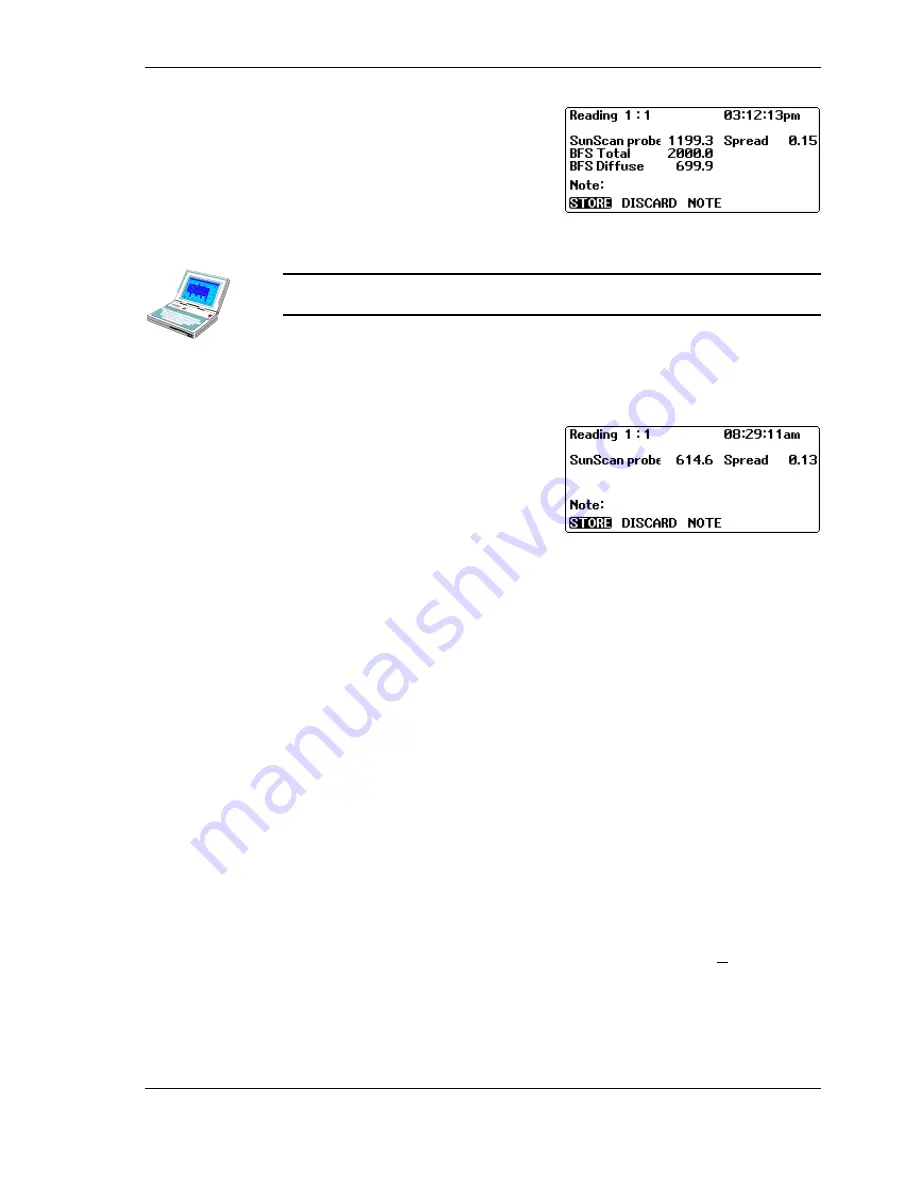
SunScan User Manual v 1.05
SunScan Tutorial
••••
21
♦
Now Set the Display to
PAR
(
Menu,
Settings, Display, Enter
)
The procedure for taking, displaying and
storing a reading stays the same, but the
reading display and the data stored
change to reflect the new setting:
This screen is the same if you change the
Display
to
All
, but the stored data also
includes readings from all 64 individual photodiodes.
Note: if you’re using a portable computer to control the SunScan, then the
All
setting will actually display the 64 (emulated) photodiode readings.
Without a Beam Fraction Sensor
♦
Change the
SunScan probe
,
Ext sensor
to
none
. (
Menu, Settings, SunScan
probe, Enter
)
The reading procedure is still the same
two-step process (read, store, read,
store...) without a Beam Fraction Sensor
- as long as you have the
Display
set to
PAR
or
All
. However, the screen displays
only the average PAR reading from the
SunScan probe and the spread of the
photodiode readings.
Things get more complicated if you want to take Leaf Area Index readings without a
Beam Fraction sensor. SunData still needs measurements of the Incident PAR and
the Beam Fraction, so you have to make them using the SunScan probe itself. We’ll
go into the details of this procedure later on, once you have got the SunScan probe
connected.
Connecting the SunScan probe
By now you should have a reasonable familiarity with using the Workabout, and
how the SunData menus work, so it is time to try taking some readings with the
SunScan probe connected.
♦
Plug the coiled serial cable from the probe into the
RS232
connector at the top
right of the Workabout.
♦
Use
Menu
,
Settings
,
Display, Enter
, and set the display to
PAR
.
♦
Use
Menu
,
Settings
,
SunScan probe, Enter
, to set the
Data from:
to
SunScan
probe
.
♦
For the moment, even if you have a BFS, set the
Ext sensor:
to
none
. Press
Enter
to accept these settings.
SunData should display a version number at the top of the opening screen. If you see
Communications failed
, you will need to recheck the connections.
If you don't get this far but get messages saying the serial port is in use, you must set
the Remote link to off. Exit from the SunData program if necessary (
∪
∪
∪
∪
+X
). From the
Psion System screen, press
Menu, Spec, Remote link, Enter
, and select
Off
. Then
restart SunData.
♦
Press
Enter
in the
Next Reading
screen.






























