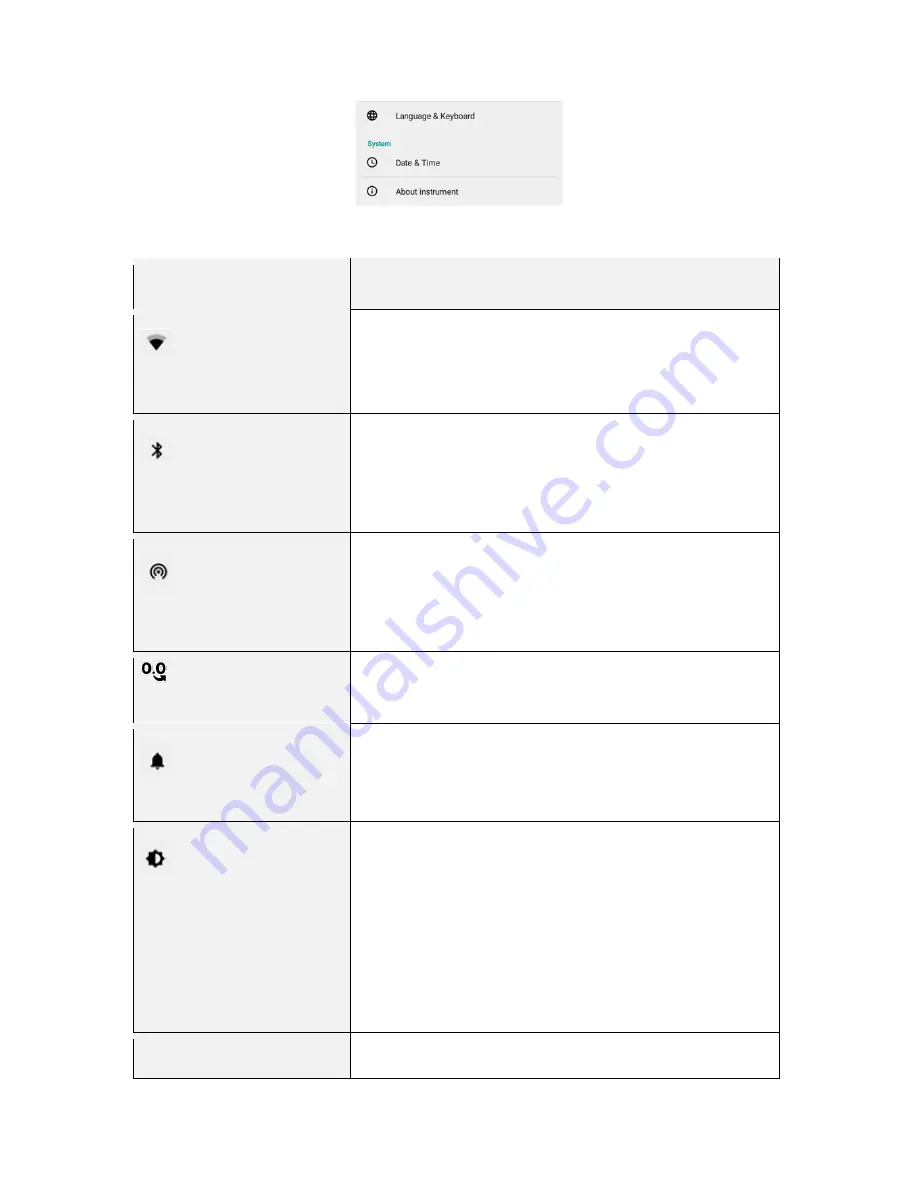
RetroSign GRX User Manual / December 2017
56
DELTA
Symbol
Explanation
WiFi
Turn WiFi on/off and choose network
WiFi connection can be activated or deactivated.
A list of available WiFi networks will be shown.
WiFi enables wireless data transfer to and from the GRX and GRX iPad
app.
Bluetooth
Turn Bluetooth on/off and pair with extension pole
The Bluetooth connection can be activated and deactivated.
With Bluetooth turned on the GRX can communicate with remote button
on the extension pole.
The Bluetooth connection is used to perform measurements when using
the extension pole for elevated placed road traffic signs.
Hotspot
Set up WiFi hotspot
A WiFi hotspot can be activated or deactivated.
If no other WiFi networks are available this option allows the GRX to
create its own network.
WiFi enables wireless data transfer to and from the GRX and GRX iPad
app.
Enable one decimal point
Enable one decimal point
This setting adds one decimal point to the measurements throughout the
instrument and exported files.
Sound
Adjust volume, activate/inactivate high volume beeper
The instrument sound volume can be adjusted.
The beep function can be activated and deactivated e.g. indicating when
a measurement has been started (1 beep) and finished (2 beeps).
Display
Adjust display brightness, set ‘sleep time’
This setting allows the user to choose between user controlled display
brightness or adaptive brightness. When the adaptive brightness is
activated the instrument adjusts the display brightness automatically
according to the level of ambient light. This means that the display
brightness will be low with low level of ambient light and high in for
example bright sunshine.
Minimizing the brightness will reduce power consumption.
The Sleep function allows the user to decide after how long time the
instrument automatically turns into sleep mode after inactivity (to save
power). The function can be adjusted between 15 seconds and 30
minutes by tapping on the display.
Turn location tracking (GNSS) on/off
This setting allows the user to completely disable location tracking.
Summary of Contents for RetroSign GRX-1
Page 4: ...RetroSign GRX User Manual December 2017 4 DELTA...
Page 5: ...RetroSign GRX User Manual December 2017 5 DELTA...
Page 6: ...RetroSign GRX User Manual December 2017 6 DELTA...
Page 44: ...RetroSign GRX User Manual December 2017 44 DELTA Inspection page 1...
Page 45: ...RetroSign GRX User Manual December 2017 45 DELTA Inspection page 2...
Page 46: ...RetroSign GRX User Manual December 2017 46 DELTA Inspection page 3...
Page 51: ...RetroSign GRX User Manual December 2017 51 DELTA Vertical view Google Earth file...
















































