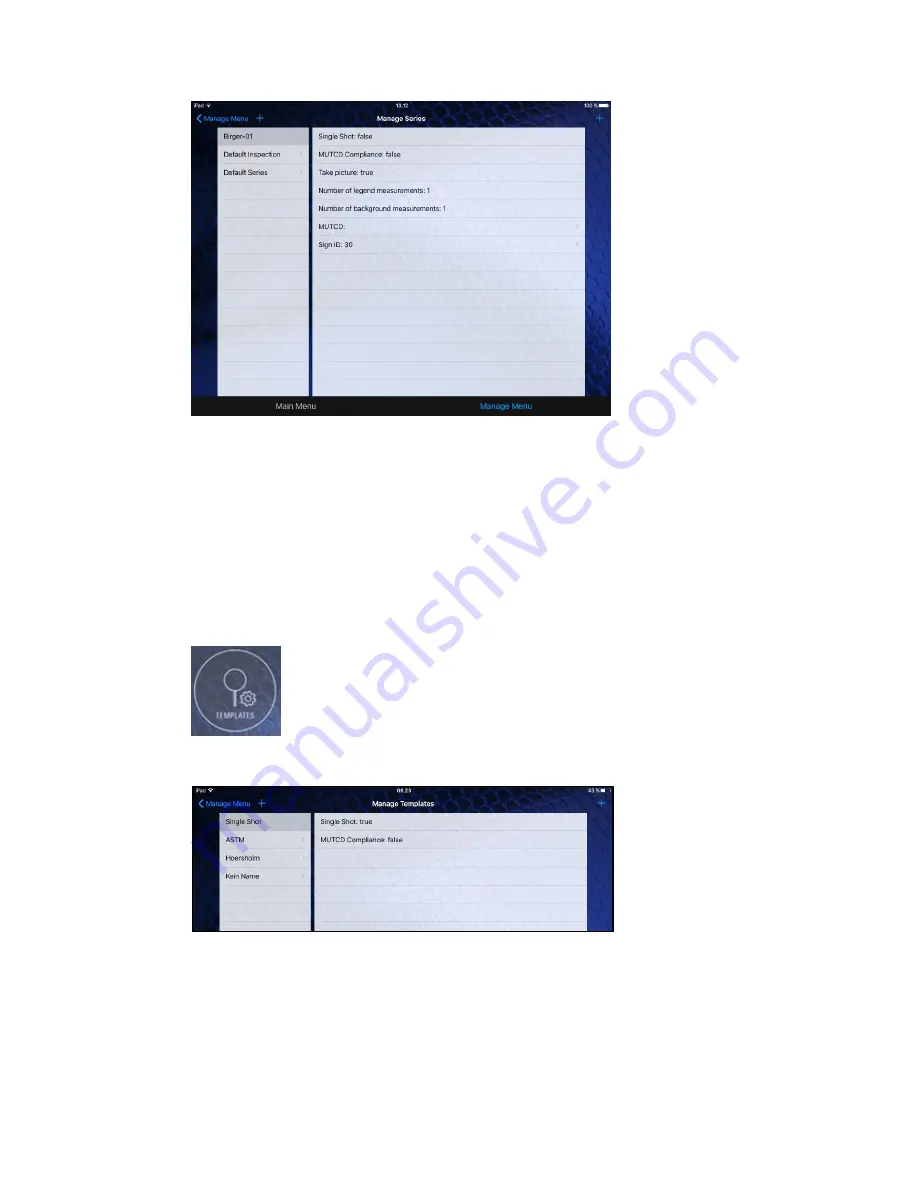
RetroSign GRX User Manual / December 2017
77
DELTA
•
To add a new series to your data-set,
tap ‘+’ in the top left corner.
•
Now, choose template and write the name of the new series. Finish by tapping ‘save’, and
your new series is now entered.
•
In the top right corner, you can add fields to the series
by tapping ‘+’.
Note: when you synchronise the app with your GRX, this new series will be transferred to the
instrument. Any deleted or edited series will also be transferred.
2. Templates
•
To see or alter a template
, select ‘TEMPLATE’ in the Manage Menu:
Below is an example of the screen from managing series:
•
To add a new template to your data-set,
tap ‘+’ in the top left corner.
•
Now, write the name of the new
template. Finish by tapping ‘save’, and your new template is
now entered.
•
In the top right corner, you can add fields to the template
by tapping ‘+’.
Note:
when you synchronise the app with your GRX, this new template will be transferred to
the instrument. Any deleted or edited series will also be transferred.
Summary of Contents for RetroSign GRX-1
Page 4: ...RetroSign GRX User Manual December 2017 4 DELTA...
Page 5: ...RetroSign GRX User Manual December 2017 5 DELTA...
Page 6: ...RetroSign GRX User Manual December 2017 6 DELTA...
Page 44: ...RetroSign GRX User Manual December 2017 44 DELTA Inspection page 1...
Page 45: ...RetroSign GRX User Manual December 2017 45 DELTA Inspection page 2...
Page 46: ...RetroSign GRX User Manual December 2017 46 DELTA Inspection page 3...
Page 51: ...RetroSign GRX User Manual December 2017 51 DELTA Vertical view Google Earth file...


















