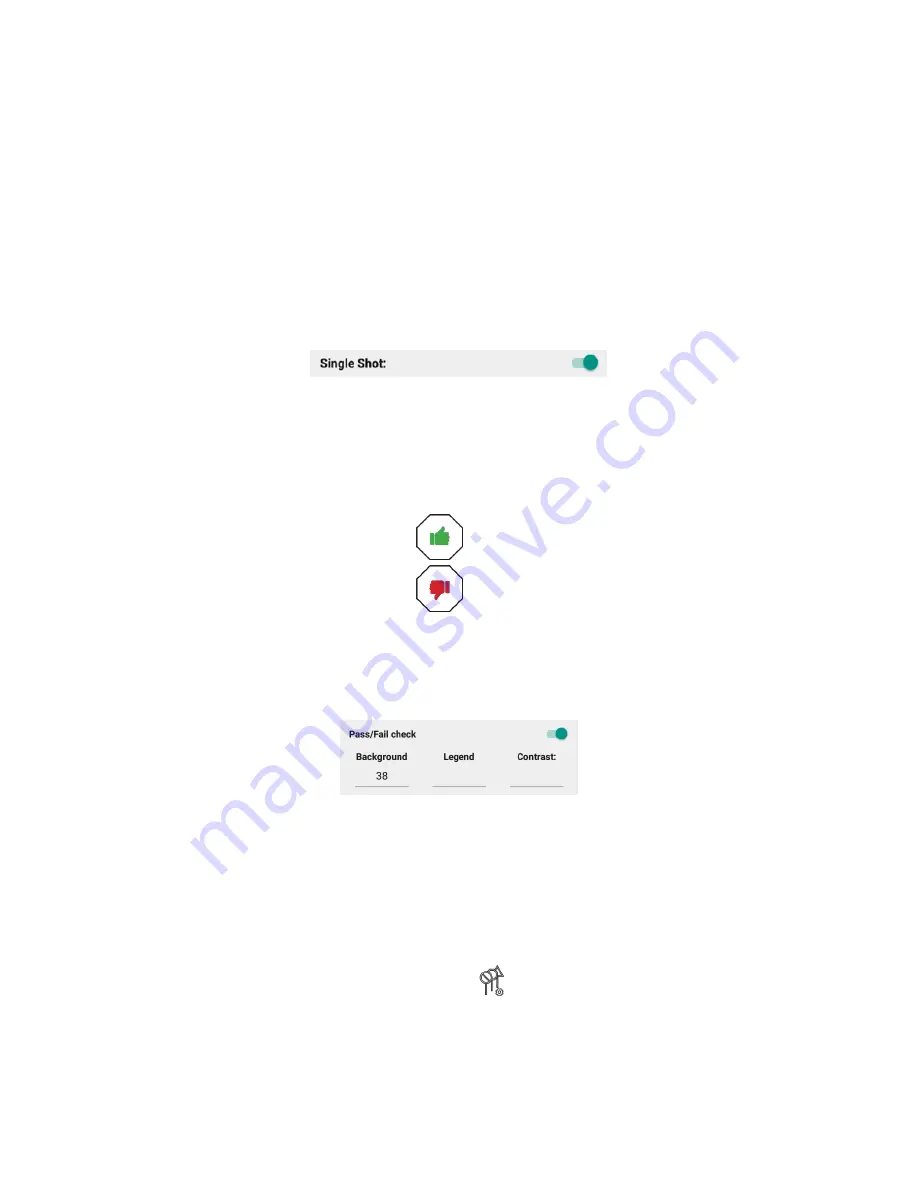
RetroSign GRX User Manual / December 2017
22
DELTA
Recommended daily routine
after calibrating the instrument:
1.
Create a series
based on the selected
template
(or select an existing series) where you can
save all your measurements related to a particular assignment.
Note: If no template is created, you must create one first.
2.
Conduct the measurements
on-site.
3.
Examine the log
to check you have all the data you need.
4.
Export the measurement data
for further analysis and reporting.
In the following sections, these steps are described in further details.
Single shot option
The GRX has a ‘single shot’ option for situation where just a single measurement is needed (i.e.
point-and-shoot). Press on the single shot icon to activate the feature.
Note
: All fields (i.e. Sign ID, Vendor, Legend etc.) must be filled out in the series. You will not be
prompted for them in single shot mode.
Pass/fail check
The GRX has a built-in pass/fail functionality that indicates the performance of the inspected sign.
When you have completed an inspection of a sign, you will see one of these symbols:
The sign has passed the check:
The sign has failed the check:
For the pass/fail check to work properly, you must insert the threshold R
A
/contrast values for the
background, legend, and contrast. Combine the three values to fit your needs. To turn off the
functionality just delete the digits or write ‘0’. In the below example, only the background will be
checked:
The results of the pass/fail check is automatically stored in the dataset, which you can see in the log
file.
Using the pass/fail check is further described in
the sections ‘Templates’, ‘Series’, and ‘Measurement’.
Templates
A template defines which measurements should be conducted for a specific inspection. The template
specifies the data fields to be captured during an inspection e.g. name of vendor, road, or sign ID.
To choose a template, or add a new template, select
‘Templates’ from the main menu. The list
of stored templates is now displayed on the screen:
Summary of Contents for RetroSign GRX-1
Page 4: ...RetroSign GRX User Manual December 2017 4 DELTA...
Page 5: ...RetroSign GRX User Manual December 2017 5 DELTA...
Page 6: ...RetroSign GRX User Manual December 2017 6 DELTA...
Page 44: ...RetroSign GRX User Manual December 2017 44 DELTA Inspection page 1...
Page 45: ...RetroSign GRX User Manual December 2017 45 DELTA Inspection page 2...
Page 46: ...RetroSign GRX User Manual December 2017 46 DELTA Inspection page 3...
Page 51: ...RetroSign GRX User Manual December 2017 51 DELTA Vertical view Google Earth file...






























