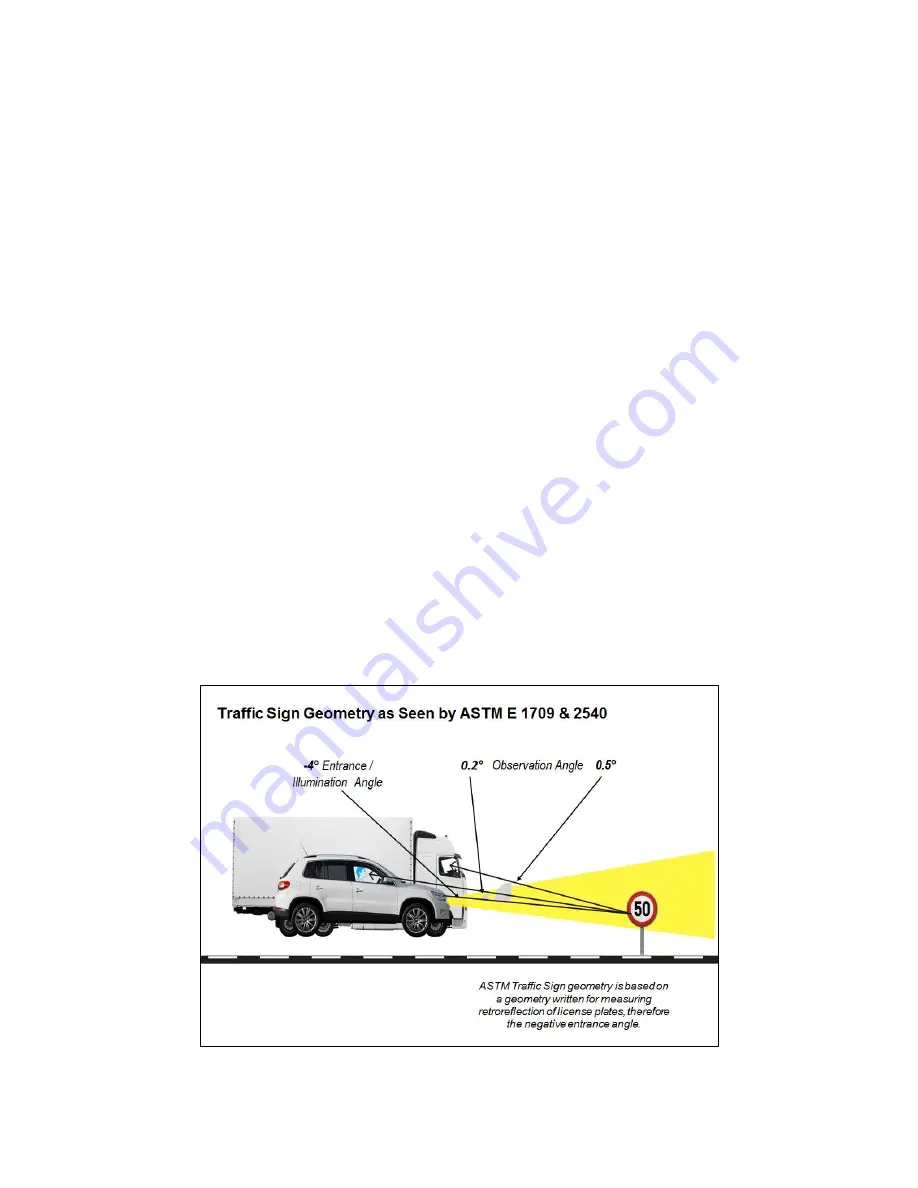
RetroSign GRX User Manual / December 2017
13
DELTA
SECTION 2: General information
Retroreflectometer
The RetroSign GRX retroreflectometer measures the
R
A
(coefficient of retroreflected luminance)
parameter. The parameter ‘R’ represents the luminous intensity of the road signs as seen by drivers
of motor vehicles during headlight illumination.
The RetroSign GRX executes measurements automatically when the trigger is activated or a
measurement is activated on the touch screen. The result and status are shown on the touch screen.
The result and other related information is stored in the internal memory.
The instrument is operated from the touch screen of the retroreflectometer. A USB memory stick is
used for transferring data records to a computer for further processing.
Factory calibrations
The RetroSign GRX is factory calibrated
. The reference’s
R
A
value is measured in DELTA’s DANAK
accredited calibration laboratory using traceable methods and equipment.
To ensure that the GRX measures retroreflection of materials correctly it is recommended to do a
daily calibration using the calibration reference supplied with the instrument. The calibration target
(placed on the back of the angle adaptor) should be used for verification and calibration of the
retroreflectometer.
Measurement geometry
GRX type ASTM
The illumination angle of this model is -4º. The offsets between the illumination and the primary
observation angle are 0.2º (GRX-1) and the three observation angles are 0.2º, 0.5º and 1.0º (GRX-3)
respectively and all available observation angles in GRX-7 (i.e. 0.2º, 0.33º, 0.5º, 0.7º, 1.0º, 1.5º, and
2.0º). The measurement area is ø 25 mm / 1 inch.
Summary of Contents for RetroSign GRX-1
Page 4: ...RetroSign GRX User Manual December 2017 4 DELTA...
Page 5: ...RetroSign GRX User Manual December 2017 5 DELTA...
Page 6: ...RetroSign GRX User Manual December 2017 6 DELTA...
Page 44: ...RetroSign GRX User Manual December 2017 44 DELTA Inspection page 1...
Page 45: ...RetroSign GRX User Manual December 2017 45 DELTA Inspection page 2...
Page 46: ...RetroSign GRX User Manual December 2017 46 DELTA Inspection page 3...
Page 51: ...RetroSign GRX User Manual December 2017 51 DELTA Vertical view Google Earth file...














































