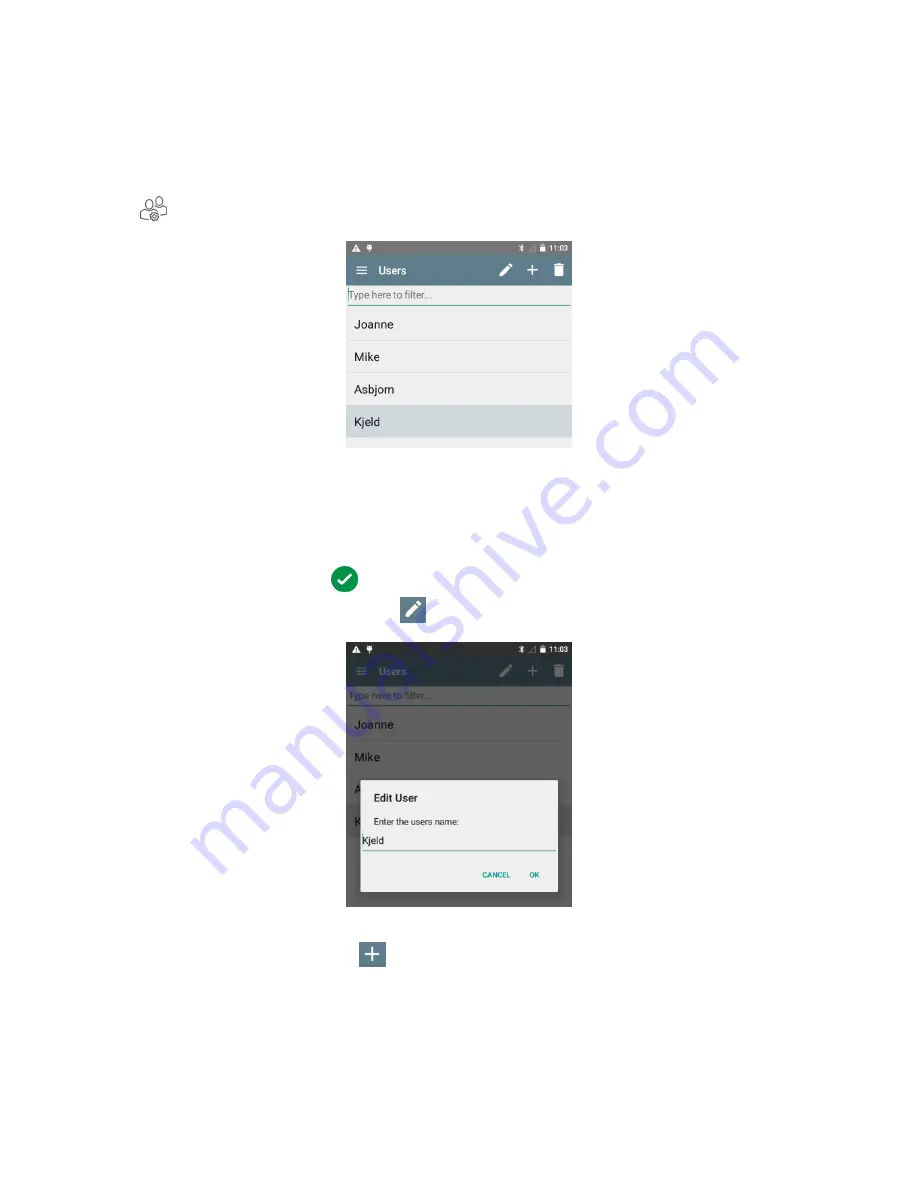
RetroSign GRX User Manual / December 2017
20
DELTA
Users
‘Users’ is used to identify the operator of the instrument. The user name is saved in the log together
with each measurement.
At the top of the main menu the selected user is shown. To change user, or add a new user, select
‘Users’ from the main menu. This is then displayed on the screen:
Here you have these five options:
1)
Activate
a user by tapping the relevant user name on the list.
2)
Filter or find
an existing user by tapping ‘Type here to filter…’ and write the relevant filter.
Complete by pressing
.
3)
Edit
an existing user by pressing
. In the pop-up box you can change the user name:
4)
Add
new user by pressing
. In the pop-up box, enter the relevant user name of the new
user and press ‘OK’:
Summary of Contents for RetroSign GRX-1
Page 4: ...RetroSign GRX User Manual December 2017 4 DELTA...
Page 5: ...RetroSign GRX User Manual December 2017 5 DELTA...
Page 6: ...RetroSign GRX User Manual December 2017 6 DELTA...
Page 44: ...RetroSign GRX User Manual December 2017 44 DELTA Inspection page 1...
Page 45: ...RetroSign GRX User Manual December 2017 45 DELTA Inspection page 2...
Page 46: ...RetroSign GRX User Manual December 2017 46 DELTA Inspection page 3...
Page 51: ...RetroSign GRX User Manual December 2017 51 DELTA Vertical view Google Earth file...
















































