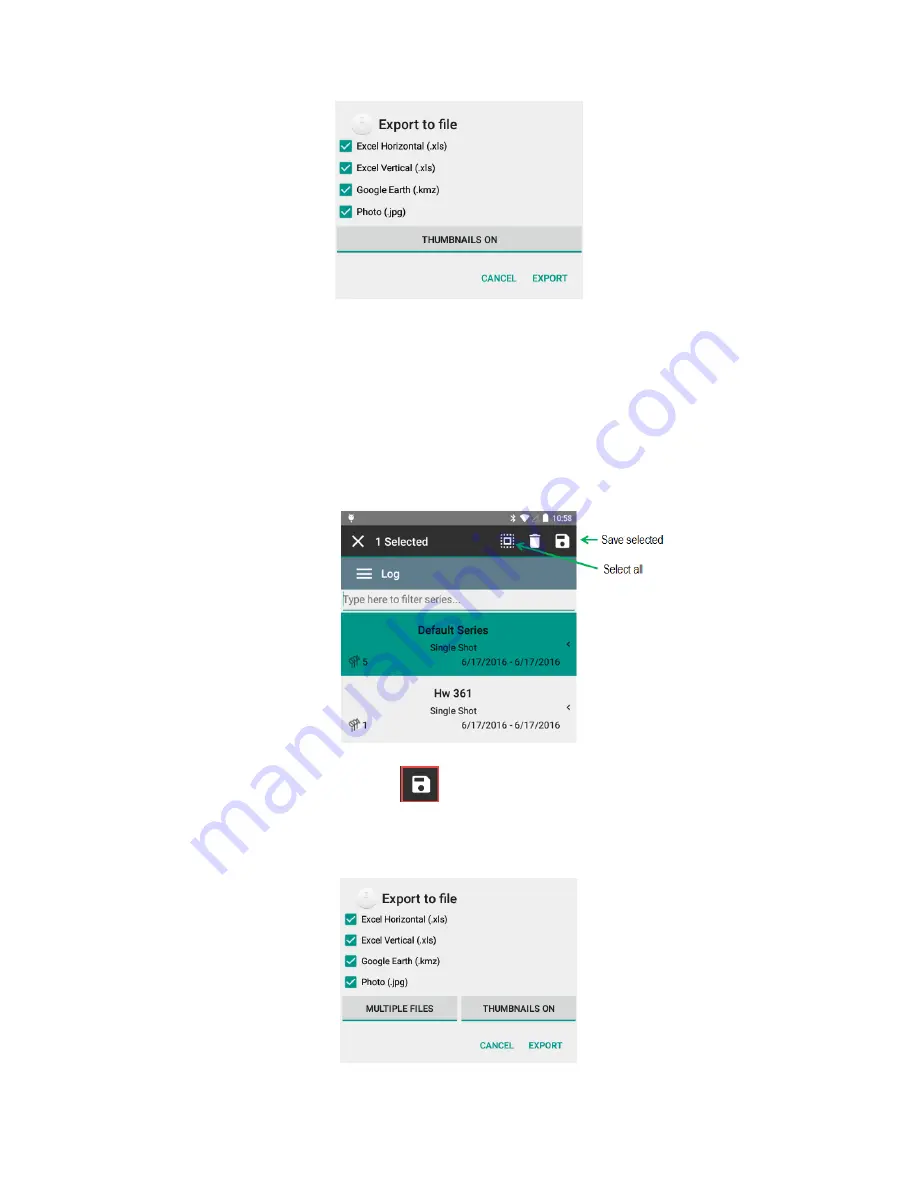
RetroSign GRX User Manual / December 2017
48
DELTA
•
In the pop-up box select or unselect the output you want the data exported into (.xls, .kmz,
.jpg). You can choose to have data presented horizontally or vertically in the Excel data sheet.
You can also choose to have thumbnail pictures included in the exported files.
How to export data of
several series
:
•
Long tap on a series to enter select multiple mode. In this mode you can select or deselect
series by a single tap on the series.
•
After selecting the series, tap the
‘save’ icon:
•
In the pop-up box select or unselect the output you want the data exported to (.xls, .kmz,
.jpg). You can choose to have data presented horizontally or vertically in the Excel data sheet.
Summary of Contents for RetroSign GRX-1
Page 4: ...RetroSign GRX User Manual December 2017 4 DELTA...
Page 5: ...RetroSign GRX User Manual December 2017 5 DELTA...
Page 6: ...RetroSign GRX User Manual December 2017 6 DELTA...
Page 44: ...RetroSign GRX User Manual December 2017 44 DELTA Inspection page 1...
Page 45: ...RetroSign GRX User Manual December 2017 45 DELTA Inspection page 2...
Page 46: ...RetroSign GRX User Manual December 2017 46 DELTA Inspection page 3...
Page 51: ...RetroSign GRX User Manual December 2017 51 DELTA Vertical view Google Earth file...






























