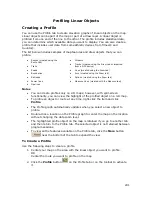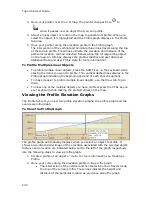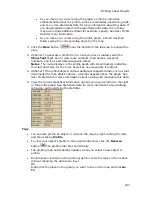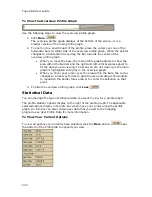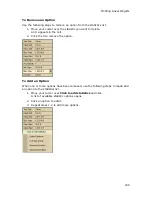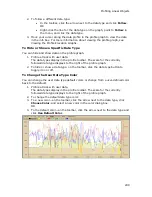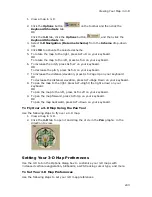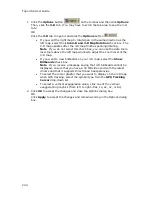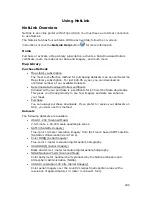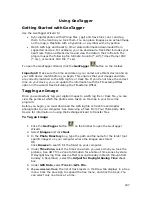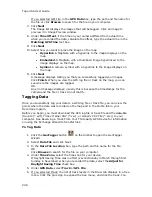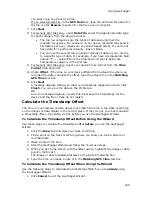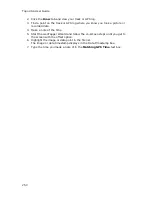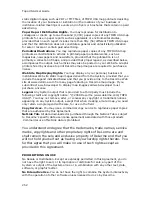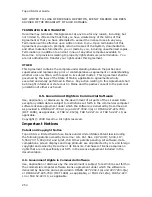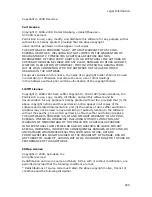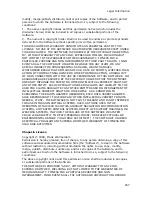Topo USA User Guide
244
1.
Click the Options button
on the toolbar and then click Options.
Then, click the 3-D tab. (You may have to scroll the tab area to see the 3-D
tab.)
OR
Click the 3-D tab to open it and click the Options button
.
•
If you want the right map to rotate/pan in the same direction as the
left map, select the Link 2-D and 3-D Map Rotation check box. The
2-D map updates after the 3-D map finishes panning/rotating.
Note If you do not select this check box, you can use the data zoom
level tools above the left map window to adjust the zoom level of the
3-D map.
•
If you want to view billboards on your 3-D map, select the Show
Billboards check box.
Note If you receive a message saying that 3-D billboards cannot be
displayed, ensure that you have a 32 MB video card with the latest
drivers and that it supports DirectX and transparencies.
•
To select the cursor graphic that you want to display on the 3-D map
when GPS tracking, select the symbol type from the GPS Tracking
Cursor drop-down list.
•
To select a vertical exaggeration value, click one of the vertical
exaggeration graphics (from left to right—flat, 1x, 2x, 4x, or 8x).
2.
Click OK to accept the changes and close the Options dialog box.
OR
Click Apply to accept the changes and remain working in the Options dialog
box.
Summary of Contents for Topo USA 8.0
Page 1: ...Topo USA 8 0 User Guide ...
Page 2: ......
Page 32: ......
Page 44: ......
Page 76: ......
Page 90: ......
Page 162: ......
Page 204: ......
Page 240: ......
Page 250: ......
Page 274: ......
Page 280: ...Topo USA User Guide 270 Z ZIP Postal Codes 36 Zone 234 Zoom Tools 10 20 Zooming In and Out 10 ...