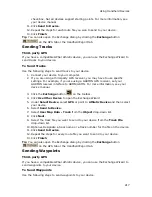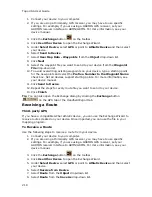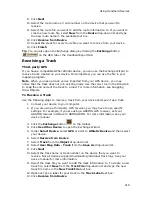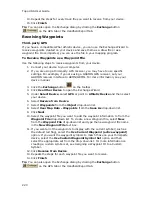Using Handheld Devices
205
Notes
•
To rename, delete, or send/receive a track, right-click the item in the
Exchange dialog and select the appropriate option. You can also delete a track
by clicking the item and then clicking the Delete button.
•
If you bypassed the Connect to Computer screen on the device, press MENU,
go to the Device Setup > Connect to Computer, and select the option you
want from the USB Setting drop-down list.
•
See also, the Exchange PN-Series Data and Convert Tracks into Trails
tutorials in the Topo USA 8.0 Help system.
To Send Tracks
Use the following steps to send tracks to your device.
1.
Connect the device to your computer with the USB cable and power it on.
The Connect to Computer screen appears.
2.
On the device, highlight Data Exchange and press ENTER.
3.
In your mapping application, click the Exchange button
on the toolbar.
The Earthmate PN-Series Exchange dialog box opens.
4.
In the left pane of the dialog box, click the plus sign next to Track Layers,
and then click the track layer or contents you want to send to the device.
OR
To send all tracks, just click Track Layers.
Note You cannot replace an existing track on the device if the track details
page for that track is displaying on the device.
5.
Click Send.
A progress bar indicates the copy status.
6.
Click Done.
To Receive Tracks
Use the following steps to receive tracks from your device.
1.
Connect the device to your computer with the USB cable and power it on.
The Connect to Computer screen appears.
2.
On the device, highlight Data Exchange and press ENTER.
3.
In your mapping application, click the Exchange button
on the toolbar.
The Earthmate PN-Series Exchange dialog box opens.
4.
In the right pane of the dialog box, click the plus sign next to Tracks, and
then click the track you want to receive into your mapping application.
OR
If you want to receive all tracks, just click Tracks.
5.
In the left pane of the dialog box, click the track layer where you want to
receive the track or tracks. If you want to copy the track information into a
new track layer, click New and then click Track Layer.
Notes
•
If you do not perform this step and an existing track layer is
highlighted in the left pane of the dialog box, the track is received in
Summary of Contents for Topo USA 8.0
Page 1: ...Topo USA 8 0 User Guide ...
Page 2: ......
Page 32: ......
Page 44: ......
Page 76: ......
Page 90: ......
Page 162: ......
Page 204: ......
Page 240: ......
Page 250: ......
Page 274: ......
Page 280: ...Topo USA User Guide 270 Z ZIP Postal Codes 36 Zone 234 Zoom Tools 10 20 Zooming In and Out 10 ...