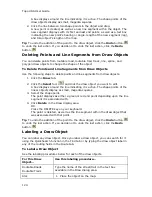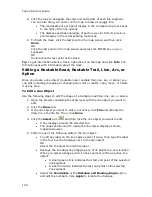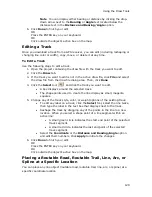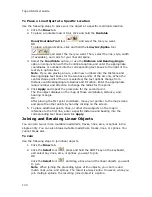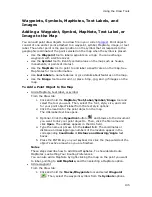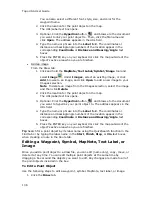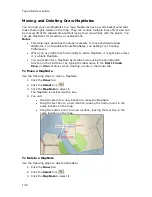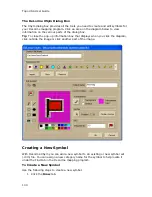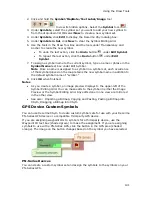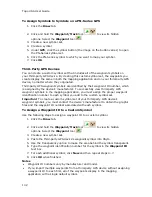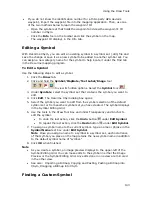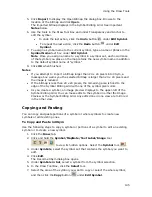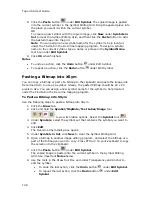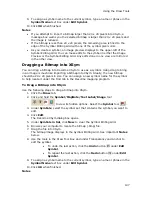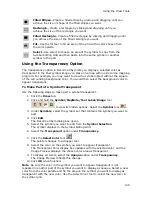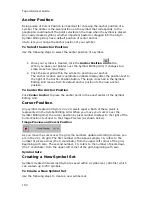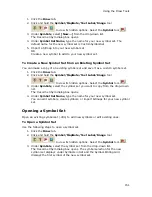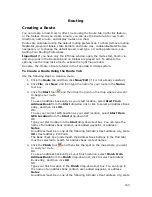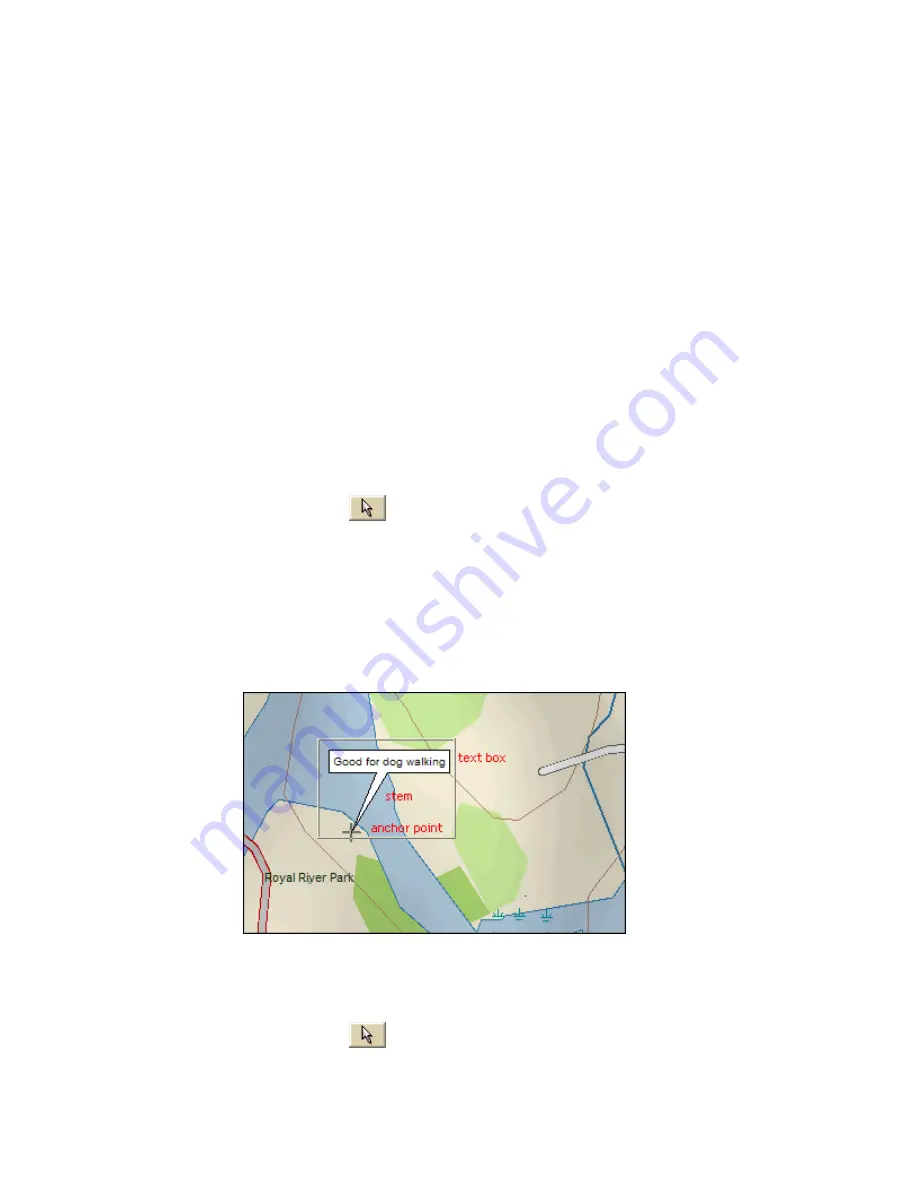
Topo USA User Guide
138
Moving and Deleting Draw MapNotes
You can add your own MapNotes to a map. MapNotes have a white background that
make them highly visible on the map. They can contain multiple lines of text and can
be moved off of the labeled area without losing their visual links with the points. You
can use MapNotes for directions or explanations.
Notes
•
This Help topic describes the steps necessary to move and delete Draw
MapNotes. To show/delete Route MapNotes, see Setting Your Routing
Preferences.
•
When you use right-click functionality to add a MapNote, it is light blue unless
it is a blank MapNote.
•
You can search for a MapNote by its label name using the QuickSearch
function in the Find tab or by typing the label name in the Start, Finish,
Stop, or Via text boxes when creating a route in the Route tab.
To Move a MapNote
Use the following steps to move a MapNote.
1.
Click the Draw tab.
2.
Click the Select tool
.
3.
Click the MapNote to select it.
The MapNote is enclosed with a box.
4.
You can:
•
Drag the stem to a new location to move the MapNote.
•
Drag the text box to a new location, leaving the anchor point in the
same location on the map.
•
Drag the anchor point to a new location, leaving the text box in the
same location on the map.
To Delete a MapNote
Use the following steps to delete a MapNote.
1.
Click the Draw tab.
2.
Click the Select tool
.
3.
Click the MapNote to select it.
Summary of Contents for Topo USA 8.0
Page 1: ...Topo USA 8 0 User Guide ...
Page 2: ......
Page 32: ......
Page 44: ......
Page 76: ......
Page 90: ......
Page 162: ......
Page 204: ......
Page 240: ......
Page 250: ......
Page 274: ......
Page 280: ...Topo USA User Guide 270 Z ZIP Postal Codes 36 Zone 234 Zoom Tools 10 20 Zooming In and Out 10 ...