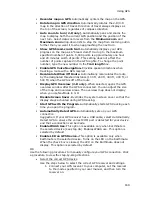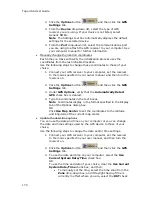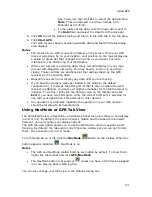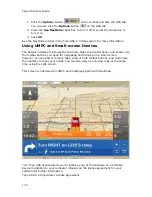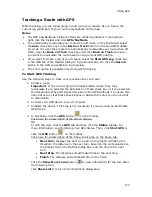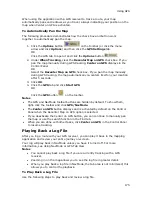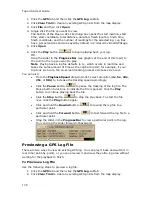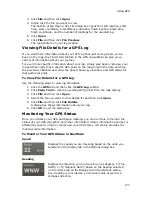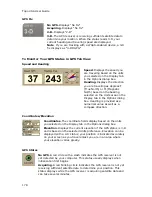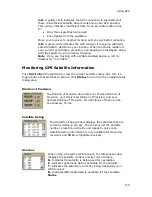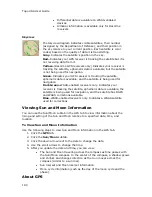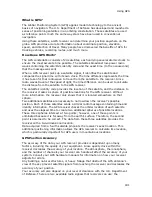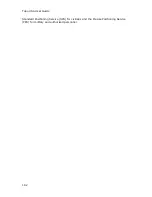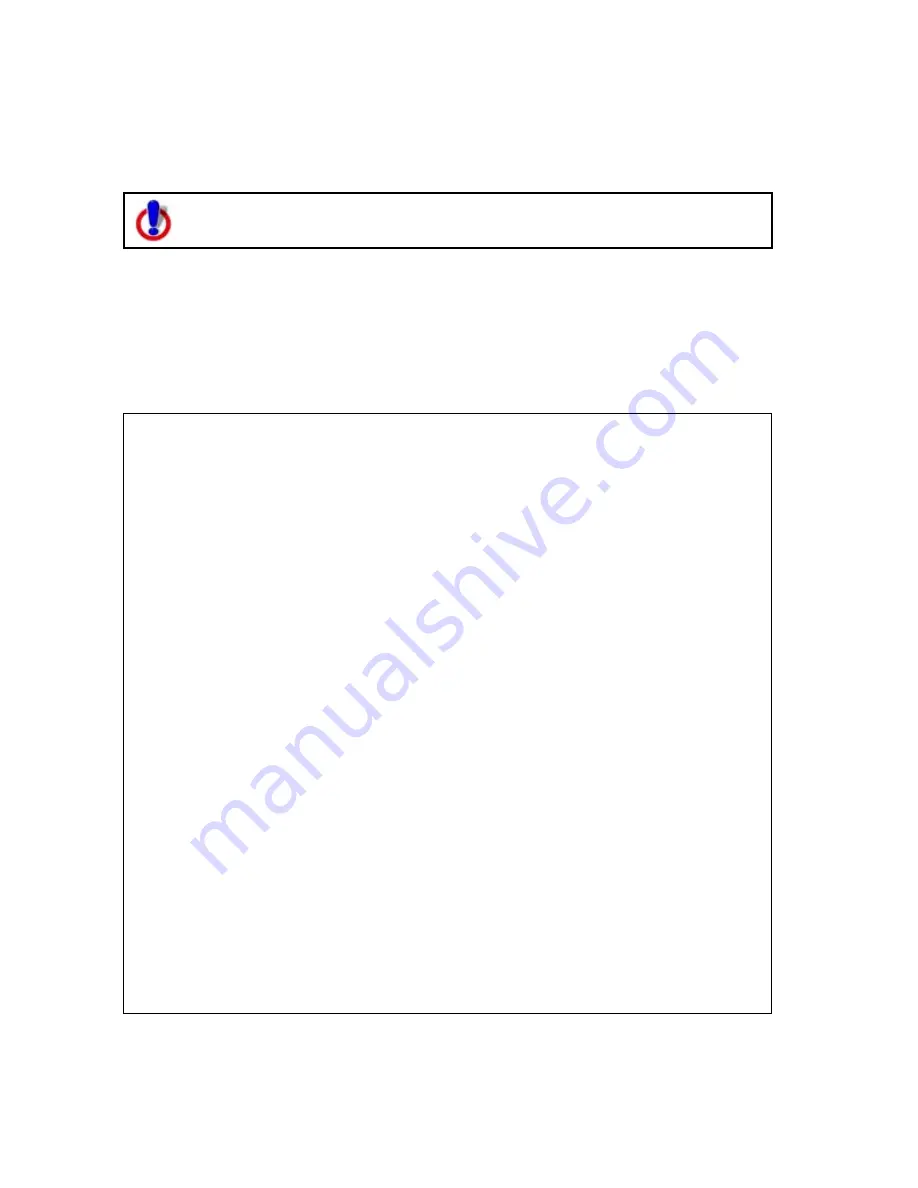
183
Using Voice Navigation
Voice Overview
To use voice navigation, you must have a 2-D or 3-D GPS fix and a route
calculated.
Using the speech recognition and text-to-speech technology included in your
application, you can issue a series of voice commands to a laptop computer. The
voice commands activate basic navigation, map control, and GPS features, providing
you with hands-free program navigation so you can concentrate on your driving.
When tracking with a GPS receiver, you can receive spoken updates about your route
directions, next turn, next stop, current location, etc.
Notes
•
The Voice label on the Voice tab displays red when the microphone is
activated.
•
Your application comes equipped with Microsoft® English Recognizer
Version 5.1. You can also use other speech recognition engines that you
may have purchased separately from other software companies. Such
speech recognition engines must support SAPI 5.1 to be available to you in
your application. See the Speech settings in the Windows Control Panel for
more information about your engine.
•
If you have purchased other voices (text-to-speech engines) that are SAPI
5.1-compatible, they are available in your application.
•
You must have a microphone attached to your computer to use speech
recognition (for input).
•
For tips on using the speech recognition feature and setting up your
microphone, see Speech Recognition Tips.
•
If you are having difficulty hearing the voice output, adjust the volume on
your external speakers or adjust your computer's volume using the
settings in the Windows® Control Panel.
•
If you chose the custom installation option when you installed your
application, you were asked whether or not to install a speech recognition
engine for voice input. If you want to use voice input and selected not to
install a speech recognition engine when you installed the program, you
must uninstall and then reinstall the application, making sure to select to
install the speech recognition engine.
Notes
•
The speech recognition engine is automatically installed on
Windows Vista operating systems.
•
If you have another DeLorme product installed and already opted to
install the speech recognition engine, you may not see the option to
install it again.
Summary of Contents for Topo USA 8.0
Page 1: ...Topo USA 8 0 User Guide ...
Page 2: ......
Page 32: ......
Page 44: ......
Page 76: ......
Page 90: ......
Page 162: ......
Page 204: ......
Page 240: ......
Page 250: ......
Page 274: ......
Page 280: ...Topo USA User Guide 270 Z ZIP Postal Codes 36 Zone 234 Zoom Tools 10 20 Zooming In and Out 10 ...