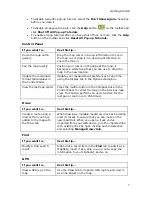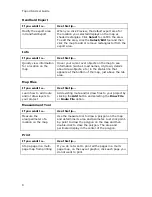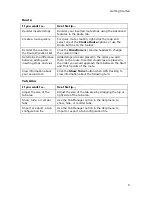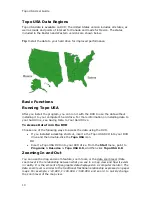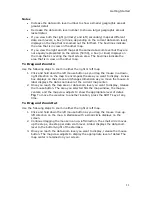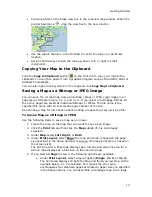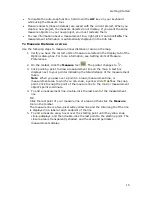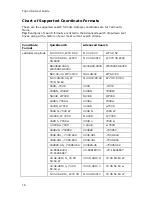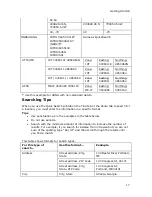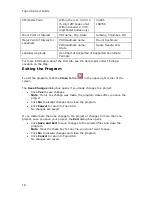Getting Started
15
•
To disable the auto-snap function, hold down the ALT key on your keyboard
while using the Measure tool.
•
Measure objects (lines and areas) are saved with the current project. When you
create a new project, the measure objects do not display. If you want the same
measure objects on your new project, you must recreate them.
•
To view information about a measurement line, right-click it and click Info. The
measurement information is automatically displayed in the Info tab.
To Measure Distance or Area
Use the following steps to measure linear distance or area on the map.
1.
Verify you have the correct units of measure selected in the Display tab of the
Options dialog box. For more information, see Setting Units of Measure
Preferences.
2.
On the toolbar, click the Measure tool
. The pointer changes to
.
3.
Click point-by-point to draw a measurement line on the map. A text box
displays next to your pointer indicating the total distance of the measurement
taken.
Note When you pass over a point in a road, measurement line, or
measurement area to which you can snap, a yellow circle defines the snap
point. Click to snap the point of the measure line to the road or measurement
object's point coordinate.
4.
To end a measurement line, double-click the last point of the measurement
line.
OR
Click the last point of your measure line or area and then click the Measure
tool on the toolbar.
The measure line is a two-pixel wide yellow line and the total length of the line
is displayed in a label at each endpoint of the line.
5.
To end a measure area, hover over the starting point until the yellow snap
circle displays, and then double-click the last point to the starting point. The
closure area is transparently shaded, and the area and perimeter
measurements display.
Summary of Contents for Topo USA 8.0
Page 1: ...Topo USA 8 0 User Guide ...
Page 2: ......
Page 32: ......
Page 44: ......
Page 76: ......
Page 90: ......
Page 162: ......
Page 204: ......
Page 240: ......
Page 250: ......
Page 274: ......
Page 280: ...Topo USA User Guide 270 Z ZIP Postal Codes 36 Zone 234 Zoom Tools 10 20 Zooming In and Out 10 ...