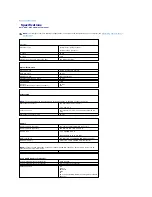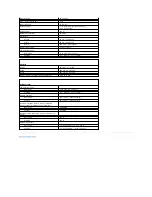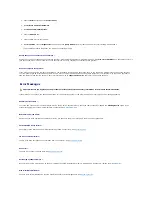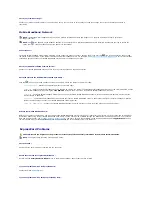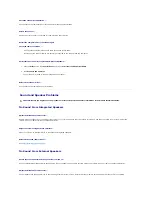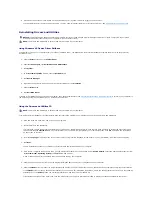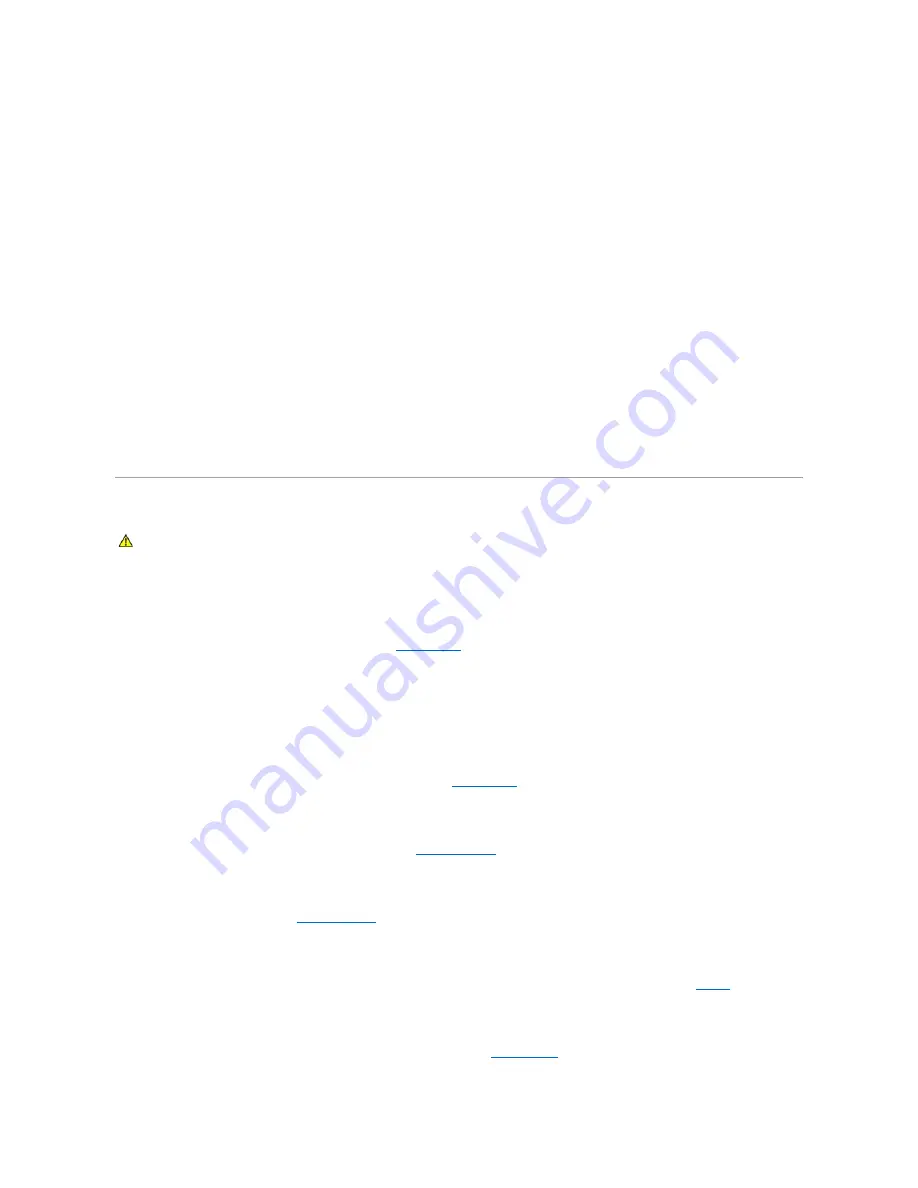
1.
Click the
Start
button and click
Control Panel
.
2.
Click
Printers and Other Hardware
.
3.
Click
Phone and Modem Options
.
4.
Click the
Modems
tab.
5.
Click the COM port for your modem.
6.
Click
Properties
, click the
Diagnostics
tab, and then click
Query Modem
to verify that the modem is communicating with Windows.
If all commands receive responses, the modem is operating properly.
Ensure that you are connected to the Internet
—
Ensure that you have subscribed to an Internet provider. With the Outlook Express e-mail program open, click
File
. If
Work Offline
has a checkmark next to it,
click the checkmark to remove it and connect to the Internet. For help, contact your Internet service provider.
Scan the computer for spyware
—
If you are experiencing slow computer performance, you frequently receive pop-up advertisements, or you are having problems connecting to the Internet,
your computer might be infected with spyware. Use an anti-virus program that includes anti-spyware protection (your program may require an upgrade) to
scan the computer and remove spyware. For more information, go to
support.dell.com
and search for the keyword
spyware
.
Error Messages
If the message is not listed, see the documentation for the operating system or the program that was running when the message appeared.
Auxiliary device failure
—
The touch pad, track stick, or external mouse may be faulty. For an external mouse, check the cable connection. Enable the
Pointing Device
option in the
system setup program. If the problem persists, contact Dell. See
Contacting Dell
.
Bad command or file name
—
Ensure that you have spelled the command correctly, put spaces in the proper place, and used the correct pathname.
Cache disabled due to failure
—
The primary cache internal to the microprocessor has failed. Contact Dell. See
Contacting Dell
.
CD drive controller failure
—
The CD drive does not respond to commands from the computer. See
Dell Support Utility
.
Data error
—
The hard drive cannot read the data. See
Dell Support Utility
.
Decreasing available memory
—
One or more memory modules may be faulty or improperly seated. Reinstall the memory modules and, if necessary, replace them. See
Memory
.
Disk C: failed initialization
—
The hard drive failed initialization. Run the hard drive tests in the Dell Diagnostics. See
Dell Diagnostics
.
CAUTION:
Before you begin any of the procedures in this section, follow the safety instructions in the Product Information Guide.
Summary of Contents for XPS M1710
Page 34: ...Back to Contents Page ...