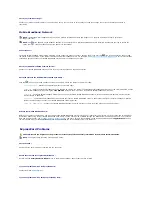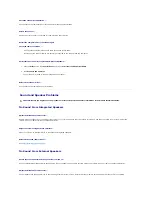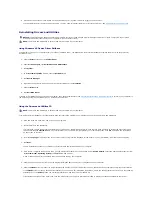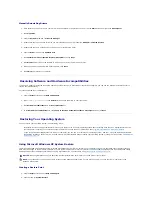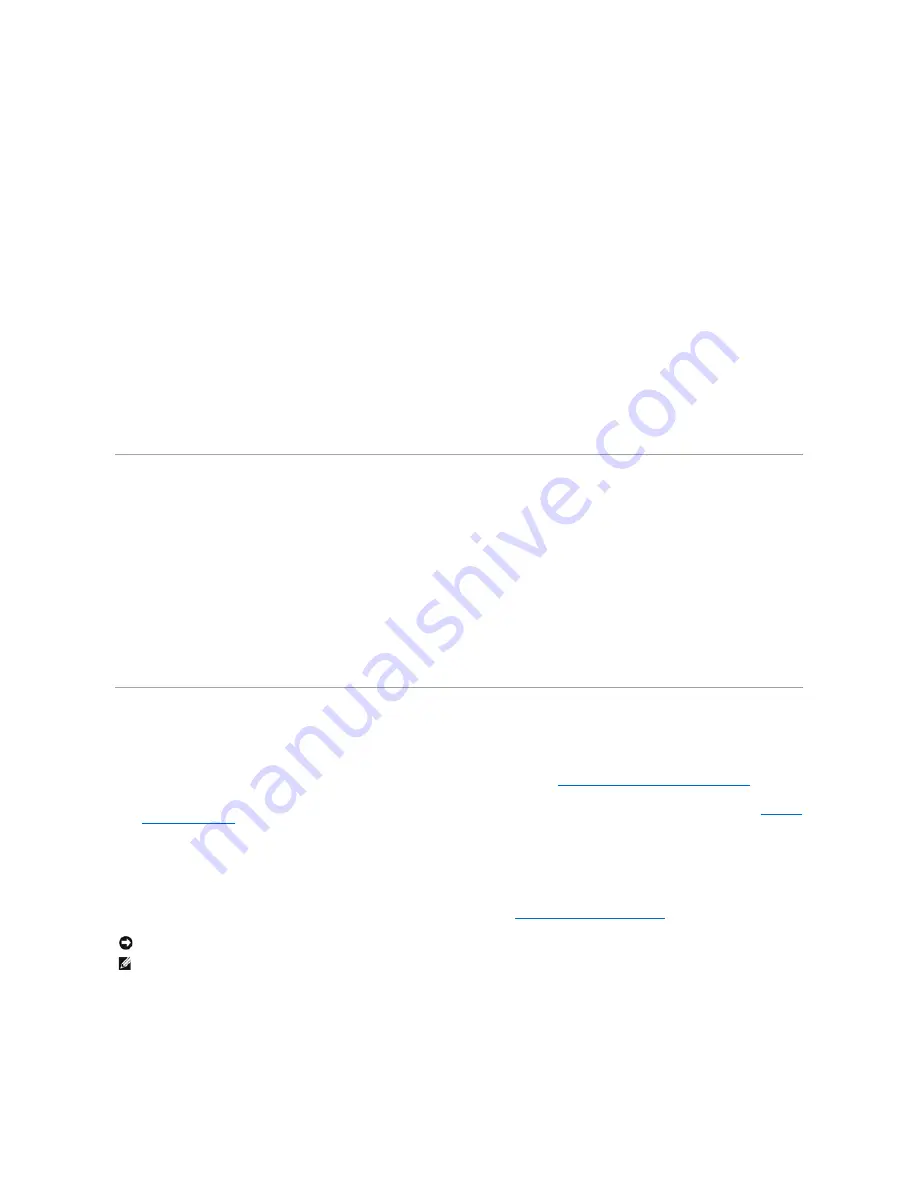
Manually Reinstalling Drivers
1.
After extracting the driver files to your hard drive as described in the previous section, click the
Start
button and right-click
My Computer
.
2.
Click
Properties
.
3.
Click the
Hardware
tab and click
Device Manager
.
4.
Double-click the type of device for which you are installing the driver (for example,
Modems
or
Infrared devices
).
5.
Double-click the name of the device for which you are installing the driver.
6.
Click the
Driver
tab and click
Update Driver
.
7.
Click
Install from a list or specific location (Advanced)
and click
Next
.
8.
Click
Browse
and browse to the location to which you previously copied the driver files.
9.
When the name of the appropriate driver appears, click
Next
.
10.
Click
Finish
and restart your computer.
Resolving Software and Hardware Incompatibilities
If a device is either not detected during the operating system setup or is detected but incorrectly configured, you can use the Hardware Troubleshooter to
resolve the incompatibility.
To start the Hardware Troubleshooter:
1.
Click the
Start
button and click
Help and Support
.
2.
Type
hardware troubleshooter
in the
Search
field and click the arrow to start the search.
3.
Click
Hardware Troubleshooter
in the
Search Results
list.
4.
In the
Hardware Troubleshooter
list, click
I need to resolve a hardware conflict on my computer
, and click
Next
.
Restoring Your Operating System
You can restore your operating system in the following ways:
l
Microsoft
®
Windows
®
XP System Restore returns your computer to an earlier operating state without affecting data files. Use System Restore as the
first solution for restoring your operating system and preserving data files. For instructions, see
Using Microsoft Windows XP System Restore
.
l
If you received an
Operating System
CD with your computer, you can use it to restore your operating system. However, using the
Operating System
CD
also deletes all data on the hard drive. Use the CD
only
if System Restore did not resolve your operating system problem. For instructions, see
Using the
Operating System CD
.
Using Microsoft Windows XP System Restore
The Microsoft Windows XP operating system provides System Restore to allow you to return your computer to an earlier operating state (without affecting
data files) if changes to the hardware, software, or other system settings have left the computer in an undesirable operating state. See the Windows Help
and Support Center for additional information on using System Restore. To access help, see
Windows Help and Support Center
.
Creating a Restore Point
1.
Click the
Start
button and click
Help and Support
.
2.
Click the task for
System Restore
.
NOTICE:
Make regular backups of your data files. System Restore does not monitor your data files or recover them.
NOTE:
The procedures in this document were written for the Windows default view, so they may not apply if you set your Dell™ computer to the
Windows Classic view.
Summary of Contents for XPS M1710
Page 34: ...Back to Contents Page ...