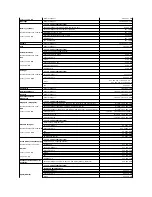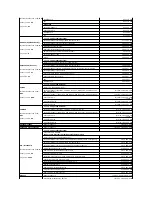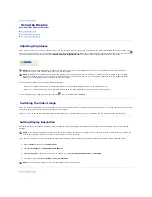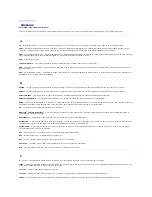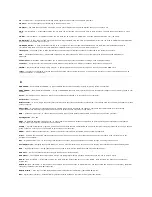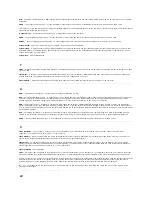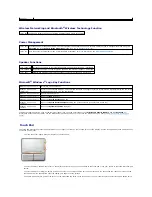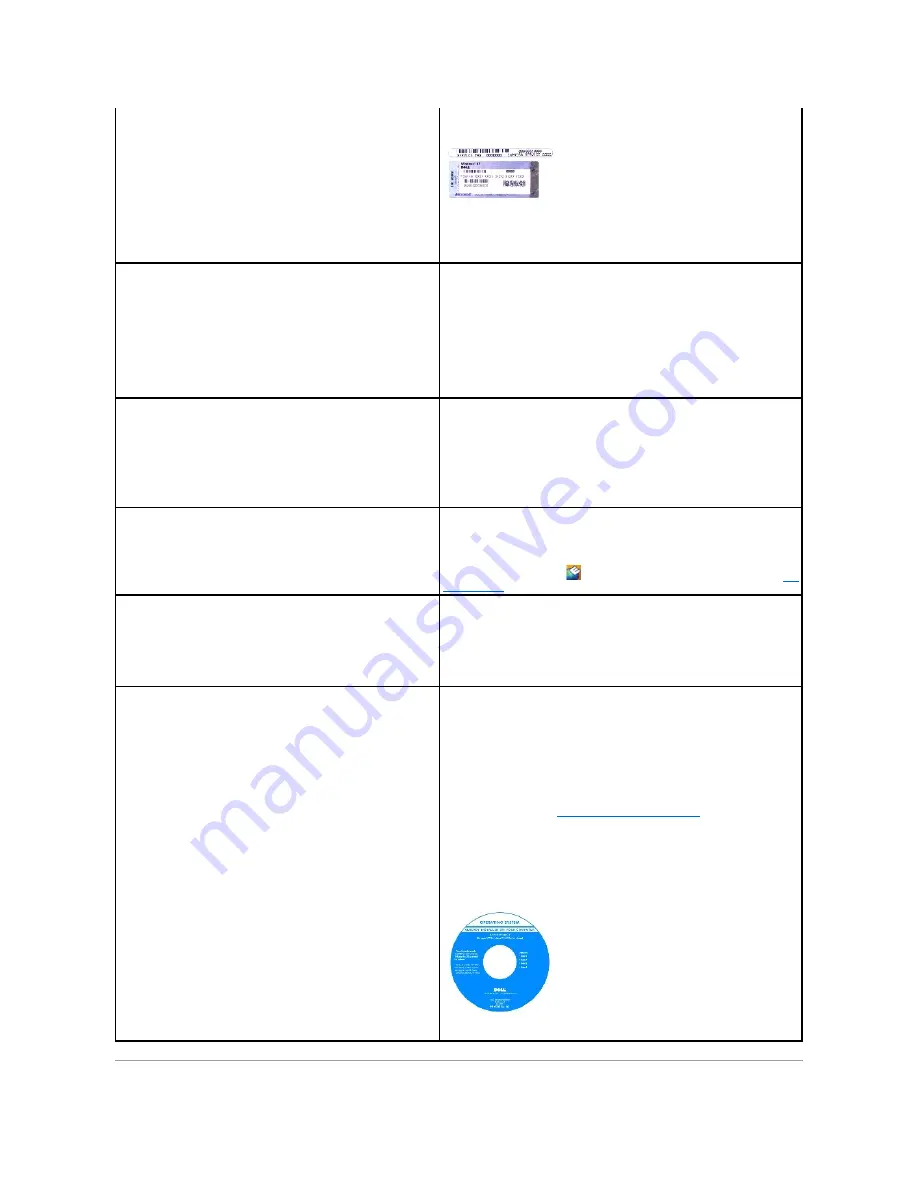
l
Use the Service Tag to identify your computer when you use
support.dell.com
or contact technical support.
l
Enter the Express Service Code to direct your call when contacting
technical support.
l
Solutions
—
Troubleshooting hints and tips, articles from
technicians, and online courses, frequently asked questions
l
Community Forum
—
Online discussion with other Dell customers
l
Upgrades
—
Upgrade information for components, such as
memory, the hard drive, and the operating system
l
Customer Care
—
Contact information, service call and order
status, warranty, and repair information
l
Service and support
—
Service call status and support history,
service contract, online discussions with technical support
l
Reference
—
Computer documentation, details on my computer
configuration, product specifications, and white papers
l
Downloads
—
Certified drivers, patches, and software updates
Dell Support Website
—
support.dell.com
NOTE:
Select your region to view the appropriate support site.
l
Notebook System Software (NSS)
—
If you reinstall the operating
system for your computer, you should also reinstall the NSS utility.
NSS provides critical updates for your operating system and
support for Intel
® processors, Dell™ 3.5
-inch USB floppy drives,
optical drives, and USB devices. NSS is necessary for correct
operation of your Dell computer. The software automatically
detects your computer and operating system and installs the
updates appropriate for your configuration.
To download Notebook System Software:
1.
Go to
support.dell.com
and click
Downloads
.
2.
Enter your Service Tag or product model.
3.
In the
Download Category
drop-down menu, click
All
.
4.
Select the operating system and operating system language for your
computer, and click
Submit.
5.
Under
Select a Device
, scroll to
System and Configuration Utilities
, and
click
Dell Notebook System Software
.
l
Software upgrades and troubleshooting hints
l
Frequently asked questions, hot topics, and general health of
your computing environment
Dell Support Utility
The Dell Support Utility is an automated upgrade and notification system installed
on your computer. This support provides real-time health scans of your computing
environment, software updates, and relevant self-support information. Access the
Dell Support Utility from the
icon in the taskbar. For more information, see
Dell
Support Utility
.
l
How to use Windows XP
l
How to work with programs and files
l
How to personalize my desktop
Windows Help and Support Center
1.
Click the
Start
button and click
Help and Support
.
2.
Type a word or phrase that describes your problem and click the arrow
icon.
3.
Click the topic that describes your problem.
4.
Follow the instructions on the screen.
l
How to reinstall my operating system
Operating System CD
The operating system is already installed on your computer. To reinstall your
operating system, use one of the following methods:
l
Microsoft Windows
System Restore
—
Microsoft Windows
System Restore
returns your computer to an earlier operating state without affecting data
files.
l
Operating System
CD
—
If you received an
Operating System
CD with your
computer, you can use it to restore your operating system.
For more information, see
Restoring Your Operating System
.
After you reinstall your operating system, use the
Drivers and Utilities
CD
(
ResourceCD
) to reinstall drivers for the devices that came with your computer.
NOTE:
The color of your CD varies based on the operating system you ordered.
Summary of Contents for XPS M1710
Page 34: ...Back to Contents Page ...