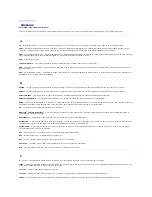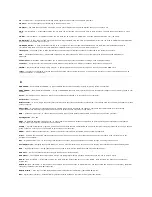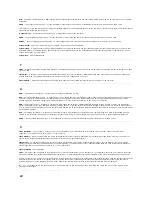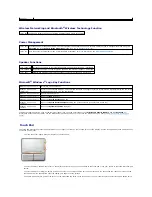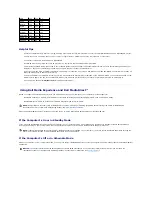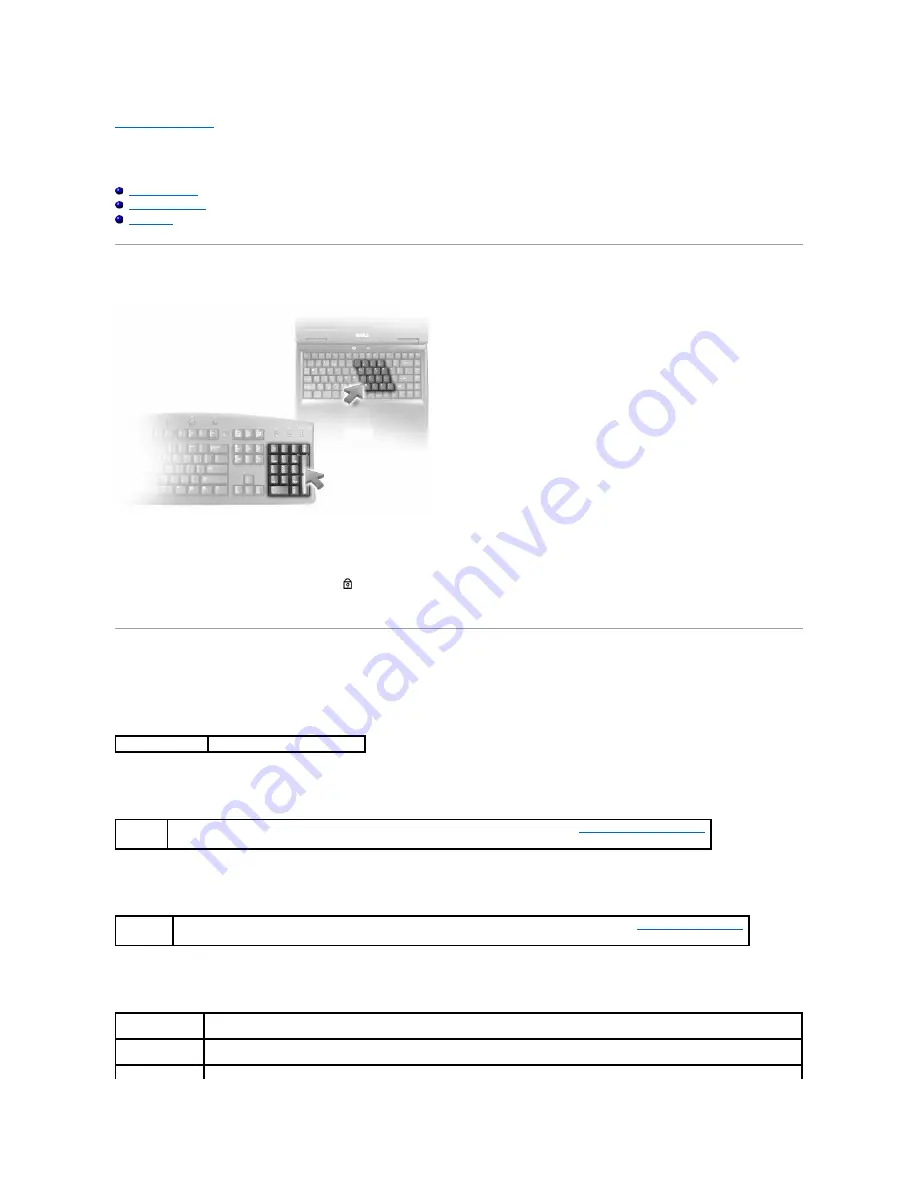
Back to Contents Page
Using the Keyboard and Touch Pad
Dell™ XPS™ M1710 Owner's Manual
Numeric Keypad
Key Combinations
Touch Pad
Numeric Keypad
The numeric keypad functions like the numeric keypad on an external keyboard. Each key on the keypad has multiple functions. The keypad numbers and
symbols are marked in blue on the right of the keypad keys. To type a number or symbol, press <Fn> and the desired key after enabling the keypad.
l
To enable the keypad, press <Num Lk>. The
light indicates that the keypad is active.
l
To disable the keypad, press <Num Lk> again.
Key Combinations
System Functions
Battery
CD or DVD Tray
Display Functions
<Ctrl><Shift><Esc> Opens the
Task Manager
window.
<Fn><F3>
Displays the Dell™ QuickSet Battery Meter. For more information about the Battery Meter, see
Dell™ QuickSet Battery Meter
.
<Fn><F10> Ejects the tray out of the drive (if Dell QuickSet is installed). For more information about Dell QuickSet, see
Dell™ QuickSet Features
.
<Fn><F8>
Displays a list of icons representing all currently available display options (for example, display only, external monitor or projector only,
both display and projector, and so on). Highlight the icon that represents the desired state to switch to that option.
<Fn> and up-
arrow key
Increases brightness on the integrated display only (not on an external monitor).
<Fn> and down-
Decreases brightness on the integrated display only (not on an external monitor).
Summary of Contents for XPS M1710
Page 34: ...Back to Contents Page ...