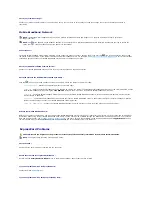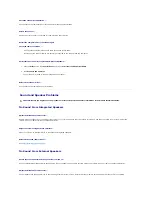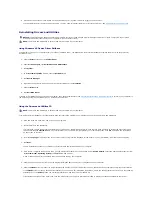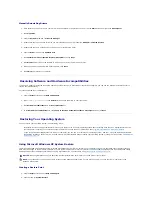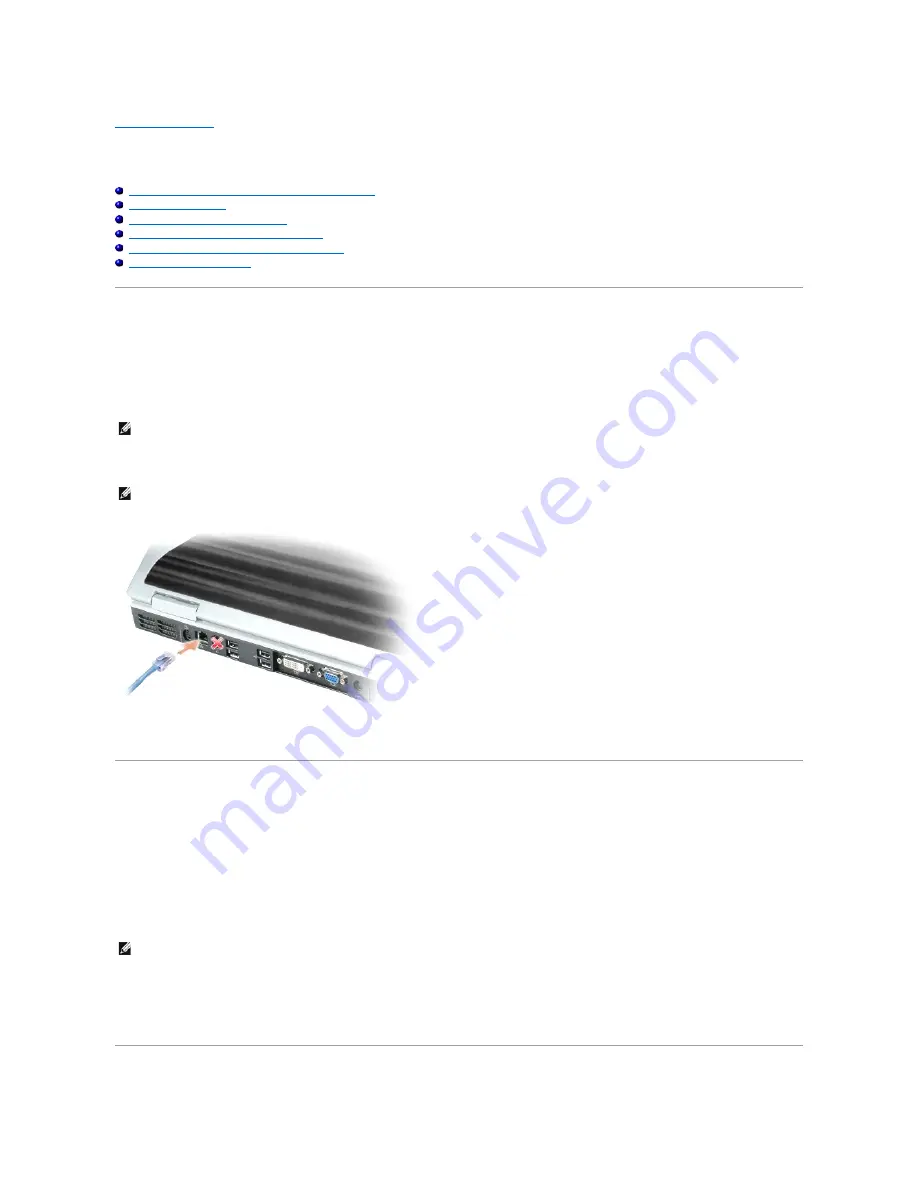
Back to Contents Page
Setting Up a Home and Office Network
Dell™ XPS™ M1710 Owner's Manual
Physically Connecting to a Network or Broadband Modem
Network Setup Wizard
Wireless Local Area Network (WLAN)
Connecting to a Wireless Local Area Network
Mobile Broadband or Wireless Wide Area Network
Internet Connection Firewall
Physically Connecting to a Network or Broadband Modem
Before you connect your computer to a network, the computer must have a network adapter installed and a network cable connected to it.
To connect a network cable:
1.
Connect the network cable to the network adapter connector on the back of your computer.
2.
Connect the other end of the network cable to a network connection device or a network wall connector.
Network Setup Wizard
The Microsoft
®
Windows
®
XP operating system provides a Network Setup Wizard to guide you through the process of sharing files, printers, or an Internet
connection between computers in a home or small office.
1.
Click the
Start
button, point to
All Programs
®
Accessories
®
Communications
, and then click
Network Setup Wizard
.
2.
On the welcome screen, click
Next
.
3.
Click
Checklist for creating a network
.
4.
Complete the checklist.
5.
Return to the Network Setup Wizard and follow the instructions on the screen.
NOTE:
Insert the cable connector until it clicks into place, and then gently pull the cable to ensure that it is securely attached.
NOTE:
Do not use a network cable with a telephone wall connector.
NOTE:
Selecting the connection method labeled This computer connects directly to the Internet enables the integrated firewall provided with Windows
XP Service Pack 2 (SP2).
Summary of Contents for XPS M1710
Page 34: ...Back to Contents Page ...