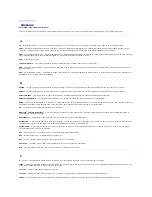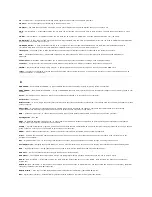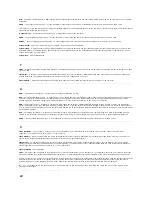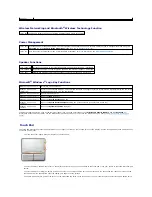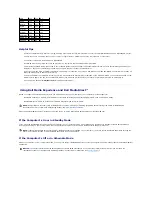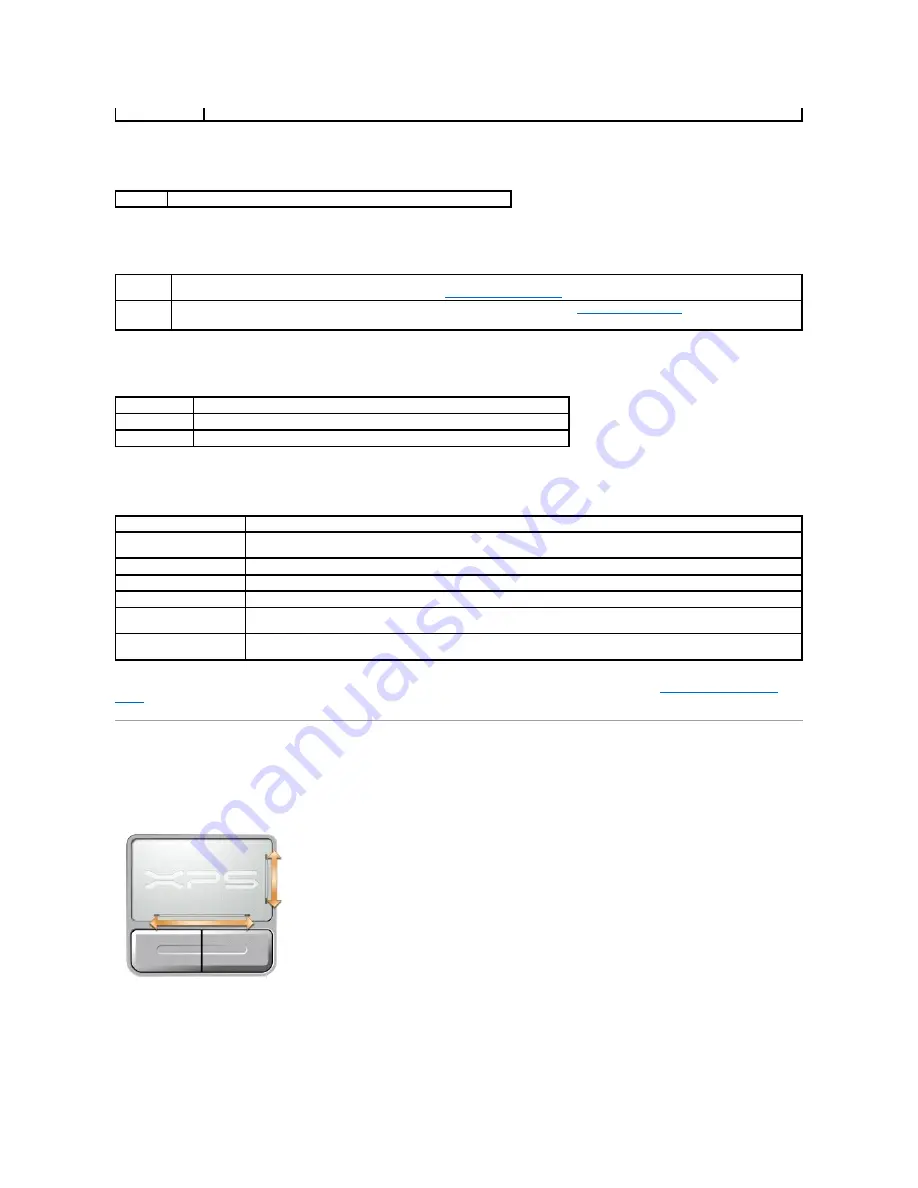
Wireless Networking and Bluetooth
®
Wireless Technology Function
Power Management
Speaker Functions
Microsoft
®
Windows
®
Logo Key Functions
To adjust keyboard operation, such as the character repeat rate, open the Control Panel, click
Printers and Other Hardware
, and click
Keyboard
. For
information about the Control Panel, see the Windows Help and Support Center. To access the Help and Support Center, see
Windows Help and Support
Center
.
Touch Pad
The touch pad detects the pressure and movement of your finger to allow you to move the cursor on the display. Use the touch pad and touch pad buttons as
you would use a mouse.
l
To move the cursor, lightly slide your finger over the touch pad.
l
To select an object, position the cursor on the object and lightly tap once on the surface of the touch pad or use your thumb to press the left touch-pad
button.
l
To select and move (or drag) an object, position the cursor on the object and tap twice on the touch pad. On the second tap, leave your finger on the
touch pad and move the selected object by sliding your finger over the surface.
l
To double-click an object, position the cursor on the object and tap twice on the touch pad or use your thumb to press the left touch-pad button twice.
arrow key
<Fn><F2> Enables and disables wireless networking and Bluetooth wireless technology.
<Fn><Esc> Activates a power management mode. You can reprogram this keyboard shortcut to activate a different power management mode using the
Advanced
tab in the
Power Options Properties
window. See
Power Management Modes
.
<Fn><F1>
Puts the system into hibernate mode (if Dell QuickSet is installed). For more information, see
Dell™ QuickSet Features
.
<Fn><Page Up> Increases the volume of the integrated speakers and external speakers, if attached.
<Fn><Page Dn> Decreases the volume of the integrated speakers and external speakers, if attached.
<Fn><End>
Enables and disables the integrated speakers and external speakers, if attached.
Windows logo key and <m> Minimizes all open windows.
Windows logo key and
<Shift><m>
Restores all minimized windows. This command functions as a toggle to restore all minimized windows following the use of the
Windows logo key and <m> key combination.
Windows logo key and <e>
Runs Windows Explorer.
Windows logo key and <r>
Opens the
Run
dialog box.
Windows logo key and <f>
Opens the
Search Results
dialog box.
Windows logo key and
<Ctrl><f>
Opens the
Search Results-Computer
dialog box (if the computer is connected to a network).
Windows logo key and
<Pause>
Opens the
System Properties
dialog box.
Summary of Contents for XPS M1710
Page 34: ...Back to Contents Page ...