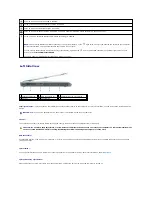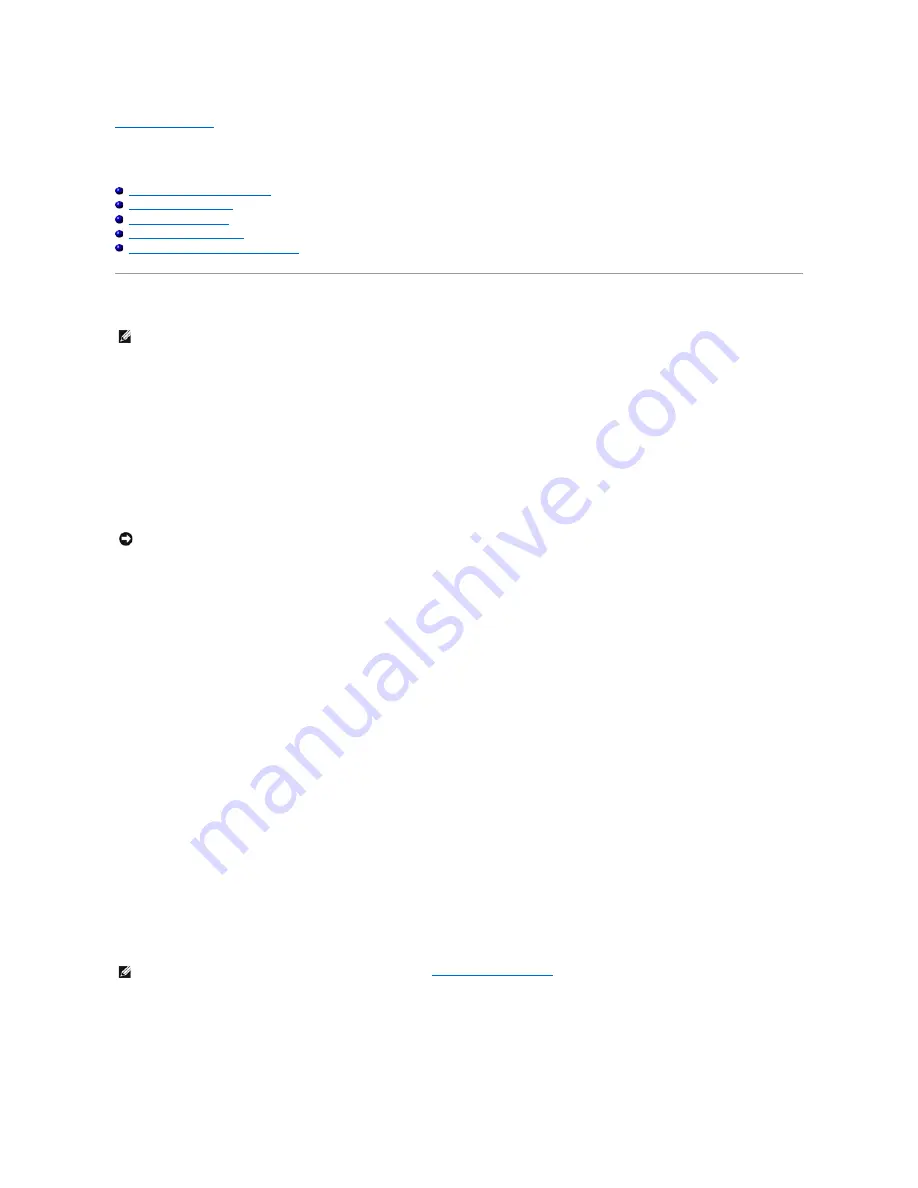
Back to Contents Page
Appendix
Dell™ XPS™ M1710 Owner's Manual
Using the System Setup Program
Cleaning Your Computer
FCC Notices (U.S. Only)
Macrovision Product Notice
Dell Technical Support Policy (U.S. Only)
Using the System Setup Program
The system setup screens display the current setup information and settings for your computer, such as:
l
System configuration
l
Basic device-configuration settings
l
System security and hard-drive password settings
l
Power management settings
l
Boot (start-up) configuration and display settings
l
Wireless control settings
Viewing the System Setup Screens
1.
Turn on (or restart) your computer.
2.
When the DELL™ logo appears, press <F2> immediately. If you wait too long and the Windows logo appears, continue to wait until you see the
Windows desktop. Then shut down your computer and try again.
System Setup Screen
The system setup screen consists of three windows of information. The window on the left contains an expandable hierarchy of control categories. If you
select (highlight) a category (such as
System
,
Onboard Devices
, or
Video
) and press <Enter>, you can show or hide the related subcategories. The window
on the right contains information about the category or subcategory selected in the window on the left.
The window at the bottom tells you how to control system setup with key functions. Use these keys to select a category, modify its settings, or exit system
setup.
Commonly Used Options
Certain options require that you reboot the computer for new settings to take effect.
Changing the Boot Sequence
The
boot sequence,
or
boot order,
tells the computer where to look to find the software needed to start the operating system. You can control the boot
sequence and enable/disable devices using the
Boot Order
page of system setup.
The
Boot Order
page displays a general list of the bootable devices that may be installed in your computer, including but not limited to the following:
l
Diskette Drive
l
Internal HDD
l
USB Storage Device
NOTE:
Your operating system may automatically configure most of the options available in the system setup program, thus overriding options that you
set through the system setup. (An exception is the External Hot Key option, which you can disable or enable only through the system setup program.)
For more information on configuring features for your operating system, see the Windows Help and Support Center. To access the Help and Support
Center, see Windows Help and Support Center.
NOTICE:
Unless you are an expert computer user or are directed to do so by Dell technical support, do not change the system setup settings. Certain
changes might make your computer work incorrectly.
NOTE:
To change the boot sequence on a one-time-only basis, see
Performing a One-Time Boot
.
Summary of Contents for XPS M1710
Page 34: ...Back to Contents Page ...