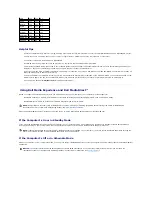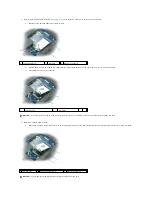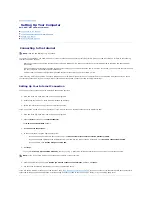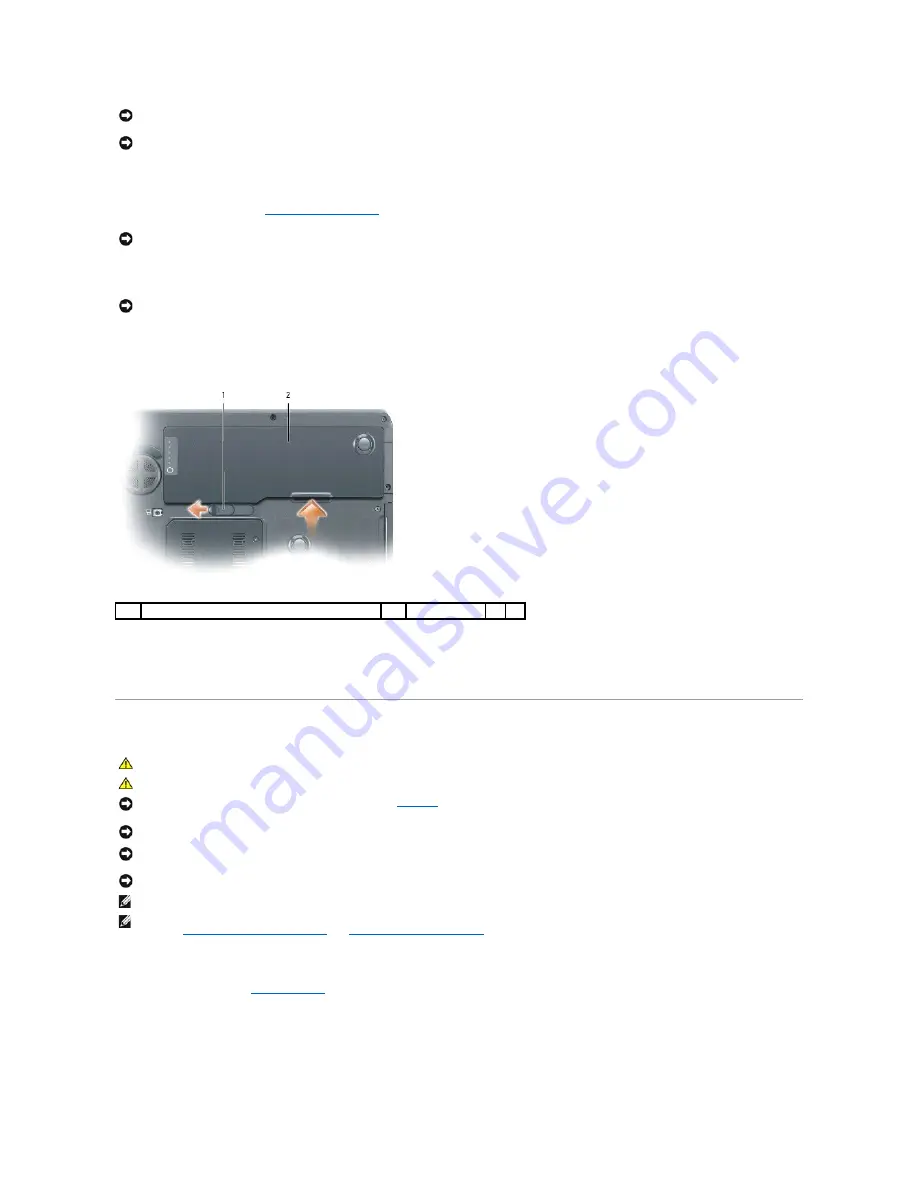
1.
Ensure that the work surface is flat and clean to prevent the computer cover from being scratched.
2.
Turn off your computer. See
Turning Off Your Computer
.
3.
Disconnect any telephone or network cables from the computer.
4.
Disconnect your computer and all attached devices from their electrical outlets.
5.
Remove the battery. Slide and hold the battery-bay latch release on the bottom of the computer, and then remove the battery from the bay.
6.
Press the power button to ground the system board.
7.
Remove any installed ExpressCards from the ExpressCard slot.
Hard Drive
To replace the hard drive:
1.
Follow the procedures in
Before You Begin
.
2.
Turn the computer over, and remove the hard drive screws.
NOTICE:
To avoid electrostatic discharge, ground yourself by using a wrist grounding strap or by periodically touching an unpainted metal surface (such
as a connector on the back of the computer).
NOTICE:
To avoid damaging the computer, perform the following steps before you begin working inside the computer.
NOTICE:
To disconnect a network cable, first unplug the cable from your computer and then unplug it from the network wall jack.
NOTICE:
To avoid damaging the system board, you must remove the battery before you service the computer.
1
battery-bay latch release
2
battery
CAUTION:
If you remove the hard drive from the computer when the drive is hot, do not touch the metal housing of the hard drive.
CAUTION:
Before you begin any of the procedures in the section, follow the safety instructions in the Product Information Guide.
NOTICE:
To prevent data loss, turn off your computer (see
page 117
) before removing the hard drive. Do not remove the hard drive while the computer
is on, in standby mode, or in hibernate mode.
NOTICE:
Hard drives are extremely fragile; even a slight bump can damage the drive.
NOTICE:
To avoid electrostatic discharge, ground yourself by using a wrist grounding strap or by periodically touching an unpainted metal surface (such
as a connector on the back of the computer).
NOTICE:
To avoid damaging the system board, you must remove the battery before you begin working inside the computer.
NOTE:
Dell does not guarantee compatibility or provide support for hard drives from sources other than Dell.
NOTE:
If you are installing a hard drive from a source other than Dell, you need to install an operating system, drivers, and utilities on the new hard
drive. See
Restoring Your Operating System
and
Reinstalling Drivers and Utilities
.
Summary of Contents for XPS M1710
Page 34: ...Back to Contents Page ...