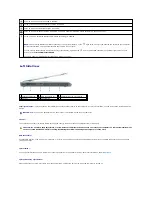air vent
—
The computer uses fan(s) to create airflow through the vent(s), which prevents the computer from overheating.
Back View
air vent
—
The computer uses fan(s) to create airflow through the vents, which prevents the computer from overheating.
S-video TV-out connector
network connector (RJ-45)
Attach headphones or speakers to the
connector.
Attach a microphone to the
connector.
CAUTION:
Do not block, push objects into, or allow dust to accumulate in the air vents. Do not store your computer in a low-airflow environment,
such as a closed briefcase, while it is running. Restricting the airflow can damage the computer or cause a fire.
1 air vent
5 USB connectors (2)
9
AC adapter
connector
2 S-video TV-out
connector
6 USB connectors (2)
10 air vent
3 network (RJ-45)
connector
7 Digital-Video Interface (DVI)
connector
4 modem (RJ-11)
connector
8 video (VGA) connector
CAUTION:
Do not block, push objects into, or allow dust to accumulate in the air vents. Do not store your computer in a low-airflow environment,
such as a closed briefcase, while it is running. Restricting the airflow can damage the computer or cause a fire.
Connects your computer to a TV. Also connects digital audio capable devices using the TV/digital audio adapter cable.
NOTICE:
The network connector is slightly larger than the modem connector. To avoid damaging the computer, do not plug a telephone line into the
network connector.
Connects the computer to a network. The two lights at the top of the connector indicate link status and activity for wired network
connections. The solid light on the connector provides link status information. Off indicates no link, green indicates a 10-Mb/sec link,
orange indicates a 100-Mb/sec link, and yellow indicates 1000-Mb/sec link. The blinking yellow light on the connector indicates wired
network activity.
For information on using the network adapter, see the network adapter documentation supplied with your computer under the
Windows Help and Support Center. To access the Help and Support Center, see
Windows Help and Support Center
.
Summary of Contents for XPS M1710
Page 34: ...Back to Contents Page ...