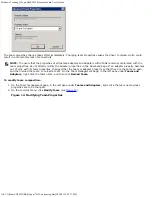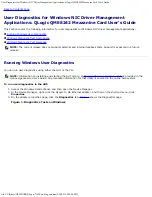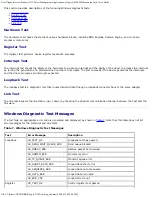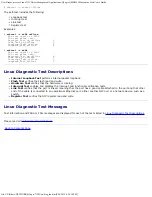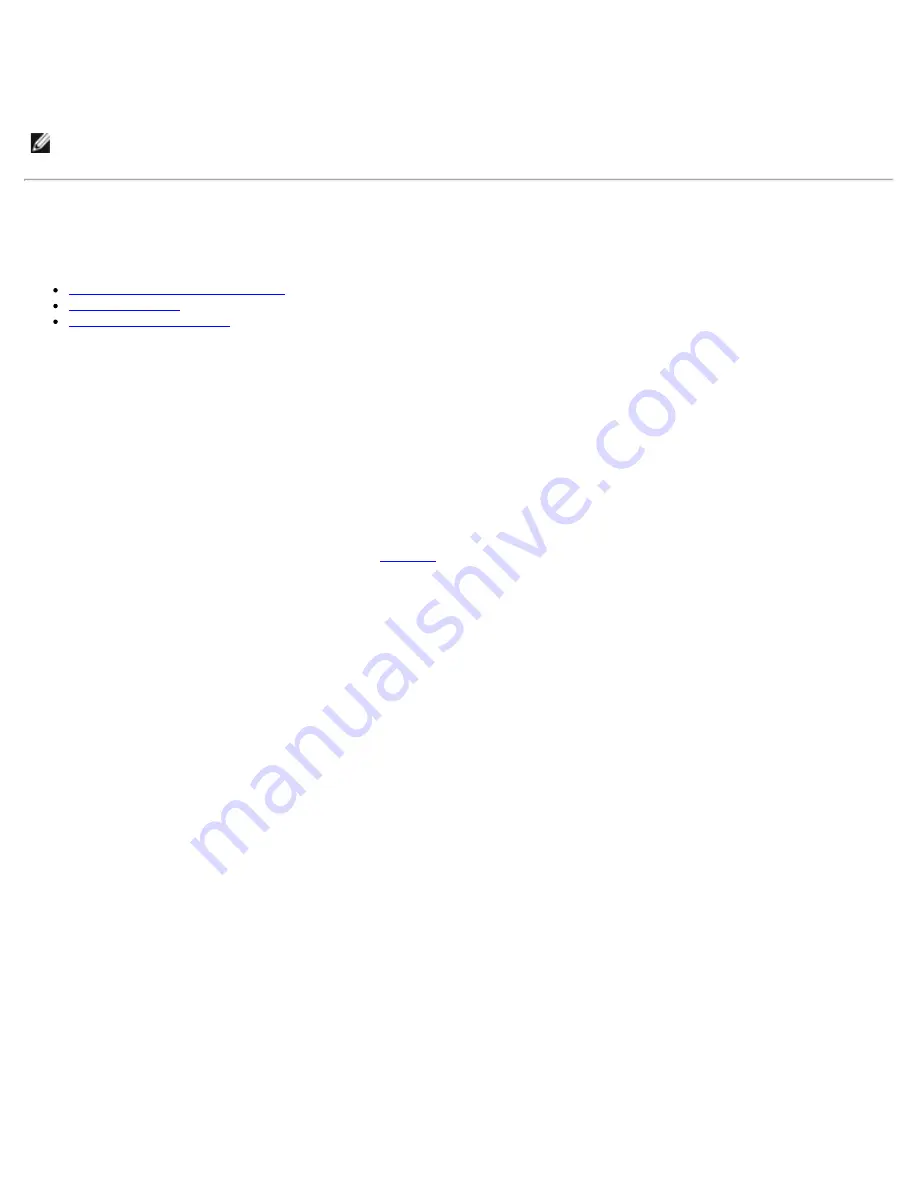
Windows VLAN Configuration: QLogic QME8242 Mezzanine Card User's Guide
file:///T|/htdocs/NETWORK/QLogic/71922/en/vlan.htm[9/26/2012 4:26:03 PM]
qaucli -nic -vtsave [state_cfg_file]
To restore VLAN and teaming state configuration, issue the following command:
qaucli -nic -vtrestore [state_cfg_file]
NOTE:
In the preceding commands, if the state_cfg_file option is not specified, the default file is
vtstate.cfg
in the
installation directory.
Using the GUI for VLANs
You can use the Team Management GUI to perform the following VLAN activities:
Adding and Configuring a VLAN
Deleting a VLAN
Viewing VLAN Statistics
Adding and Configuring a VLAN
Use the Team Management page to add VLAN on a team, either directly on an unteamed adapter, or on an unteamed adapter
while configuring parameters for the adapter’s NIC driver. Whenever a team is created a virtual adapter is implicitly created
that becomes the default VLAN for the team. There can be only one untagged VLAN on a team.
Multiple virtual adapters can be created on top of the teamed adapter by creating different instances with different VLAN IDs
assigned to each.
To add and configure a VLAN:
1. On the Team Management page under
Teams and Adapters
, right-click either a team or an unteamed adapter.
2. On the shortcut menu, click
Add VLAN
(see
Figure 1
).
Figure 1. Adding a VLAN