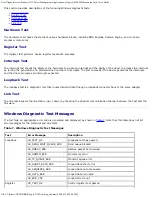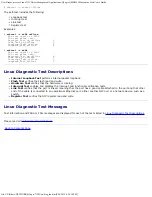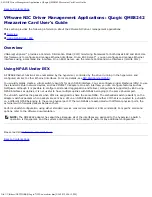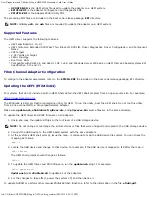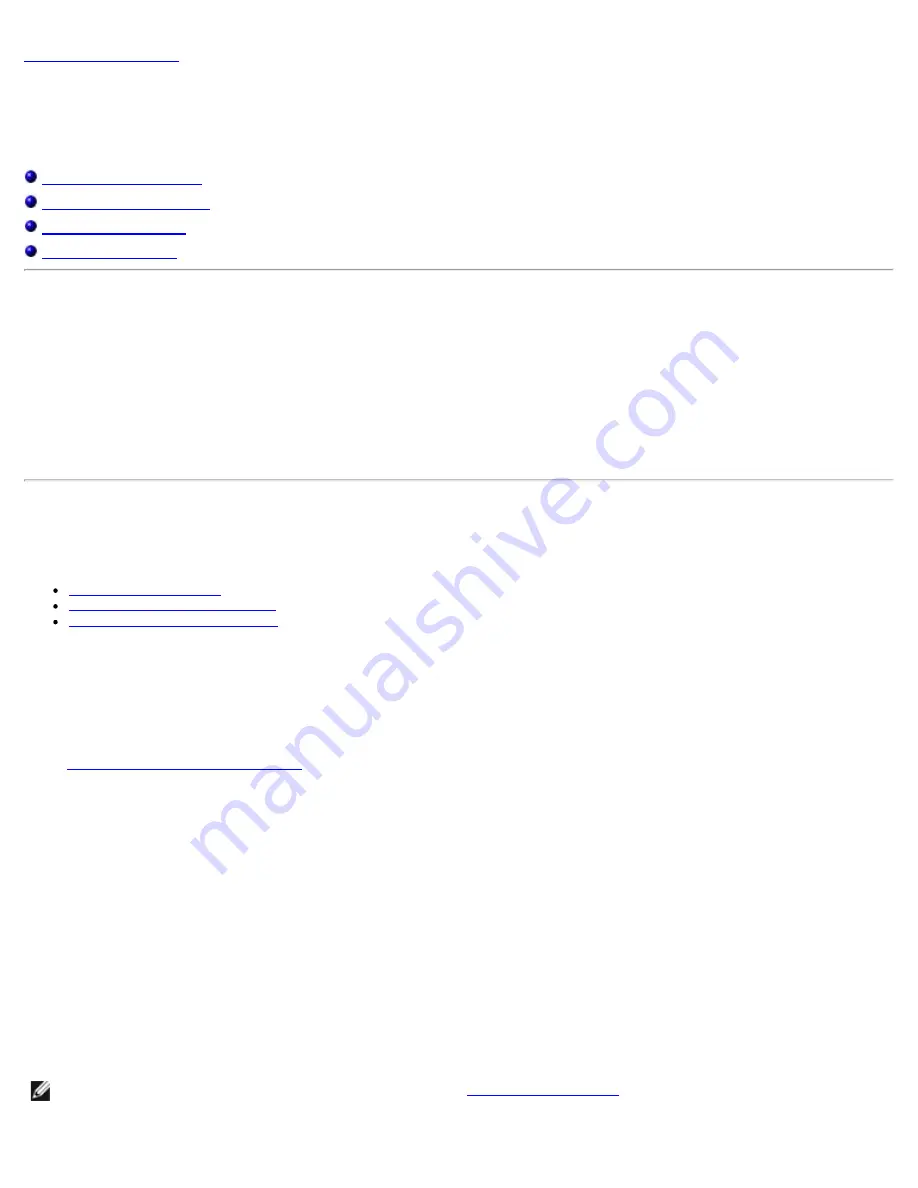
Boot from SAN: QLogic QME8242 Mezzanine Card User’s Guide
file:///T|/htdocs/NETWORK/QLogic/71922/en/boot_san.htm[9/26/2012 4:26:14 PM]
Back to Contents Page
Boot from SAN: QLogic QME8242 Mezzanine Card User’s Guide
This section provides the following information on boot from SAN:
General Boot from SAN
Windows Boot from SAN
Linux Boot from SAN
ESX Boot from SAN
General Boot from SAN
The following high-level boot from SAN instructions apply to all OSs: Linux, Windows, and ESX:
1. Set up the boot order to disable boot from local disk or disconnect internal hard drives.
2. Configure a single path to the storage array when installing Microsoft Windows. For multiple QME8242 port
configurations (for redundancy), only one QME8242 port should be connected to the SAN during installation. The same
recommendation applies to the storage controller ports.
3. Enable the QME8242 port BIOS.
4. Specify a boot LUN from the QLogic QME8242
Fast!
UTIL BIOS configuration utility.
Windows Boot from SAN
This section provides the following procedures:
Creating a Driver Disk
Windows 2003 Boot from SAN
Windows 2008 Boot From SAN
Creating a Driver Disk
Before you begin boot from SAN for Windows, create a driver disk as follows:
1. Go to the QLogic Web site:
http://driverdownloads.qlogic.com
2. Under the Downloads banner, click
QLogic Products
.
3. In the selection list, do the following:
a. In the first box, click
Converged Network Adapters
or
iSCSI Adapters
.
b. In the second box, click your adapter model number.
c. In the third box, click your Windows platform.
d. Click the
Go
button.
4. Under
Drivers
, click the download link for the appropriate driver.
5. Read the license agreement, and then click
Agree
.
6. When prompted, select to save the driver to a temporary location on the hard drive.
7. For a Boot from SAN installation, save the driver on the appropriate media (floppy disk or USB flash drive, for
example).
8. Run the self-extracting file you just downloaded and enter a temporary directory in the
Unzip to folder
box. (If the
final driver package is not saved in an
.EXE
format, this step is not required.)
9. Right-click the driver to extract the driver files to the temporary location.
Windows 2003 Boot from SAN
NOTE:
The following procedure requires a driver disk; see
Creating a Driver Disk
.