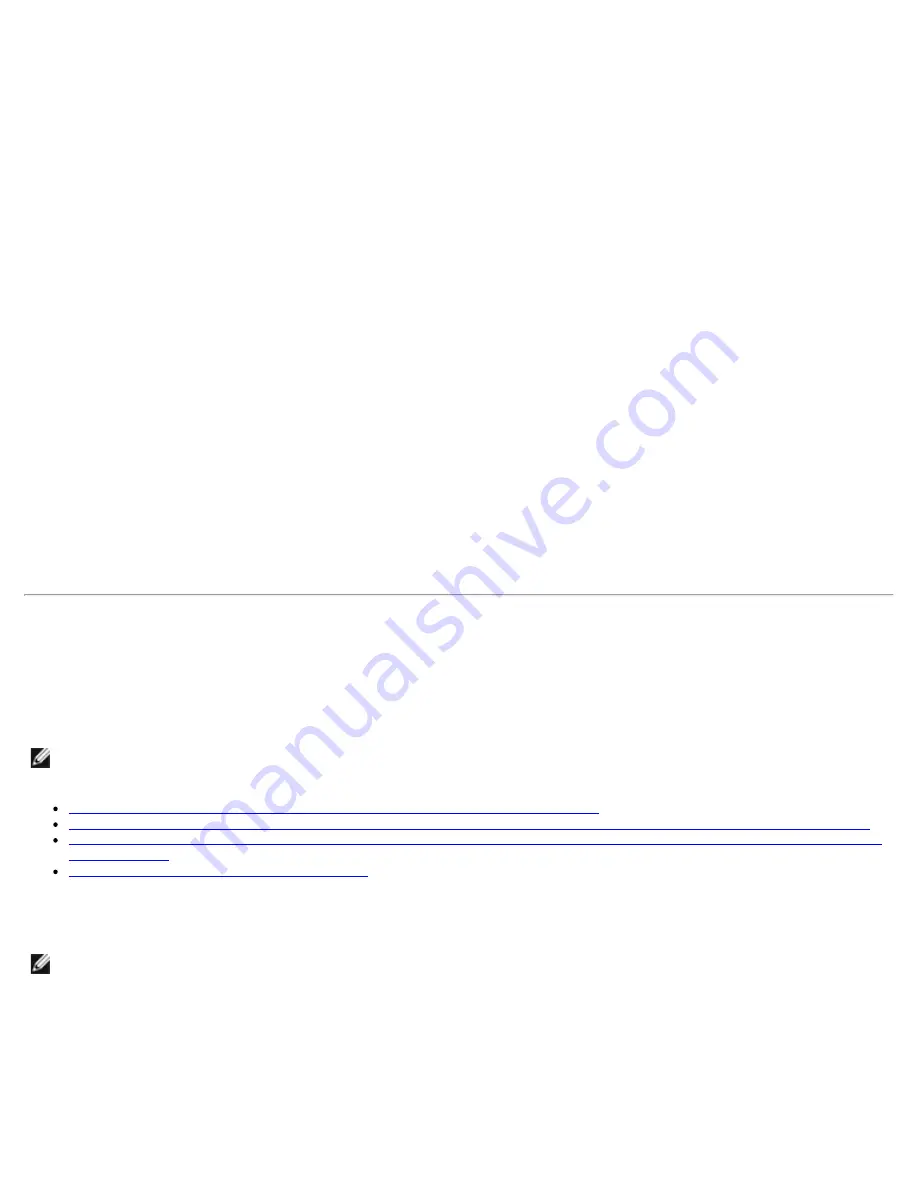
VMware Driver Installation and Configuration: QLogic QME8242 Mezzanine Card User’s Guide
file:///T|/htdocs/NETWORK/QLogic/71922/en/vmw_di.htm[9/26/2012 4:25:36 PM]
with esxupdate (ESX Only)
1. Power on the ESX host and log into an account with administrator capability.
2. Place the driver CD in the CD-ROM drive of the ESX host.
3. Mount the driver CD.
4. Navigate to the
<cd mount point>/offline-bundle/
and locate the
<offline-bundle>.zip
file.
5. To install drivers using the offline bundle, issue the esxupdate command as follows:
esxupdate --bundle=<offline -bundle>.zip --nodeps --nosigcheck --maintenancemode --nocache update
Updating an Existing Driver or Installing a New Driver for an Existing ESX or ESXi
Installation with vihostupdate (ESX and ESXi)
1. Power on the ESX or ESXi host.
2. Place the driver CD in the CD-ROM drive of the host where either the vSphere CLI package is installed or vMA is
hosted.
3. Mount the driver CD.
4. Navigate to the
<cd mount point>/offline-bundle/
and locate the
<offline-bundle>.zip
file.
5. To install drivers using the offline bundle, issue the vihostupdate command as follows:
vihostupdate <conn_options> --nosigcheck --install --bundle <offline-bundle>.zip
For more details on vihostupdate, see the
vSphere Command Line Interface Installation and Reference Guide
.
Verifying the Version of the Installed Driver
1. Power on the ESX or ESXi host.
2. Verify the installed package in the system by issuing the following command:
esxupdate query --vib-view | grep -i <driver-version / package-name>
The driver version is embedded in the VIB-ID (first field of the output).
Installing the ESX iSCSI Driver
The operating system manages and controls the driver installation process. To install the driver, follow the steps in this
section.
This section provides procedures for the following:
NOTE:
This section provides the most common ways of installing and upgrading the driver. For other installation
procedures, consult the operating system manual(s).
Installing the Driver for Devices as Part of a New ESX Installation (ESX Only)
Updating an Existing Driver or Installing a New Driver for an Existing ESX Installation with esxupdate (for ESX Only)
Updating Existing Drivers or Installing New Drivers for an Existing ESX or ESXi Installation with vihostupdate (for both
ESX and ESXi)
Verifying the Version of the Installed Driver
Installing the Driver for Devices as Part of a New ESX Installation (ESX Only)
NOTE:
You will need the ESX installation DVD to begin.
1. Place the ESX installation DVD into the DVD drive of the host.
2. Restart the host.
3. Read and accept the terms of the license agreement.
4. Select a keyboard type.
5. When prompted for Custom Drivers, select
Yes
to install custom drivers.
6. To eject the ESX installation DVD, click
Add
.
7. Place the ‘driver CD’ in the DVD drive of the ESX host.
8. Select the driver module to import drivers to the ESX host.
9. To continue, click
Next
.






























