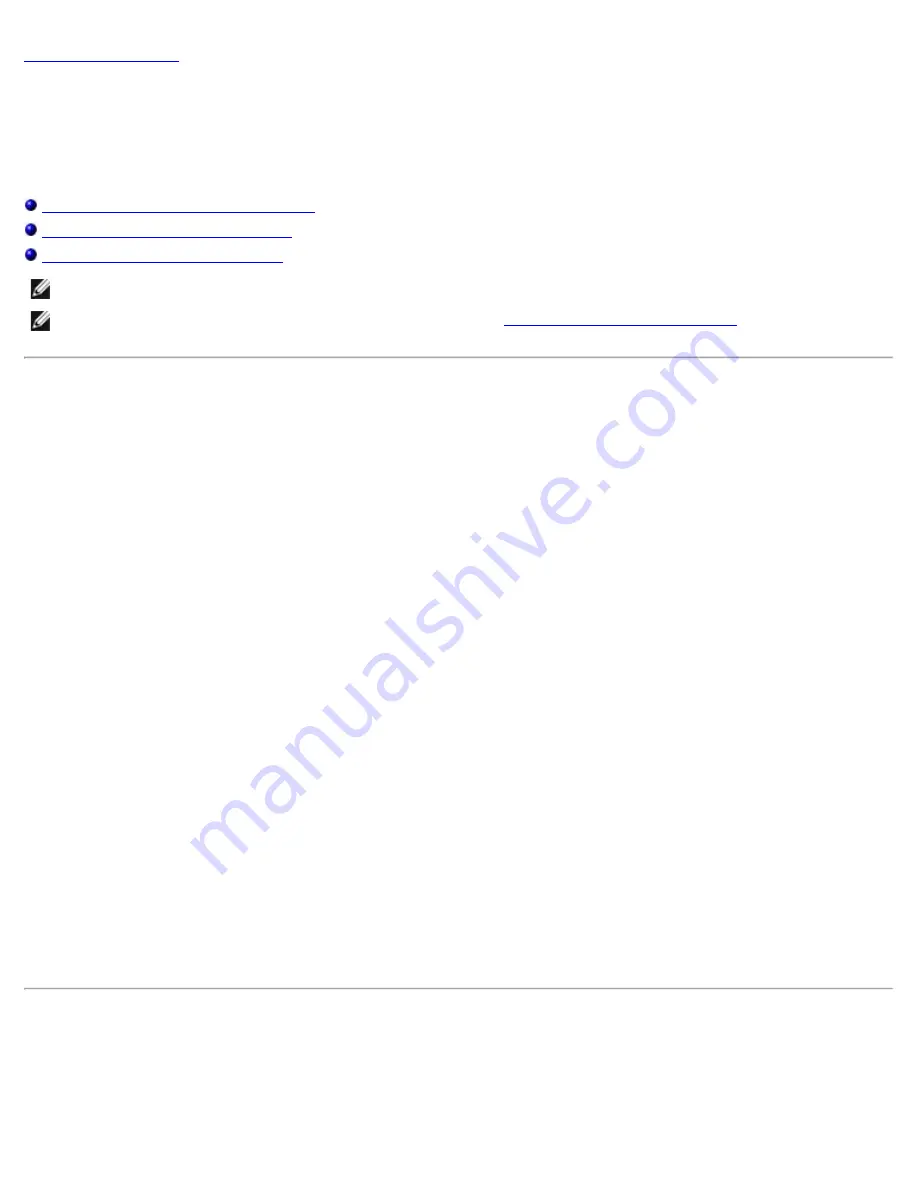
Configuring iSCSI Initiators: QLogic QME8242 Mezzanine Card User’s Guide
file:///T|/htdocs/NETWORK/QLogic/71922/en/initiatr.htm[9/26/2012 4:25:43 PM]
Back to Contents Page
Configuring iSCSI Initiators with QConverge Console: QLogic
QME8242 Mezzanine Card User’s Guide
This section provides procedures on how to configure the following iSCSI initiators using QLogic’s QConvergeConsole utility:
Configuring the Windows iSCSI Initiator
Configuring the Linux iSCSI Initiator
Configuring the ESX iSCSI Initiator
NOTE:
The current release does not support iSCSI IPv6. Support is expected in a future release.
NOTE:
Information on installing and starting the GUI version of
QLogic's QConvergeConsole utility
is provided in the
QConvergeConsole User's Guide
. All procedural information for that utility is covered in the online help system.
Configuring the Windows iSCSI Initiator
Use the QConvergeConsole CLI to configure the iSCSI initiator for Windows.
To configure a Windows iSCSI initiator:
1. Access the QConvergeConsole CLI either by double-clicking the QCC CLI desktop icon or by entering
qaucli
in the CMD
window.
2. On the QConvergeConsole CLI Main Menu, select 2,
Adapter Configuration
.
3. On the Adapter Type Configuration Selection menu, select 1,
CNA Configuration
.
4. On the Converged Network Adapter (CNA) Protocol Type Selection menu, select 1,
CNA iSCSI Configuration
.
5. On the Converged Network Adapter (CNA) iSCSI Configuration menu, select 3,
Port IP Settings
.
6. Select the Converged Network Port you want to configure.
7. Select 2,
Configure IP Settings
.
8. Complete the interactive list of settings as follows:
a. Enable IPv4 [on]: Press <Enter> to accept the default.
b. DHCP to obtain IPv4 Network Information: [off]: Press <Enter> to accept the default.
c. IP_Address [ ]: Type the IP address of the initiator system, and then press <Enter>.
d. IP_Subnet_Mask [255.255.255.0]: Type the appropriate subnet mask, and then press <Enter>.
e. IP_Gateway [0.0.0.0]: Press <Enter> to accept the default.
f. Enable IPv6 [off]: Press <Enter> to accept the default.
9. On the options menu that appears, select 3,
Save changes and reset HBA (if necessary)
.
10. At the prompt for both ports, type
Yes
.
11. To return to the Converged Network Adapter (CNA) iSCSI Configuration menu, type
p
and press <Enter>, and then
type
p
and press <Enter> again.
12. On the Converged Network Adapter (CNA) iSCSI Configuration menu, select 4,
Target Configuration
.
13. Select the same Converged Network Port you selected in step 6.
14. Select 6,
Add a Target
.
15. Complete the interactive list of settings as follows:
a. IPv6 Target? [off]: Press <Enter> to accept the default.
b. TGT_iSCSI_Name [ ]: Type the iSCSI Qualified Name (IQN) of the iSCSI target to connect to, and then press
<Enter>.
c. TGT_Port [3260]: Press <Enter> to accept the default.
d. TGT_TargetIPAddress [0.0.0.0]: Type the IP address of the target, and then press <Enter>.
16. On the options menu that appears, select 12,
Save Target/CHAP Changes
.
The iSCSI initiator is now configured to connect to the iSCSI target.
Configuring the Linux iSCSI Initiator
Use the QConvergeConsole CLI to configure the iSCSI initiator for Linux.
To configure a Linux iSCSI initiator:
1. Access the QConvergeConsole CLI by entering
qaucli
in a terminal window.






























