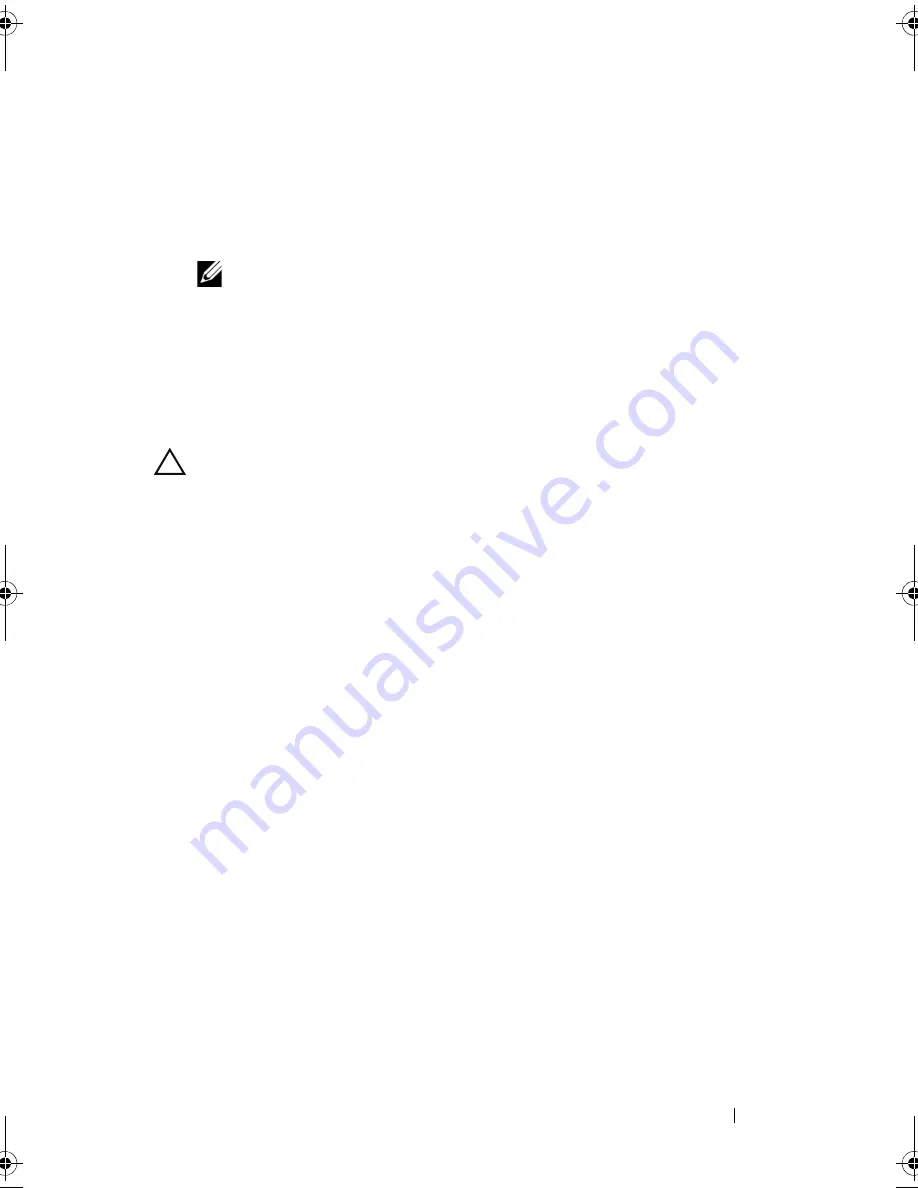
Troubleshooting Your System
111
Troubleshooting Power Supply
1
Reseat the power supply by removing and reinstalling it. See "Removing
the Power Supply" on page 93 and "Installing the Power Supply" on
page 94.
NOTE:
After installing a power supply, allow several seconds for the system
to recognize the power supply and to determine if it is working properly.
If the problem persists, replace the faulty power supply.
2
If the problem persists, see "Getting Help" on page 129.
Troubleshooting System Cooling Problems
CAUTION:
Many repairs may only be done by a certified service technician. You
should only perform troubleshooting and simple repairs as authorized in your
product documentation, or as directed by the online or telephone service and
support team. Damage due to servicing that is not authorized by Dell is not covered
by your warranty. Read and follow the safety instructions that came with the
product.
Ensure that none of the following conditions exist:
•
System cover, cooling shroud, EMI filler panel, memory-module blank, or
back filler bracket is removed.
•
Ambient temperature is too high.
•
External airflow is obstructed.
•
The cooling fan is removed or has failed. See "Troubleshooting Cooling
Fan" on page 112.
•
The expansion card installation guidelines have not been followed. See
"Expansion Card Installation Guidelines" on page 75.
Mayzie_HOM.book Page 111 Monday, August 31, 2009 9:33 PM
Summary of Contents for PowerEdge T110
Page 1: ...Dell PowerEdge T110 Systems Hardware Owner s Manual ...
Page 10: ...10 Contents ...
Page 34: ...34 About Your System ...
Page 104: ...104 Installing System Components ...
Page 120: ...120 Troubleshooting Your System ...
Page 130: ...130 Getting Help ...
Page 144: ...144 Index ...
















































