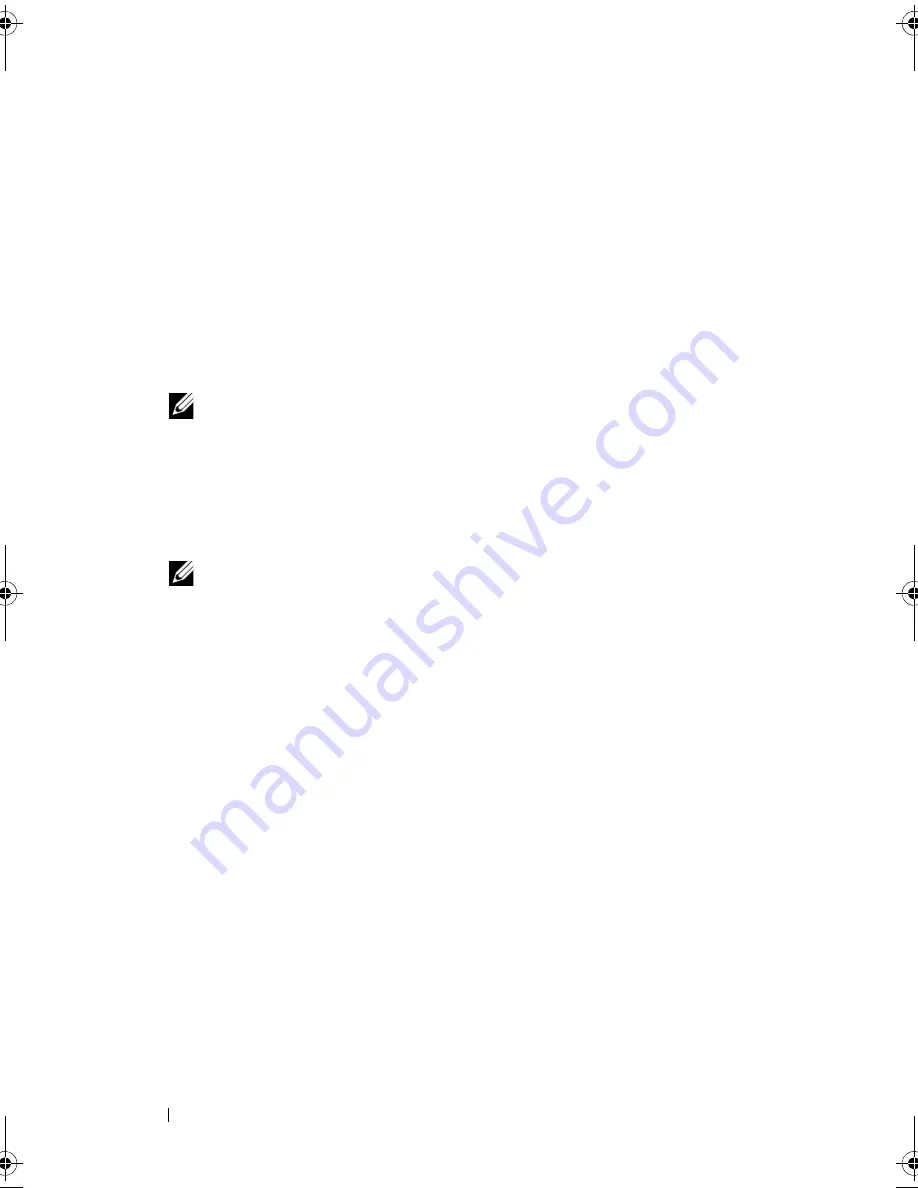
84
Installing System Components
3
Remove the expansion card stabilizer. See "Removing the Expansion Card
Stabilizer" on page 72.
4
Remove the cooling shroud. See "Removing the Cooling Shroud" on
page 73.
5
Locate the memory module sockets. See Figure 6-1.
6
Remove the memory-module blanks from the sockets in which you plan to
install memory modules.
7
Press out the ejectors on each end of the socket until the memory-module
blank pops out of the socket. See Figure 3-14.
NOTE:
Make sure to retain any removed memory-module blanks for future
use.
8
Handle each memory module only on either card edge, ensuring not to
touch the middle of the memory module.
9
Align the memory module's edge connector with the alignment key of the
memory module socket, and insert the memory module in the socket.
NOTE:
The memory module socket has an alignment key that allows you to
install the memory module in the socket in only one way.
10
Press down on the memory module with your thumbs until the socket
levers latch into a locked position.
When the memory module is properly seated in the socket, the levers on
the memory module socket align with the levers on the other sockets that
have memory modules installed.
11
Repeat step 6 through step 10 of this procedure to install the remaining
memory modules. See
Table 3-2
.
12
Replace the expansion card stabilizer. See "Installing the Expansion Card
Stabilizer" on page 72.
13
Replace the cooling shroud. See "Installing the Cooling Shroud" on
page 74.
14
Close the system. See "Closing the System" on page 58.
15
Reconnect the system and peripherals to their power sources, and turn
them on.
16
Press <F2> to enter the System Setup program, and check the
System
Memory
setting on the main System Setup screen.
Mayzie_HOM.book Page 84 Monday, August 31, 2009 9:33 PM
Summary of Contents for PowerEdge T110
Page 1: ...Dell PowerEdge T110 Systems Hardware Owner s Manual ...
Page 10: ...10 Contents ...
Page 34: ...34 About Your System ...
Page 104: ...104 Installing System Components ...
Page 120: ...120 Troubleshooting Your System ...
Page 130: ...130 Getting Help ...
Page 144: ...144 Index ...






























