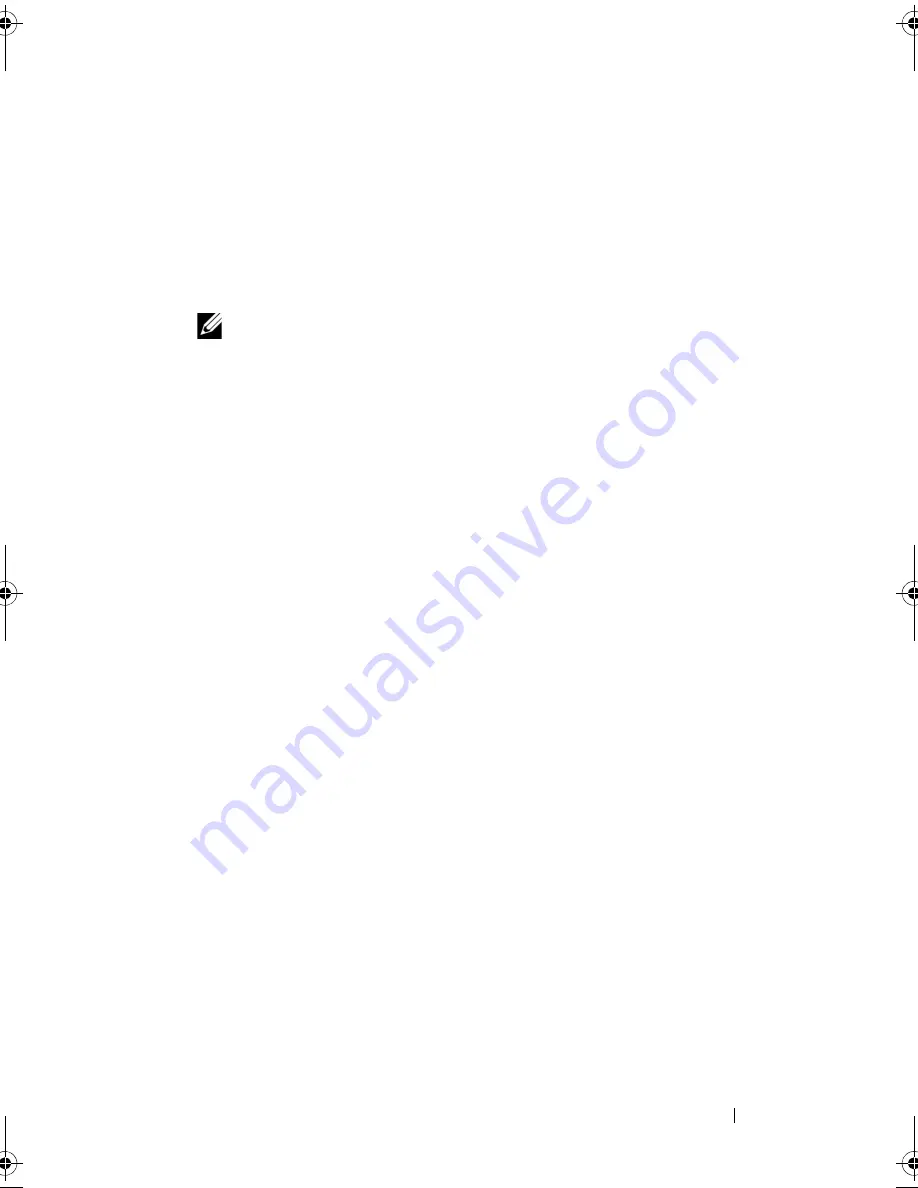
Installing System Components
77
4
Disconnect all cables from the card.
5
Open the expansion-card latch. See Figure 3-13.
6
Grasp the expansion card by its edges, and carefully remove it from the
expansion-card connector.
7
If you are removing the card permanently, install a metal filler bracket over
the empty expansion slot opening and close the expansion-card latch.
NOTE:
Filler brackets must be installed over empty expansion card slots to
maintain Federal Communications Commission (FCC) certification of the
system. The brackets also keep dust and dirt out of the system and aid in
proper cooling and airflow inside the system.
8
Replace the expansion card stabilizer. See "Installing the Expansion Card
Stabilizer" on page 72.
9
Close the system. See "Closing the System" on page 58.
10
Reconnect the system and peripherals to their power sources, and turn
them on.
11
Remove the card’s device driver from the operating system.
Mayzie_HOM.book Page 77 Monday, August 31, 2009 9:33 PM
Summary of Contents for PowerEdge T110
Page 1: ...Dell PowerEdge T110 Systems Hardware Owner s Manual ...
Page 10: ...10 Contents ...
Page 34: ...34 About Your System ...
Page 104: ...104 Installing System Components ...
Page 120: ...120 Troubleshooting Your System ...
Page 130: ...130 Getting Help ...
Page 144: ...144 Index ...






























