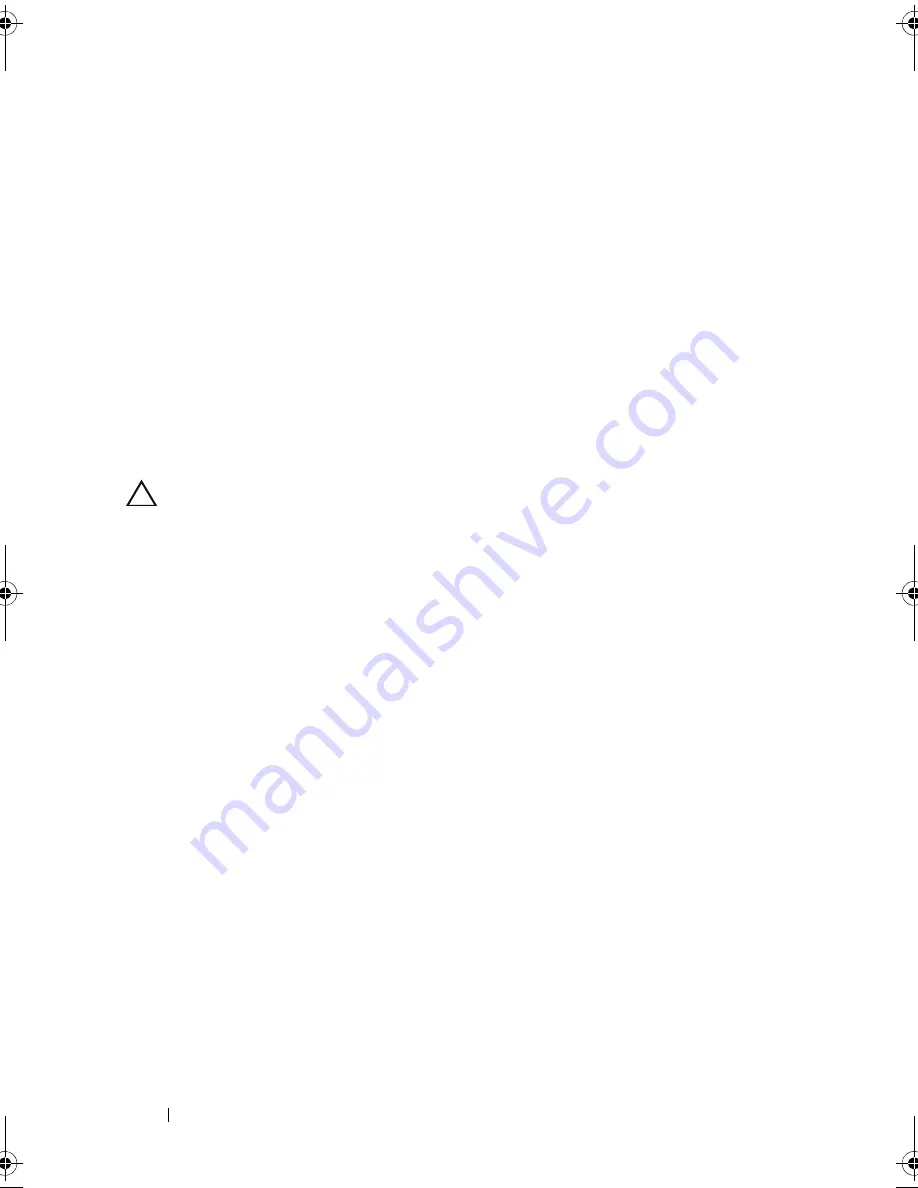
108
Troubleshooting Your System
4
Ensure that the appropriate drivers are installed and the protocols are
bound. See the NIC's documentation.
5
Enter the System Setup program and confirm that the NIC ports are
enabled. See "Integrated Devices Screen" on page 42.
6
Ensure that the NICs, hubs, and switches on the network are all set to the
same data transmission speed and duplex. See the documentation for each
network device.
7
Ensure that all network cables are of the proper type and do not exceed the
maximum length.
If all troubleshooting fails, see "Getting Help" on page 129.
Troubleshooting a Wet System
CAUTION:
Many repairs may only be done by a certified service technician. You
should only perform troubleshooting and simple repairs as authorized in your
product documentation, or as directed by the online or telephone service and
support team. Damage due to servicing that is not authorized by Dell is not covered
by your warranty. Read and follow the safety instructions that came with the
product.
1
Turn off the system and attached peripherals, and disconnect the system
from the electrical outlet.
2
Open the system. See "Opening the System" on page 57.
3
Disassemble components from the system. See "Installing System
Components" on page 55.
•
Hard drives
•
USB memory key
•
Cooling shroud and expansion card stabilizer
•
Expansion cards
•
Power supply
•
Cooling fan
•
Processor and heat sink
•
Memory modules
4
Let the system dry thoroughly for at least 24 hours.
Mayzie_HOM.book Page 108 Monday, August 31, 2009 9:33 PM
Summary of Contents for PowerEdge T110
Page 1: ...Dell PowerEdge T110 Systems Hardware Owner s Manual ...
Page 10: ...10 Contents ...
Page 34: ...34 About Your System ...
Page 104: ...104 Installing System Components ...
Page 120: ...120 Troubleshooting Your System ...
Page 130: ...130 Getting Help ...
Page 144: ...144 Index ...






























