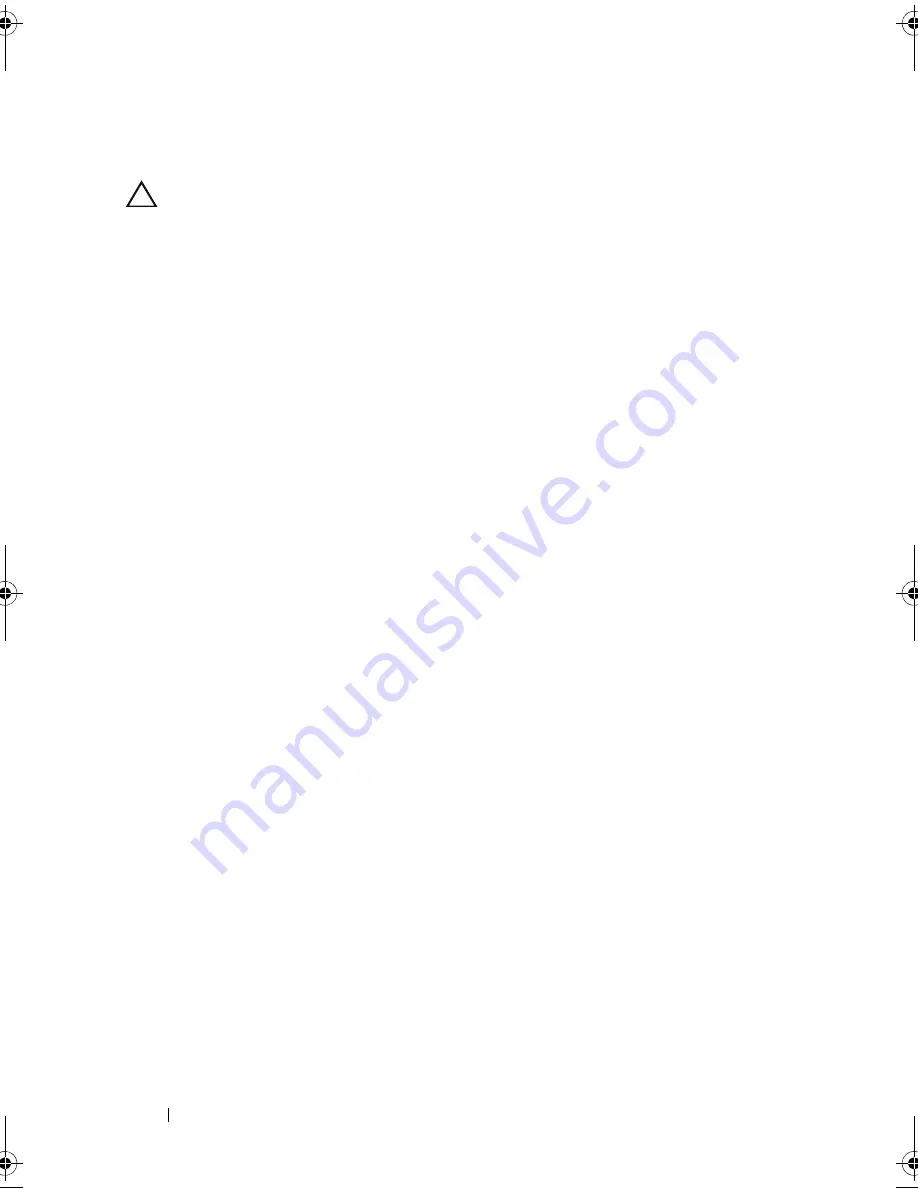
112
Troubleshooting Your System
Troubleshooting Cooling Fan
CAUTION:
Many repairs may only be done by a certified service technician. You
should only perform troubleshooting and simple repairs as authorized in your
product documentation, or as directed by the online or telephone service and
support team. Damage due to servicing that is not authorized by Dell is not covered
by your warranty. Read and follow the safety instructions that came with the
product.
1
Turn off the system and all attached peripherals.
2
Open the system. See "Opening the System" on page 57.
3
Reseat the fan's power cable.
4
Restart the system.
If the fan functions properly, close the system. See "Closing the System" on
page 58.
5
If the fan does not function, turn off the system and install a new fan. See
"Installing the Cooling Fan" on page 90.
6
Close the system. See "Closing the System" on page 58.
7
Restart the system.
If the problem is resolved, close the system. See "Closing the System" on
page 58.
If the replacement fan does not operate,
see "Getting Help
" on page 129
.
Mayzie_HOM.book Page 112 Monday, August 31, 2009 9:33 PM
Summary of Contents for PowerEdge T110
Page 1: ...Dell PowerEdge T110 Systems Hardware Owner s Manual ...
Page 10: ...10 Contents ...
Page 34: ...34 About Your System ...
Page 104: ...104 Installing System Components ...
Page 120: ...120 Troubleshooting Your System ...
Page 130: ...130 Getting Help ...
Page 144: ...144 Index ...






























