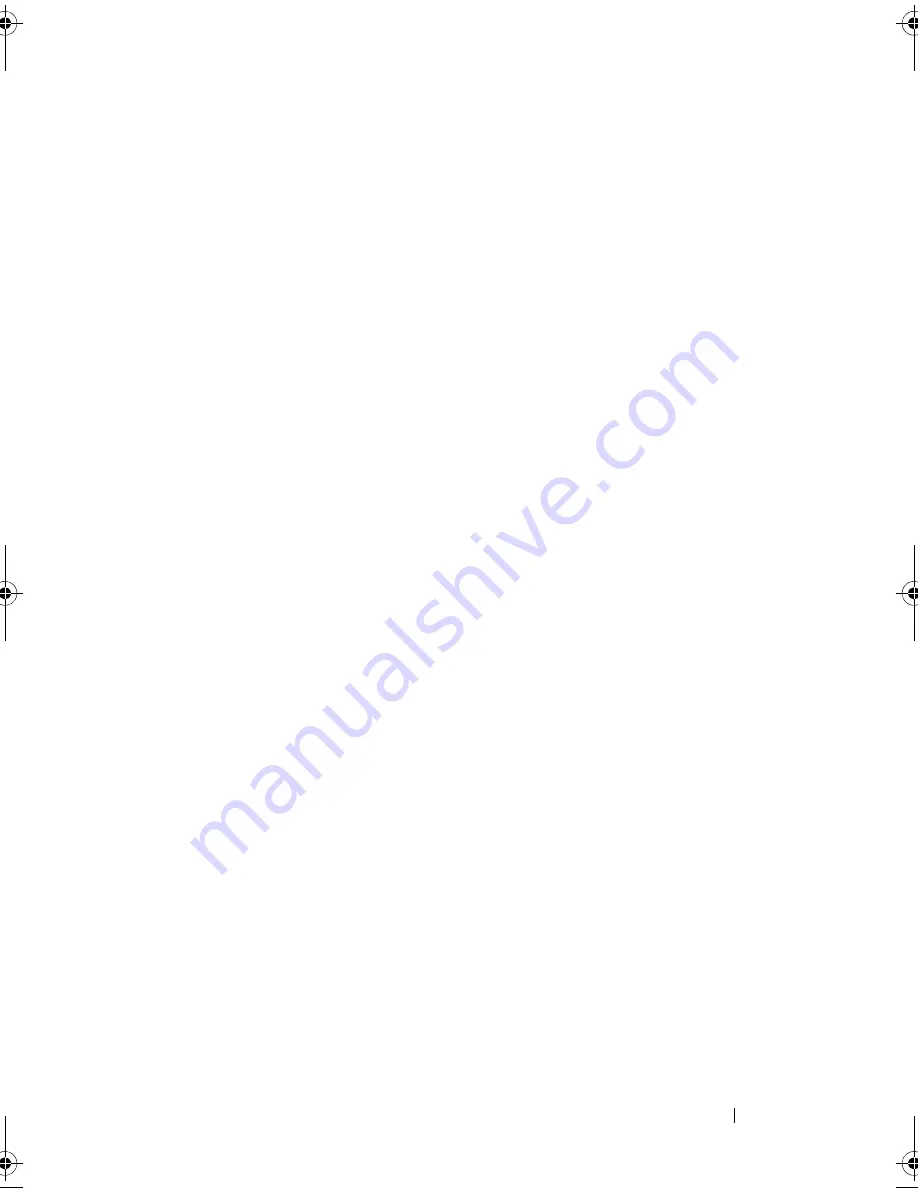
Troubleshooting Your System
107
10
If a device causes the same problem, power down the device, replace the
USB cable, and power up the device.
If the problem persists, replace the device.
If all troubleshooting fails, see "Getting Help" on page 129.
Troubleshooting a Serial I/O Device
1
Turn off the system and any peripheral devices connected to the serial
port.
2
Swap the serial interface cable with a working cable, and turn on the
system and the serial device.
If the problem is resolved, replace the interface cable.
3
Turn off the system and the serial device, and swap the device with a
comparable device.
4
Turn on the system and the serial device.
If the problem is resolved, replace the serial device.
If the problem persists, see "Getting Help" on page 129.
Troubleshooting a NIC
1
Run the appropriate online diagnostic test. See "Using Online Diagnostics"
on page 121.
2
Restart the system and check for any system messages pertaining to the
NIC controller.
3
Check the appropriate indicator on the NIC connector:
•
If the link indicator does not light, check all cable connections.
•
If the activity indicator does not light, the network driver files might
be damaged or missing.
Remove and reinstall the drivers if applicable. See the NIC's
documentation.
•
Change the autonegotiation setting, if possible.
•
Use another connector on the switch or hub.
See "NIC Indicator Codes" on page 16.
Mayzie_HOM.book Page 107 Monday, August 31, 2009 9:33 PM
Summary of Contents for PowerEdge T110
Page 1: ...Dell PowerEdge T110 Systems Hardware Owner s Manual ...
Page 10: ...10 Contents ...
Page 34: ...34 About Your System ...
Page 104: ...104 Installing System Components ...
Page 120: ...120 Troubleshooting Your System ...
Page 130: ...130 Getting Help ...
Page 144: ...144 Index ...
















































