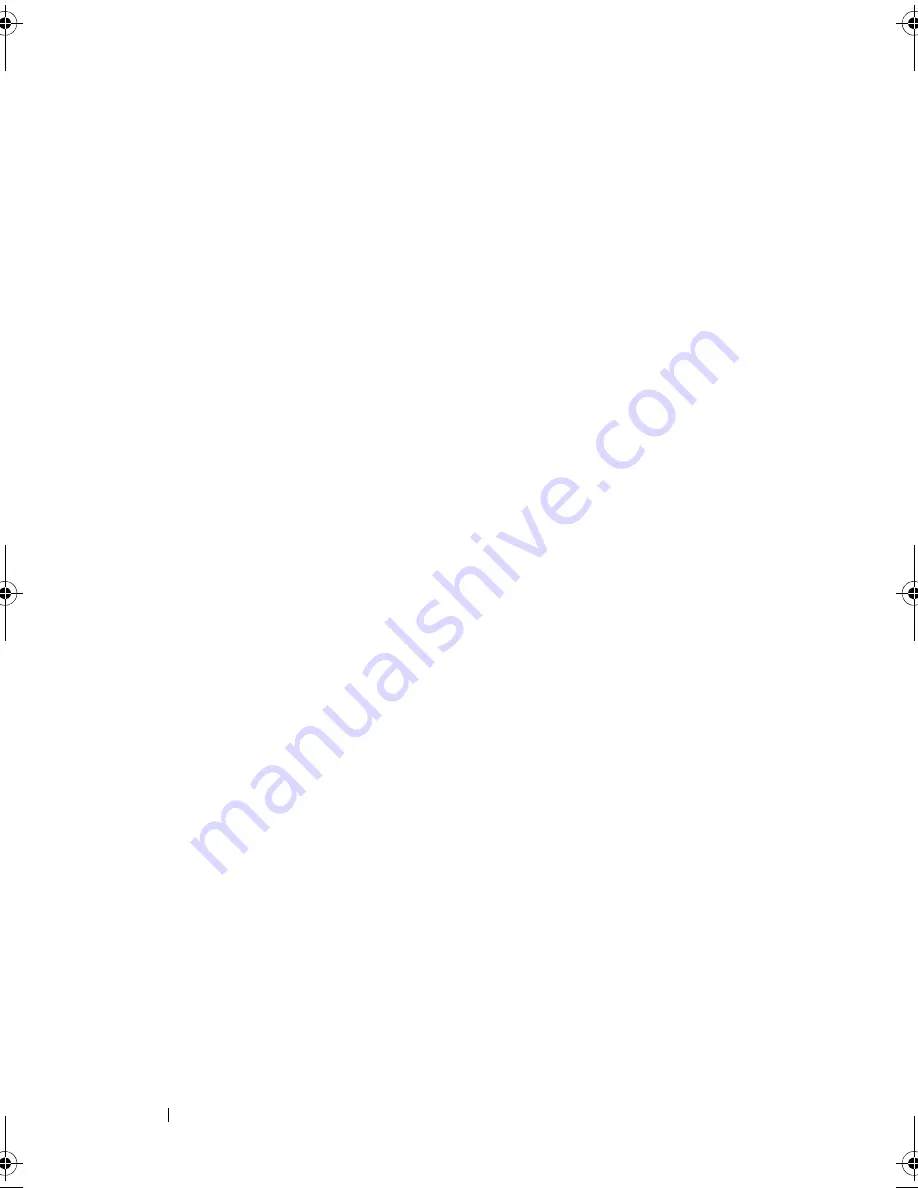
106
Troubleshooting Your System
Troubleshooting the Video Subsystem
1
Check the system and power connections to the monitor.
2
Check the video interface cabling from the system to the monitor.
3
Run the appropriate online diagnostic test. See "Using Online Diagnostics"
on page 121.
If the tests run successfully, the problem is not related to video hardware.
If the tests fail, see "Getting Help" on page 129.
Troubleshooting a USB Device
Use the following steps to troubleshoot a USB keyboard/mouse. For other
USB devices, go to step 4.
1
Disconnect the keyboard and mouse cables from the system briefly and
reconnect them.
2
Connect the keyboard/mouse to the USB port(s) on the opposite side of
the system.
3
If the problem is resolved, restart the system, enter the System Setup
program, and check if the nonfunctioning USB ports are enabled.
4
Replace the keyboard/mouse with another working keyboard/mouse.
5
If the problem is resolved, replace the faulty keyboard/mouse.
6
If the problem is not resolved, proceed to the next step to begin
troubleshooting the other USB devices attached to the system.
7
Power down all attached USB devices and disconnect them from the
system.
8
Restart the system and, if your keyboard is functioning, enter the system
setup program. Verify that all USB ports are enabled. See "Integrated
Devices Screen" on page 42.
If your keyboard is not functioning, you can also use remote access. If the
system is not accessible, see "Disabling a Forgotten Password" on page 128
for instructions on setting the NVRAM_CLR jumper inside your system
and restoring the BIOS to the default settings.
9
Reconnect and power on each USB device one at a time.
Mayzie_HOM.book Page 106 Monday, August 31, 2009 9:33 PM
Summary of Contents for PowerEdge T110
Page 1: ...Dell PowerEdge T110 Systems Hardware Owner s Manual ...
Page 10: ...10 Contents ...
Page 34: ...34 About Your System ...
Page 104: ...104 Installing System Components ...
Page 120: ...120 Troubleshooting Your System ...
Page 130: ...130 Getting Help ...
Page 144: ...144 Index ...
















































