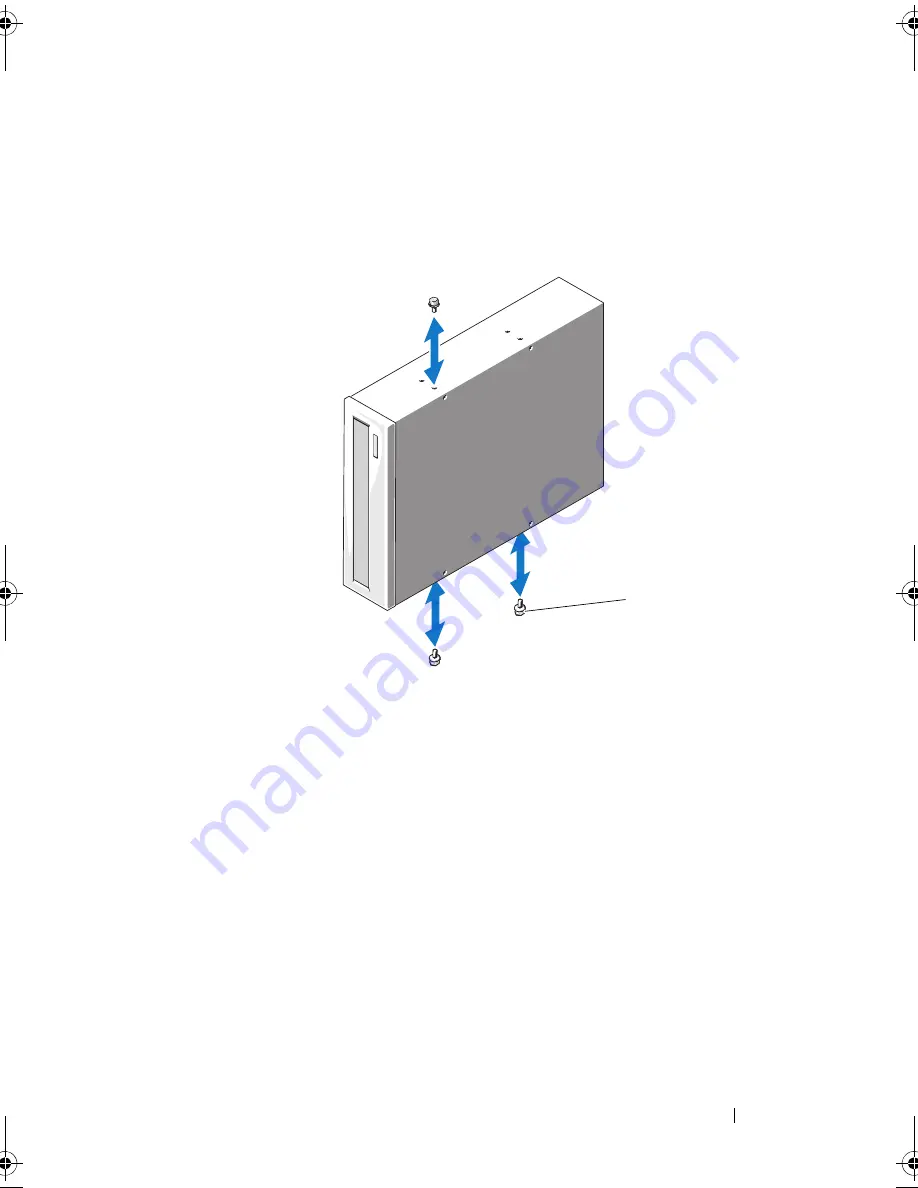
Installing System Components
67
8
On the new drive, attach the three shoulder screws to the drive, one screw
on the lower front screw hole on the right side and two screws on the lower
screw holes on the left side. See Figure 3-8.
Figure 3-8.
Installing Drive Shoulder Screws
*Screws are supplied along with the drives ordered from Dell.
9
Gently slide the drive into the bay until it clicks into place.
10
Attach the SCSI power cable (tape drive) or SATA power cable (optical
drive) to the drive. Ensure that cables are secured in their respective clips.
11
Attach the data cable. If you are installing a SCSI tape drive, connect the
SCSI interface cable in the drive kit from the SCSI controller card to the
drive.
12
Check all cable connections, and fold cables out of the way to allow for
airflow between the fan and cooling vents.
13
Replace the front bezel. See "Installing the Front Bezel" on page 60.
14
Close the system. See "Closing the System" on page 58.
1
shoulder screws (3)*
1
Mayzie_HOM.book Page 67 Monday, August 31, 2009 9:33 PM
Summary of Contents for PowerEdge T110
Page 1: ...Dell PowerEdge T110 Systems Hardware Owner s Manual ...
Page 10: ...10 Contents ...
Page 34: ...34 About Your System ...
Page 104: ...104 Installing System Components ...
Page 120: ...120 Troubleshooting Your System ...
Page 130: ...130 Getting Help ...
Page 144: ...144 Index ...
















































