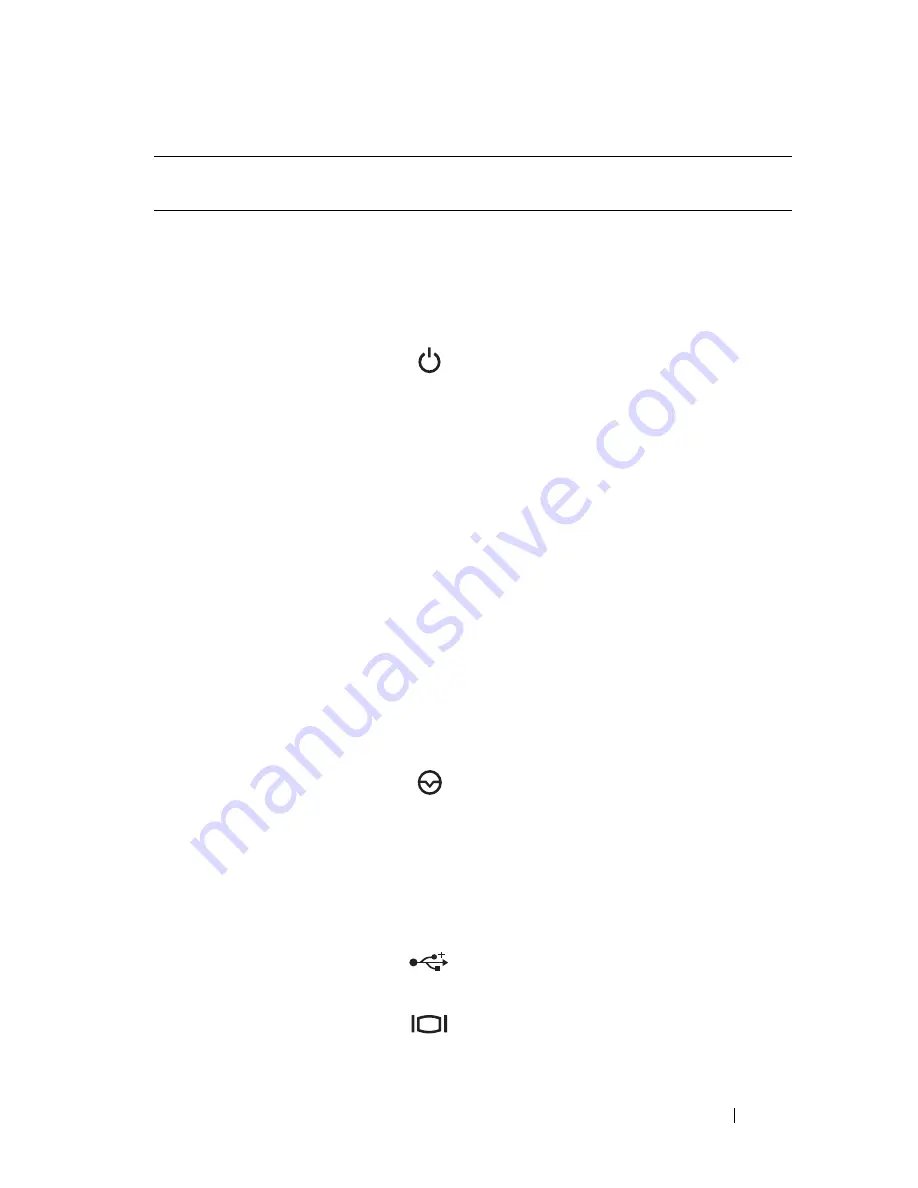
About Your System
13
Item
Indicator, Button, or
Connector
Icon
Description
1
Information tag
A slide-out label panel for system
information including the Express
Service tag, Embedded NIC1 MAC
address, and iDRAC6 Enterprise card
MAC address.
2
Power-on indicator,
power button
The power-on indicator lights when the
system power is on.
The power button controls the DC
power supply output to the system.
When the system bezel is installed, the
power button is not accessible.
NOTE:
When powering on the system, the
video monitor can take up to 25 seconds
to display an image, depending on the
amount of memory installed in the system.
NOTE:
On ACPI-compliant operating
systems, turning off the system using the
power button causes the system to
perform a graceful shutdown before
power to the system is turned off.
NOTE:
To force an ungraceful shutdown,
press and hold the power button for five
seconds.
3
NMI button
Used to troubleshoot software and
device driver errors when using certain
operating systems. This button can be
pressed using the end of a paper clip.
Use this button only if directed to do so
by qualified support personnel or by the
operating system's documentation.
4
USB connectors (2)
Connects USB devices to the system.
The ports are USB 2.0-complaint.
5
Video connector
Connects a monitor to the system.
Summary of Contents for POWEREDGE R710
Page 1: ...Dell PowerEdge R710 Systems Hardware Owner s Manual ...
Page 152: ...152 Installing System Components ...
Page 172: ...172 Troubleshooting Your System ...
Page 190: ...190 Getting Help ...
Page 200: ...200 Glossary ...
Page 208: ...208 Index ...














































