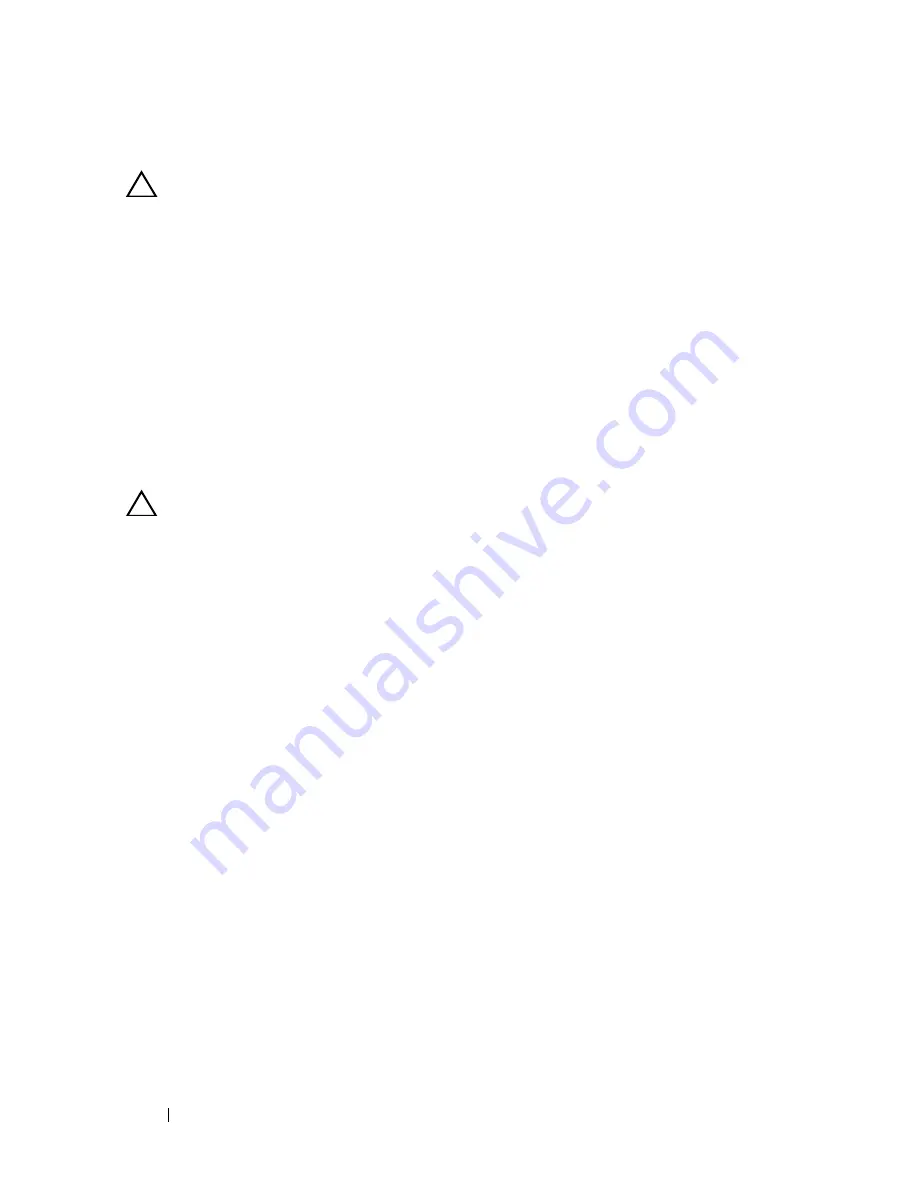
112
Installing System Components
Removing the Integrated Storage Controller Card
CAUTION:
Many repairs may only be done by a certified service technician. You
should only perform troubleshooting and simple repairs as authorized in your
product documentation, or as directed by the online or telephone service and
support team. Damage due to servicing that is not authorized by Dell is not covered
by your warranty. Read and follow the safety instructions that came with the
product.
1
Turn off the system, including any attached peripherals, and disconnect
the system from the electrical outlet.
2
Open the system. See "Opening the System."
3
Remove all expansion cards from expansion-card riser 1. See "Removing an
Expansion Card."
4
Disconnect the SAS cable(s) from the storage controller card.
CAUTION:
Disconnecting the RAID battery cable from a PERC card can cause
data loss if the "dirty cache" LED on the card is lit. The LED indicates that data is
still cached in controller memory and the data was not cleared at system
shutdown.
5
If necessary, disconnect the RAID battery cable from the controller.
6
Bend both card-edge guides outward and pull the storage controller card
out of the connector. See Figure 3-20.
7
Bend outward on both card-edge guides to release the controller
, lift the
side of the controller that is adjacent to the blue guide, and then remove
the controller out towards the rear of the chassis.
See Figure 3-20.
Installing the Integrated Storage Controller Card
1
With the storage controller card-edge facing the riser, insert one side of the
card into the black card-edge guide.
2
Bend outward on the blue card-edge guide
, lower the card onto the blue
card-edge guide, and release the guide
. See Figure 3-20.
Summary of Contents for POWEREDGE R710
Page 1: ...Dell PowerEdge R710 Systems Hardware Owner s Manual ...
Page 152: ...152 Installing System Components ...
Page 172: ...172 Troubleshooting Your System ...
Page 190: ...190 Getting Help ...
Page 200: ...200 Glossary ...
Page 208: ...208 Index ...
















































