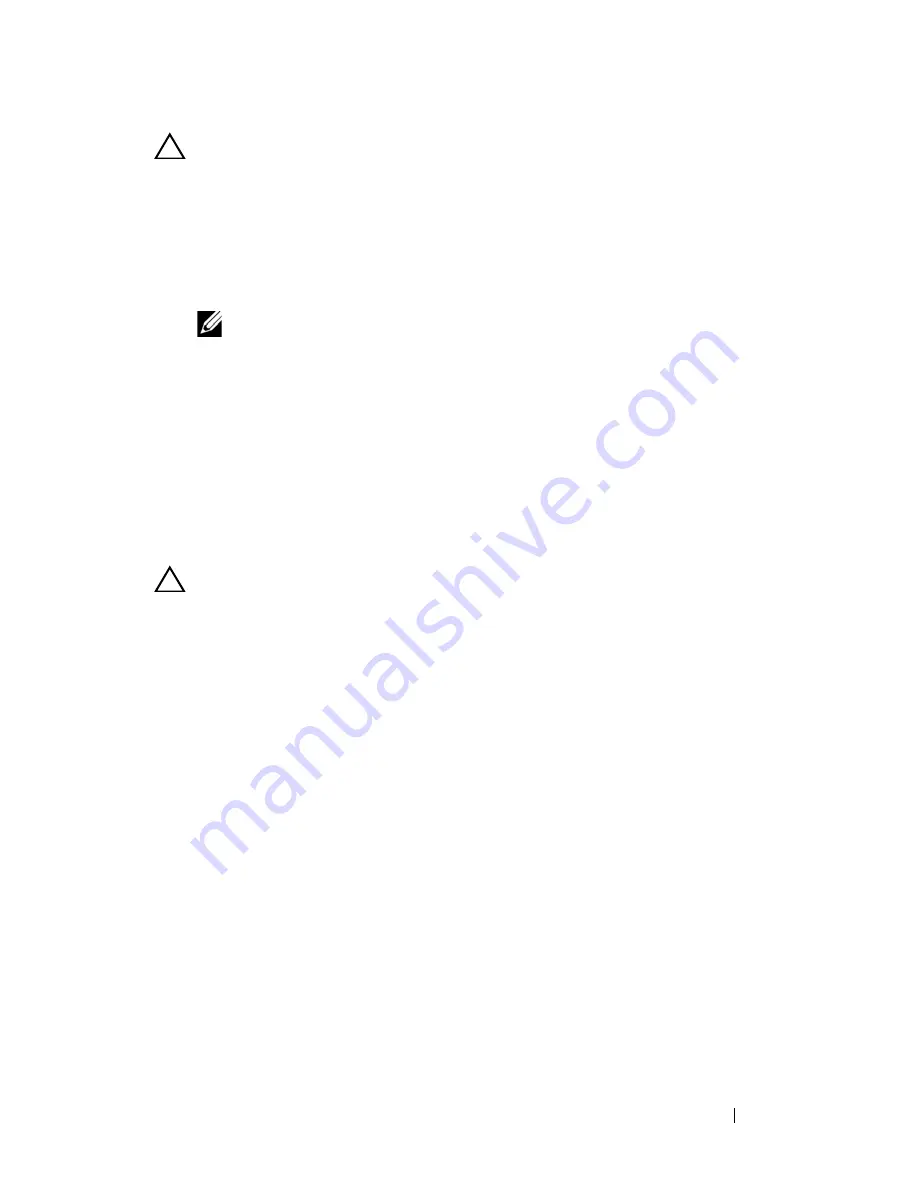
Troubleshooting Your System
159
CAUTION:
If troubleshooting a power supply mismatch error, replace
only
the
power supply with the flashing indicator. Swapping the opposite power supply to
make a matched pair can result in an error condition and unexpected system
shutdown. To change from a High Output configuration to an Energy Smart
configuration or vice versa, you must power down the system.
2
Reseat the power supply by removing and reinstalling it. See "Removing a
Power Supply" and "Replacing a Power Supply."
NOTE:
After installing a power supply, allow several seconds for the system
to recognize the power supply and to determine if it is working properly. The
status indicator turns green to signify that the power supply is functioning
properly.
If the problem persists, replace the faulty power supply with the same type
of power supply.
3
If the problem persists, see "Getting Help."
Troubleshooting System Cooling Problems
CAUTION:
Many repairs may only be done by a certified service technician. You
should only perform troubleshooting and simple repairs as authorized in your
product documentation, or as directed by the online or telephone service and
support team. Damage due to servicing that is not authorized by Dell is not covered
by your warranty. Read and follow the safety instructions that came with the
product.
Ensure that none of the following conditions exist:
•
System cover, cooling shroud, drive blank, power supply blank (in single
power supply configurations), or front or back filler panel is removed.
•
FAN5 blank or heat sink blank is removed in single-processor
configurations.
•
The expansion card installation guidelines have not been followed. See
"Expansion Card Installation Guidelines."
Summary of Contents for POWEREDGE R710
Page 1: ...Dell PowerEdge R710 Systems Hardware Owner s Manual ...
Page 152: ...152 Installing System Components ...
Page 172: ...172 Troubleshooting Your System ...
Page 190: ...190 Getting Help ...
Page 200: ...200 Glossary ...
Page 208: ...208 Index ...















































