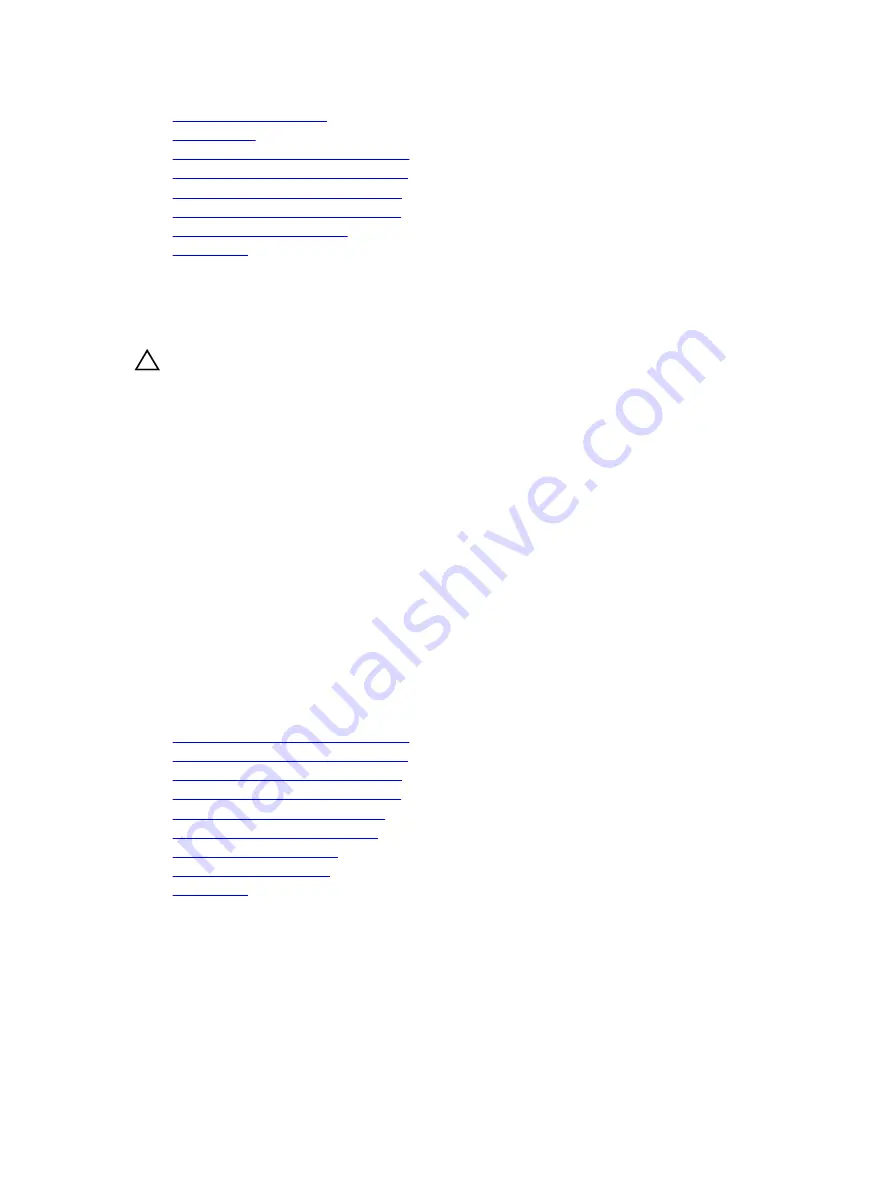
Using system diagnostics
System Setup
Removing the system top cover (front)
Removing the system top cover (back)
Installing the system top cover (front)
Installing the system top cover (back)
Removing memory modules
Getting help
Troubleshooting an internal USB key
Prerequisites
CAUTION: Many repairs may only be done by a certified service technician. You should only
perform troubleshooting and simple repairs as authorized in your product documentation, or as
directed by the online or telephone service and support team. Damage due to servicing that is
not authorized by Dell is not covered by your warranty. Read and follow the safety instructions
that are shipped with your product.
Steps
1.
Enter System Setup and ensure that the
USB key port
is enabled on the
Integrated Devices
screen.
2.
Turn off the system and attached peripherals, and disconnect the system from the electrical outlet.
3.
Remove the system cover.
4.
Locate the USB key and reseat it.
5.
Install the system cover.
6.
Turn on the system and attached peripherals, and check if the USB key is functioning.
7.
If the problem is not resolved, repeat step 2 and step 3.
8.
Insert a known working USB key.
9.
Install the system cover.
Next steps
If the problem persists, see the Getting help section.
Related Links
Removing the system top cover (front)
Removing the system top cover (back)
Installing the system top cover (front)
Installing the system top cover (back)
Removing the expansion card riser
Installing the expansion card riser
Removing the PCIe shroud
Installing the PCIe shroud
Getting help
210






















